EAC3 is an audio format developed by Dolby Labs as the successor to AC3. It is primarily used on HD DVD and Blu-ray Discs to provide cinema-style surround sound. Many movies you download these days come with EAC3 audio in MKV format. However, when you try to play such videos in MX Player, you may encounter the problem that only the video plays but no sound. You will see an error message like "EAC3 is not supported".
This happens because the player lacks the EAC3 codec used to decode EAC3 audio in the video. In fact, MX Player previously removed a set of codecs from its codec library, which included DTS and Dolby Audio, such as DTS, DTS-HD, EAC3, and MLP. If the video contains any of the above audio codecs, you will not be able to play the video properly. Fortunately, there are many ways to solve this problem. Here we'll cover the best three methods. Let's see how to solve EAC3 audio not supported problem below.
Converting EAC3 audio to a supported format is a common solution when dealing with unsupported format issues. We can easily convert EAC3 audio in video to MX Player friendly formats like AAC and MP3 with the professional video converter WonderFox HD Video Converter Factory Pro. And since the conversion only changes the audio, it can be done in an instant.
Now, free download free download the converter and follow the instructions below.
Step 1. Launch the software and open the Converter. Next, drag your video(s) into the conversion list.
Tips. This software supports processing multiple files at the same time.
Step 2. Click the right-side format image to open the output format library. Then go to the Video tab and select the same video format as the original.
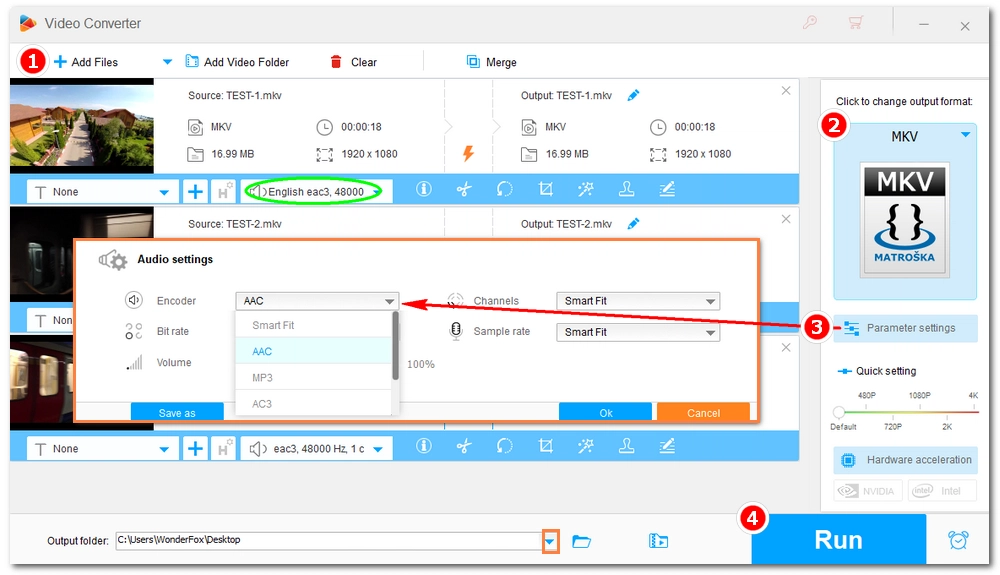
Step 3. Open the Parameter setting below the format image. Go to Audio Encoder and select an MX Player supported audio codec from the drop-down list, such as AAC.
Step 4. Click the bottom ▼ button to choose an output folder. Finally, hit Run to start the conversion. It should be done in seconds.
Step 5. Now, you can play the converted file on any player and device without a hitch.
Since the error is caused by the missing EAC3 codec, you can easily fix the issue by installing back the EAC3 codec for MX player. Here is how:
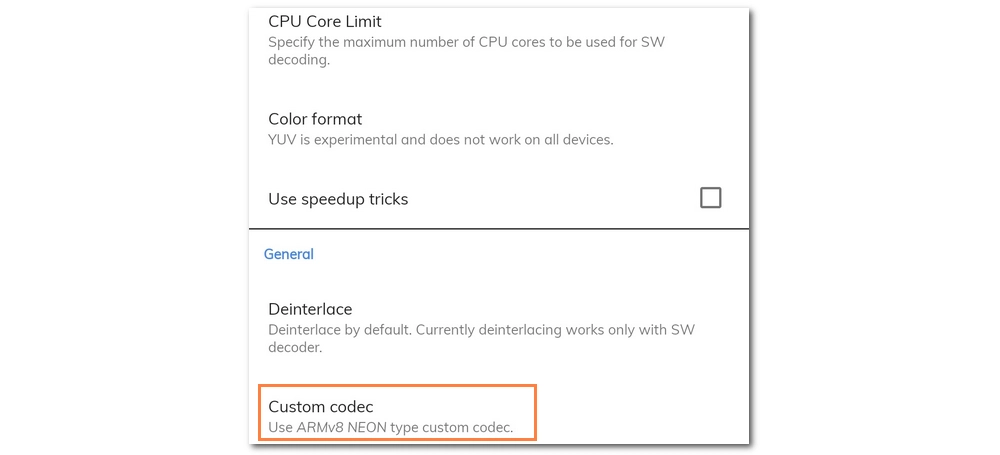
1. Open MX Player and click the three-dot icon > Settings > Decoder > General. Scroll down to find the Custom codec and check which custom codec type you need (x86, x86_64, neon, neon64/ARMv8). You can skip this step if you are using AIO (all-in-one) version.
2. Download the corresponding MX Player custom codec from https://github.com/USBhost/MX_FFmpeg/releases.
3. Go back to the MX Player Settings > Decoder > General and tab Custom codec to select the version you just downloaded.
4. Now, reopen MX player and you should be able to play EAC3 audio without a problem.
If you are not a die-hard fan of MX Player, you can try a different media player such as VLC or Video Player All Format that supports the EAC3 codec. It’s probably the simplest method if you don’t want to go through all the codec installing and conversion stuff.
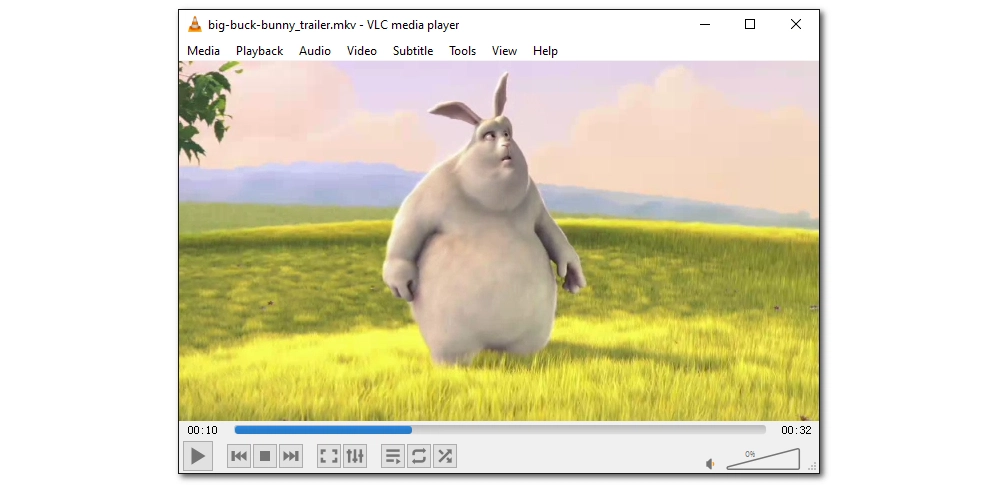
These are all the three methods we concluded for you to fix the MX Player EAC3 not supported error. You can try converting EAC3 to an MX Player-compatible format, installing the EAC3 codec for MX Player, or using a different video player which supports EAC3 audio format. Choose what’s best for you.
That’s all for now. Hope you’ll find this article helpful. Thanks for reading.

WonderFox DVD Ripper Pro
Want to copy video and audio from DVD? This professional DVD Ripper Pro helps to fast convert any DVDs, be it homemade or commercial, to popular audio/video formats and mobile devices (MP4, MKV, MP3, WAV, iPhone, Android, TV, laptop, etc.) in simple clicks. Get it to back up your DVD collections trouble-free!
Privacy Policy | Copyright © 2009-2026 WonderFox Soft, Inc.All Rights Reserved