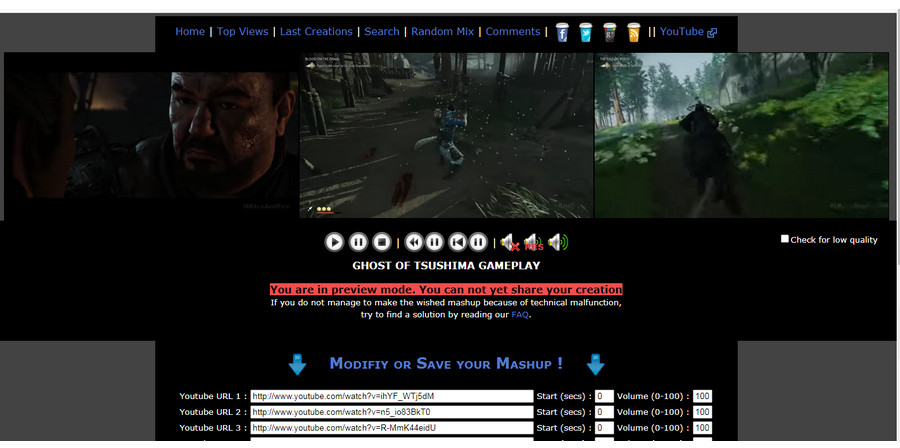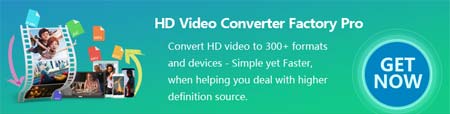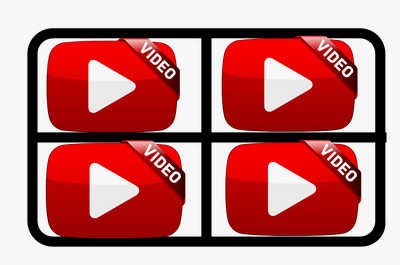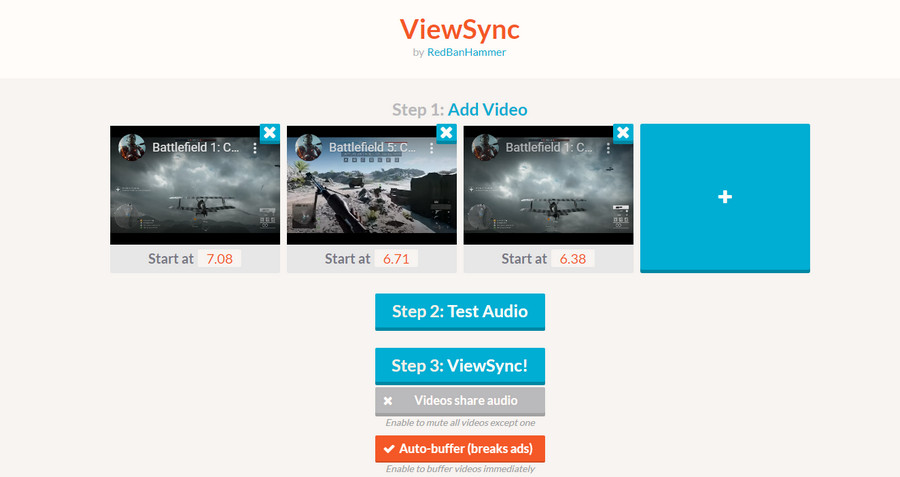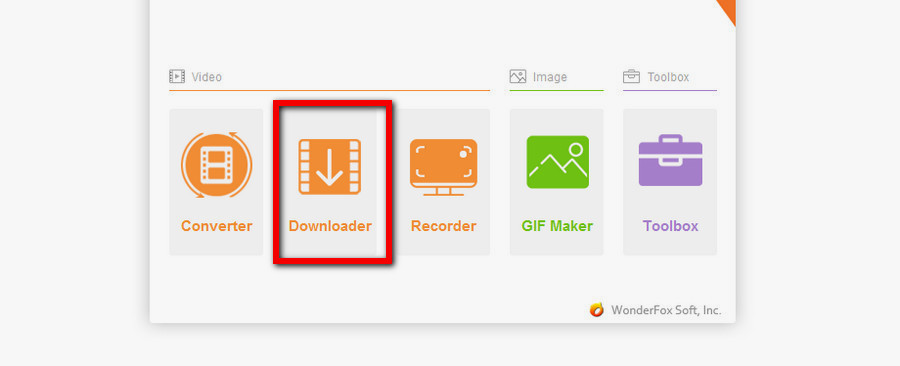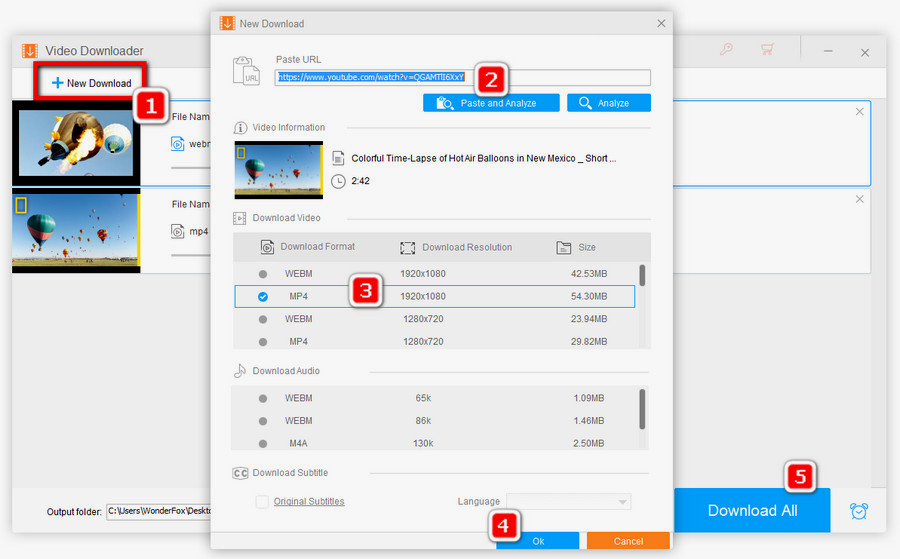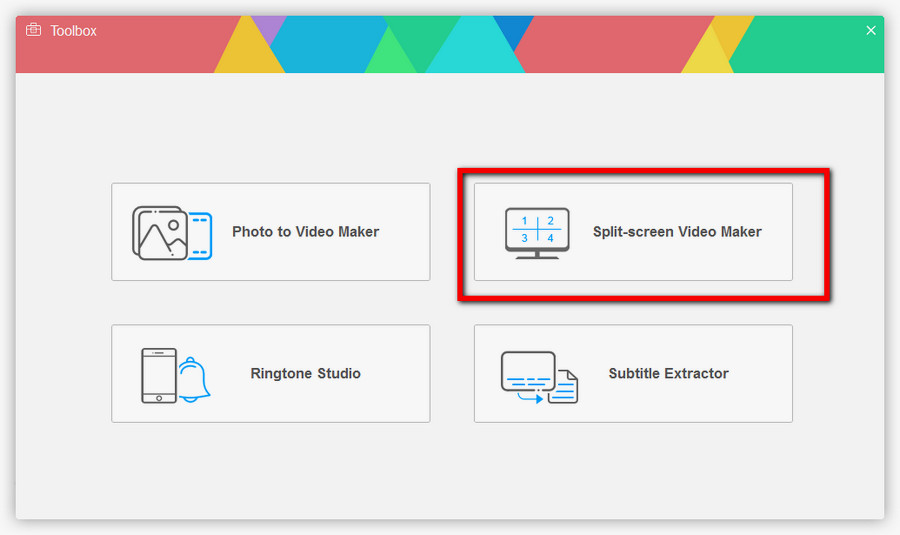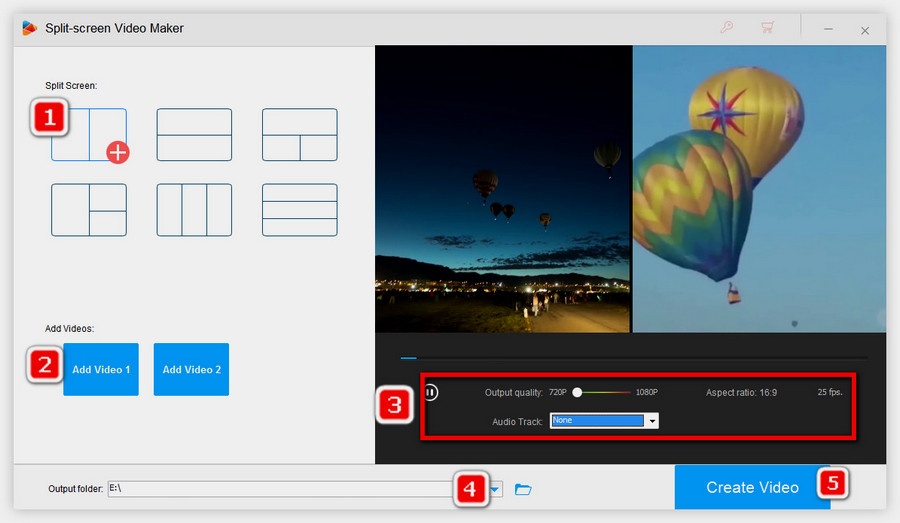Youtube Multiplier
http://www.youtubemultiplier.com/
YouTube Multiplier provides people with a simple and efficient way to play multiple YouTube videos at once. Up to 8 embedded videos and 6 arrangements are supported. Therefore, you’re able to play two YouTube videos at once, play three YouTube videos, etc. This YouTube syncer has smart playback control options to play, stop, pause the playback, modify the volume, and change the starting points of all videos simultaneously. Besides enabling you to watch multiple YouTube videos, YouTube Multiplier is also a platform to share and browse mashup videos. Creative and interesting mashups shared by the community might give you some inspirations, and you can also submit your ingenious creations.
For viewing YouTube videos in bulk, copy and paste the videos on the matching URL boxes, set the beginning point and volume of each video if you have the needs, and enter the title and verification numbers. Then click Preview (recommend) to view the mashup or hit Save and make public to share it.