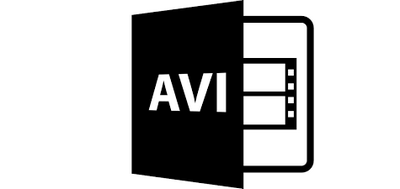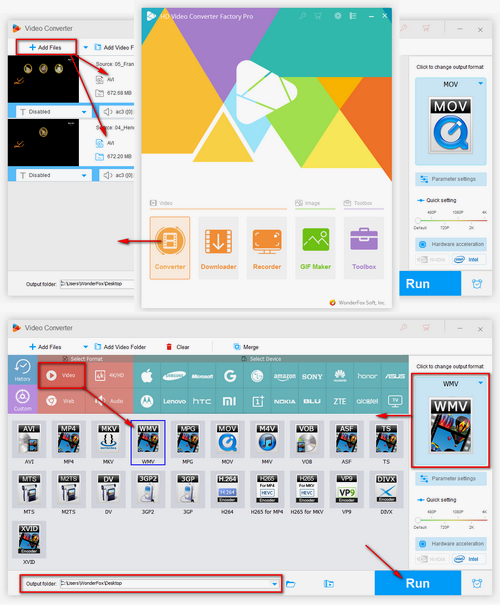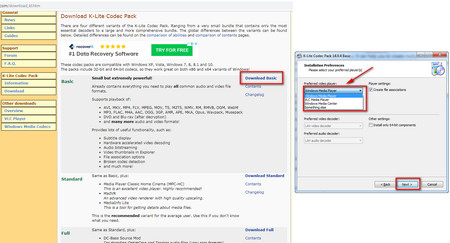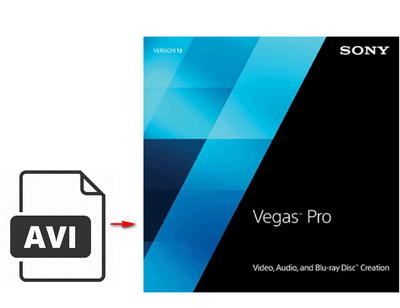To play AVI files on Sony Vegas successfully, the best way to convert the unsupported AVI files to other formats compatible with Sony Vegas. Therefore, I’d recommend WonderFox HD Video Converter Factory Pro to help deal with the conversion process. It offers the easiest but most efficient solution to convert AVI to WMV, HEVC, MP4, etc. Meanwhile, it allows you to edit videos and customize video parameters including bitrate, frame rate, resolution, channel, volume, etc. as you wish.
Now, free downloadfree download the functional app and jump in how to convert AVI to Sony Vegas supported format easily.