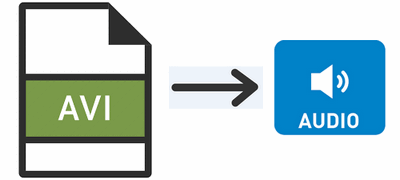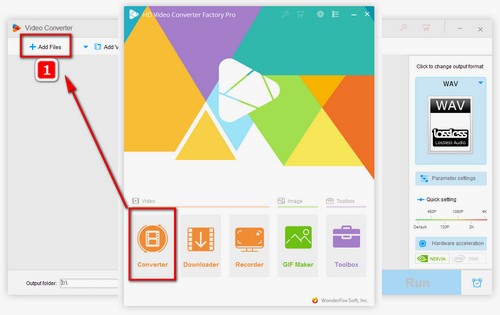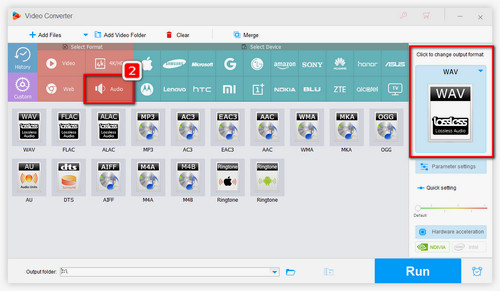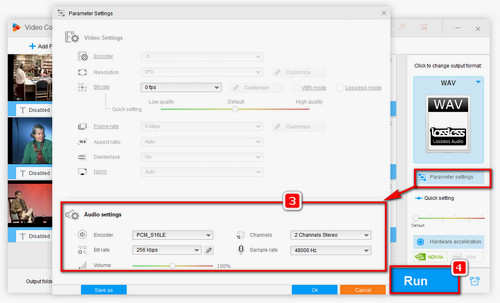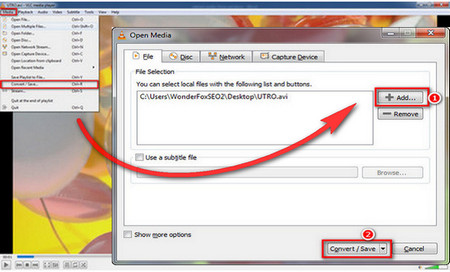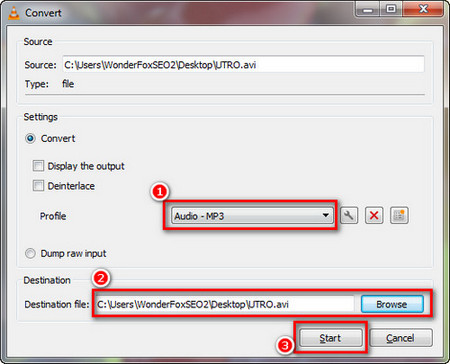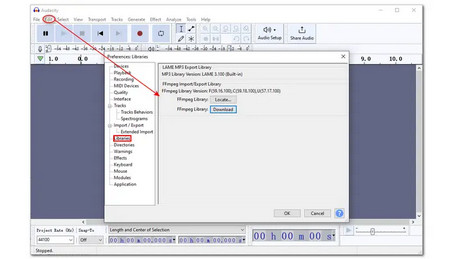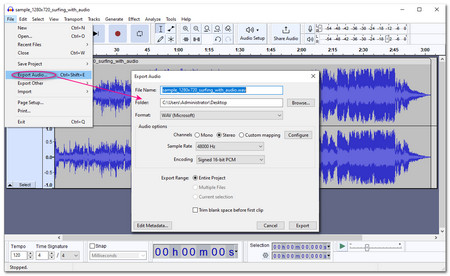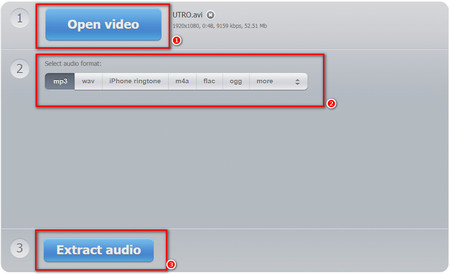WonderFox HD Video Converter Factory Pro is the best video to audio converter software that allows you to extract audio from AVI as well as other mainstream videos simply and quickly. It offers all pop audio outputs, including MP3, WAV, AAC, M4A, etc., so you can pick your favorite format. Meanwhile, if you only want a small section of the audio, you can use the built-in trimmer to cut the part you want for conversion. You can also split a long video into parts and combine some small clips into a single file for conversion. Through this program, you can also customize audio parameters like bitrate, channels, and volume to get better output results.
The audio extraction process is straightforward and easy to follow. Now, get this software and follow the instructions to extract audio from .avi files effectively.