Does Vegas Pro support WebM files? How can I import WebM files to Vegas Pro without error?
If you're experiencing issues importing WebM files into Sony Vegas (VEGAS Pro), you're not alone! But don't worry. Read this post, and you will learn how to solve the Vegas Pro WebM not importing issue with an easy and effective method.
Tips. Get the video converter to remux/transcode your WebM videos to Vegas Pro-supported formats for smooth editing without error!
https://www.videoconverterfactory.com/download/hd-video-converter-pro.exe https://www.videoconverterfactory.com/download/hd-video-converter-pro.exe
❌ No. WebM is not on the list of Vegas Pro-supported formats, and there is no available WebM plugin for Sony Vegas.
When importing a WebM file into Vegas Pro, you will only get an error message saying that "The file is an unsupported format".
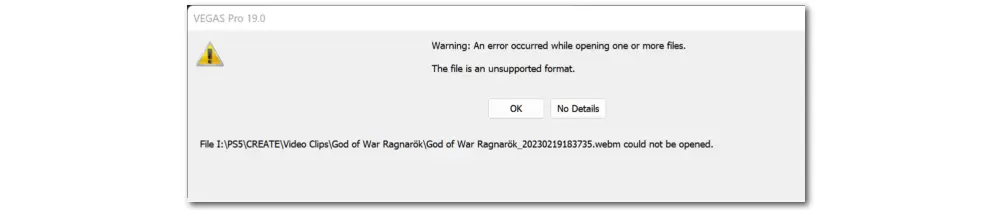
If you want to edit your .webm files in Sony Vegas, the easiest way is to remux or transcode WebM files to an edit-friendly format/codec that is compatible with Vegas Pro.
Here are the video and audio formats and codecs that Sony Vegas supports. You can convert your WebM files accordingly for importing into Vegas Pro properly.
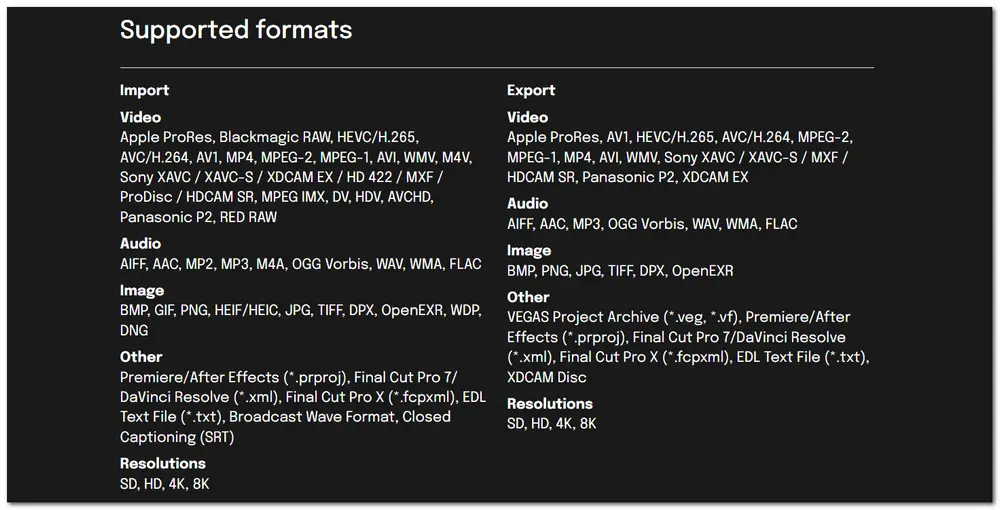
Now, just take the recommended video converter and follow the instructions below to transcode WebM to Vegas Pro supported format and codec.
WonderFox HD Video Converter Factory Pro offers an efficient workflow to help users troubleshoot any unsupported formats and codec issues like WebM not importing to Sony Vegas. Download this app and fix the unsupported file issue in a few clicks!
🔎 WebM files use VP8/VP9 or AV1 codecs for video encoding and Vorbis or Opus codecs for audio encoding. From the above information, you can see that WebM is not on the Vegas Pro-supported file list. Even if your WebM files are encoded with AV1, you still need to remux the .webm video to other formats like MP4 to get the format support.
For those WebM files with VP8/VP9 encoders, you also need to convert them to MP4 or other formats/codecs supported by Vegas Pro.
To effortlessly remux or convert your WebM files, try WonderFox HD Video Converter Factory Pro. It is an all-in-one video processing tool that can convert any WebM files (incl. 8K & AV1) to Apple ProRes, MP4, MPEG-2, etc. Vegas Pro-supported formats. You can also batch convert multiple WebM files simultaneously to save you time and energy.
The beginner-friendly interface and intuitive workflow make the conversion process only take a few simple clicks. You can also modify the output video encoding settings to make video files better fit with Vegas Pro.
High-quality preserved and fast processing speed. DownloadDownload this software here and follow the guide below to fix the WebM Vegas Pro importing issue.
Launch HD Video Converter Factory Pro and enter the “Converter” module.
Click the “+ Add Files” or “Add Video Folder” button to import the WebM video files you want to edit in Vegas Pro. You can also drag the WebM files from the file folder and drop them into the converter workspace.
💡 If you fail to import your WebM files, refer to this post for the possible reasons and solutions >>>.
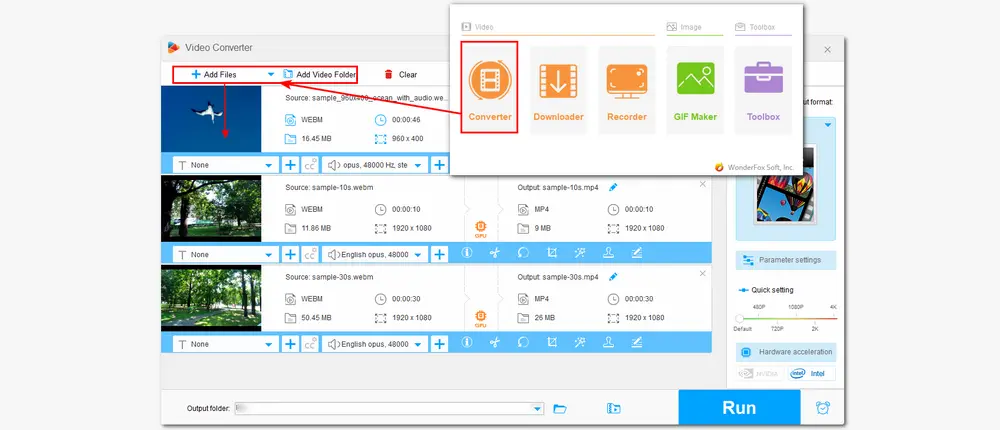
Click the format image on the right side of the interface to open the full list of output format profiles.
Remux WebM Files:
If your WebM files are encoded with AV1, you can directly choose the AV1 preset option under the 'Video" tab to remux your WebM files to MP4 without losing the video quality.
Convert WebM Files:
If you have VP8/VP9 WebM files, you can choose MP4, MPG, and other formats that are compatible with Vegas Pro under the "Video" tab.
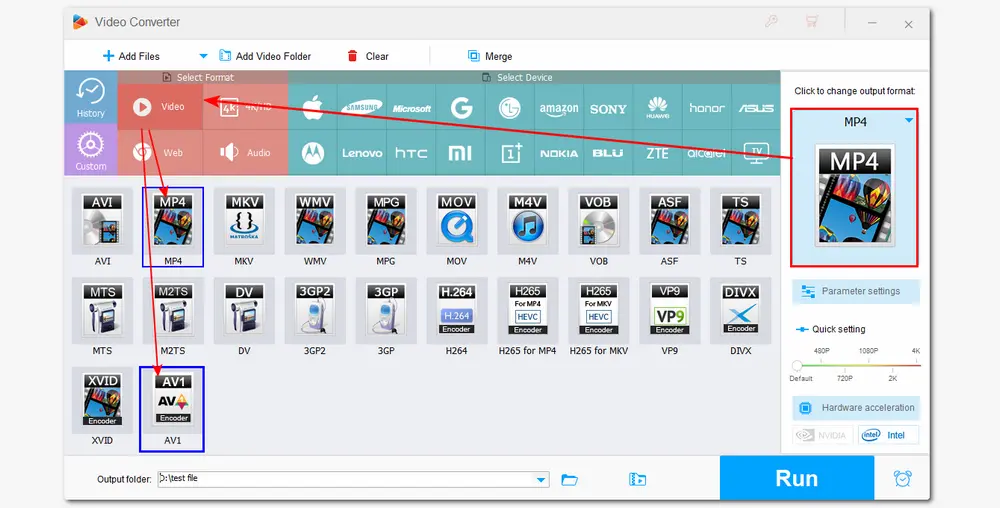
🤓☝️ Optional: After selecting the output format, you can open the "Parameter settings" window to modify the output video encoding settings.
Generally, MP4 format with H.264 and AAC encoders is recommended for widespread compatibility and good quality.
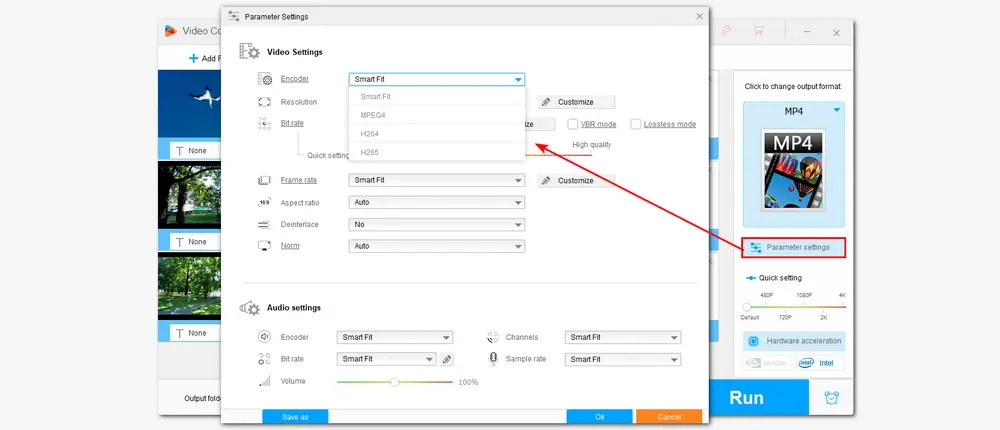
Then, press the inverted triangle button at the bottom of the interface to specify an output path for the converted files. You can also leave it as default. Finally, hit the “Run” button to start the conversion.
💡 The conversion process depends on the file size and length.
💡 Hardware acceleration (Intel QSV and Nvidia NVENC) can be enabled for H.264 and H.265/HEVC encoding to improve the conversion performance, and speed will be greatly improved.
💡 When converting WebM files without changing the encoding settings, it can enable lightning mode for up to 50x faster conversion..
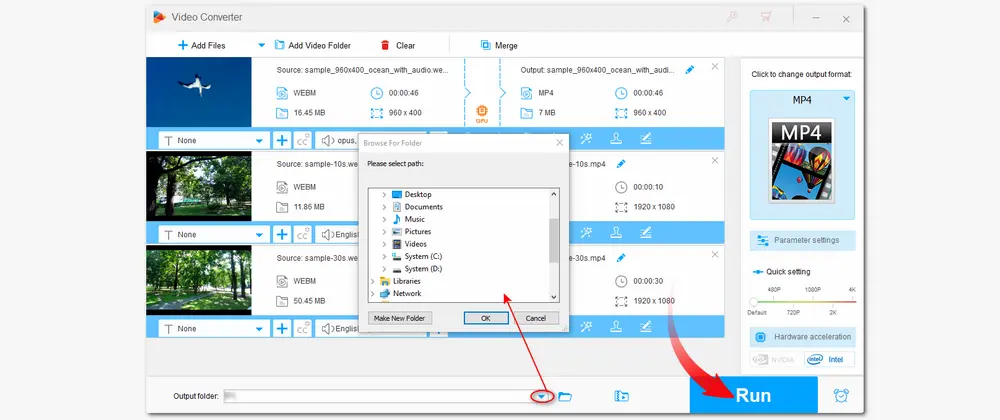
After finishing the conversion, you can add the converted files to Sony Vegas and enjoy a seamless editing experience.
The WebM Sony Vegas not importing issue is completely caused by the incompatible format and codec. But with WonderFox HD Video Converter Factory Pro, you can easily convert WebM to a format/codec compatible with Sony Vegas Pro and start editing smoothly.
BTW, WonderFox HD Video Converter Factory Pro can also act as a simple video editor, screen recorder, video downloader, GIF maker, etc. that can benefit your digital lives.
Just download it here to have a try now!
Thanks for your reading. Have a nice day!

WonderFox DVD Ripper Pro
1. Rip DVD to 500+ presets with GPU acceleration.
2. Remove all sorts of DRM from DVD.
3. Compress an 8GB DVD to 1-2 GB digital video file.
4. 5-minutes to fast digitize DVD in MPEG-2 MPG.
5. Make a 1:1 intact digital copy (ISO or VIDEO_TS).
6. Multiple audio tracks, hard/soft and forced subs.
7. Support homemade/commercial DVD & ISO & Video_TS folder.
* This software is designed for personal fair use only.
Privacy Policy | Copyright © 2009-2025 WonderFox Soft, Inc.All Rights Reserved