Have some HEVC videos recorded with your camera or smartphone and want to edit them? However, when importing the recorded HEVC video into Vegas Pro, you may encounter various problems even though the recent versions of Vegas support HEVC.
No worries! This post shares the troubleshooting method for you. Download the needed utility here and read on to check out the solution to fix HEVC not working in Vegas Pro now! https://www.videoconverterfactory.com/download/hd-video-converter-pro.exe https://www.videoconverterfactory.com/download/hd-video-converter-pro.exe
Actually, HEVC (H.265) has been listed as a supported file format since Vegas Pro 14. However, some issues still occur when importing an HEVC video to Vegas Pro, especially the 10-bit 4K 60 fps HEVC files. But why?
The following gives some possible reasons:
1. Outdated Vegas Version: As stated previously, Only Vegas Pro 14 and its later versions support HEVC.
2. Insufficient Hardware Configuration: Processing HEVC needs a large number of processors.
3. Variable Frame Rate: Most NLE editors like Vegas Pro don't support videos with variable frame rates (VFR).
Moreover, HEVC is a delivery codec which is not ideal for editing. So you may get a preview lag or other issues even though you imported HEVC videos into Vegas Pro. Considering the above reasons, the most efficient way to solve the problem is to convert HEVC to other formats and convert variable frame rate to constant frame rate.
HD Video Converter Factory Pro is a professional video converter for Windows. It offers the easiest way to convert HEVC to H.264, MPEG-2, ProRes, MP4, AVI, and more. No quality loss and fast conversion speed. Get it here now!
Since HEVC is not an ideal codec for editing and requires much computing power, converting HEVC to ProRes, MPEG-2, or other formats/codecs suitable for editing is a good option. Moreover, using a professional video converter can also help you convert VFR to CFR.
To do this, you can try WonderFox HD Video Converter Factory Pro. It is a professional video converter that can help you convert 4K HEVC videos to other formats with the best video quality preserved. Batch video conversion is also supported to convert multiple videos simultaneously. And you can even process the conversion at 50X faster speed with GPU acceleration. More video editing and adjusting options are also offered.
Get this functional video toolkit and follow the steps below to convert the HEVC video to solve the Vegas Pro not importing error.
Before start the conversion, you’re recommended to downloaddownload HD Video Converter Factory Pro here to get well prepared!
Launch HD Video Converter Factory Pro and enter the “Converter” module from the initial interface. Click the “+ Add Files” button to import your H.265 videos. Or you can drag and drop multiple files into this program for batch conversion.
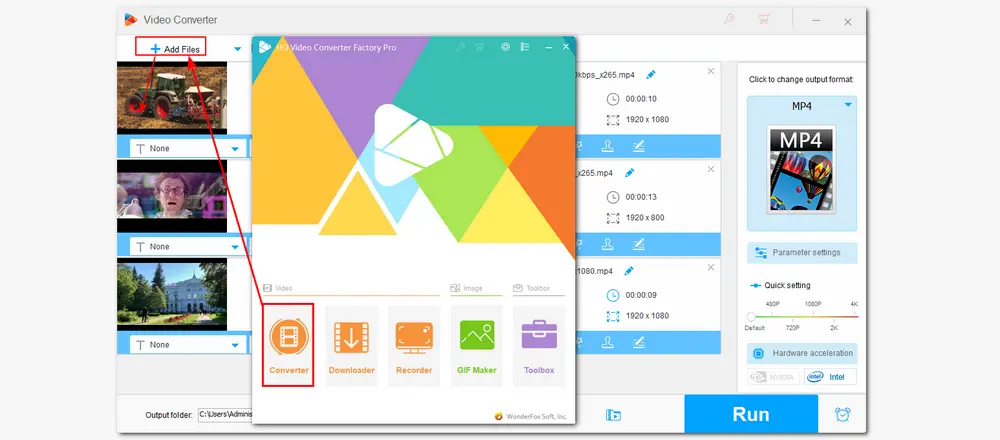
Press the format image under the “Click to change output format” section in the upper right corner to expand the output format library. Navigate to the “Video” category and then select a Sony Vegas compatible format as the export profile, such as MP4 (H.264), MPG (MPEG-2), AVI, etc.
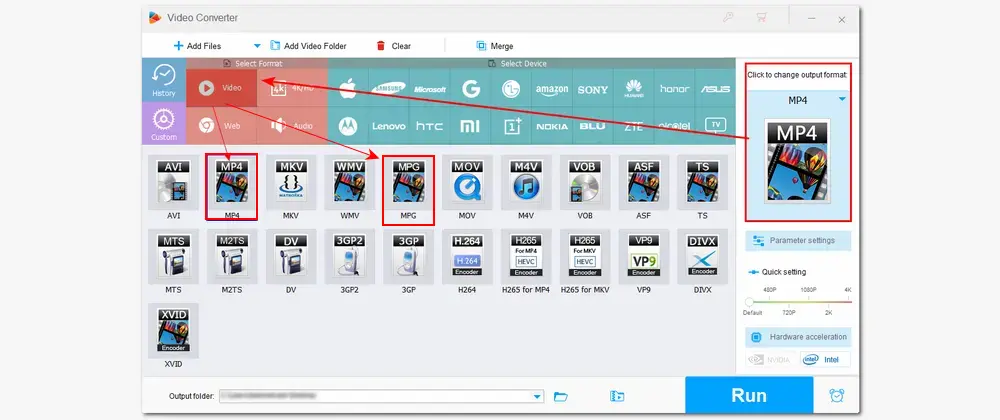
Open the “Parameter settings” window to change the video encoder as H.264 and switch VFR to CFR if needed. Other settings like resolution, bitrate, etc. can also be tweaked here with just a few simple clicks. Then press "OK" to save the changes.
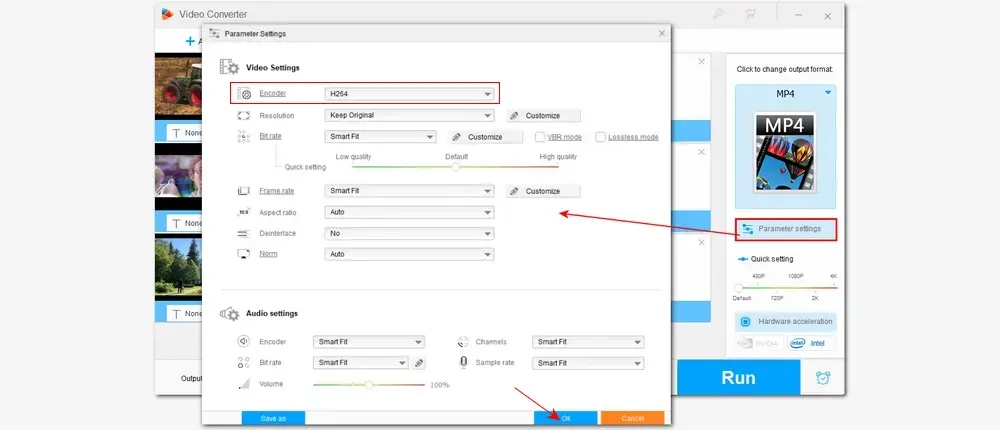
If needed, you can specify an output path for the converted files by clicking the ▼ button at the bottom of the interface, or just leave it as default. Finally, press “Run” to start the conversion.
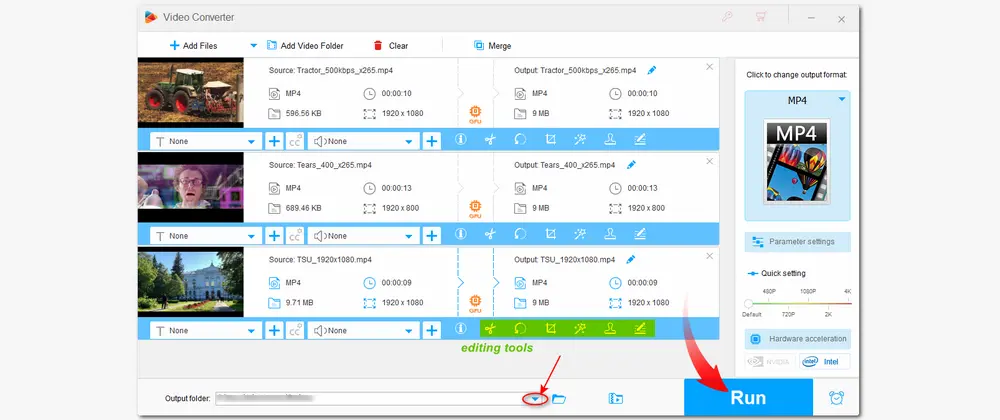
Encountering other video & audio not editing/playing/uploading issues? Try HD Video Converter Factory Pro! It can deal with various video and audio not opening issues with its wide codec and format support. Download and give it a try now!
That’s all about how to solve the Sony Vegas H.265/HEVC not importing issues. By the way, you can also update your software to the latest version or use a computer with enough GPU and high RAM to see if you can edit H.265 videos in Vegas Pro. Nevertheless, converting HEVC videos can be the most effective solution to ensure a smooth editing experience.
Thanks for your reading! Have a nice day!
💬: Vegas Pro has added HEVC support since the Vegas Pro 14. But if you encounter the HEVC importing/editing/previewing issues in Vegas Pro, you can then convert your HEVC videos with the provided application along with the given tutorial.
💬: Windows 10 originally gave support for HEVC codec by default but since the Windows 10 Fall Creators Update for new installations, Microsoft doesn’t include it on the operating system anymore. When it comes to Microsoft Store apps like Movie & TV and Netflix 4K that utilize the system decoder functionality, you may run into a playback failure. Microsoft provides a specific HEVC codec extension pack that enables you to still use system apps to deal with HEVC files. You can also try to download third-party codec packs, use other media players, or convert HEVC to other formats to play HEVC on Windows 10/11.

WonderFox DVD Ripper Pro
1. Convert DVD to MP4, MKV, and other digital videos;
2. Rip audio files from DVD to MP3, WAV, FLAC, etc.
3. Bypass any kind of DVD copy protection;
4. 1:1 quick copy to ISO image and DVD folder;
5. Cut, rotate, add subtitles, add effects, and more...
* This software is designed for personal fair use only.
Privacy Policy | Copyright © 2009-2025 WonderFox Soft, Inc.All Rights Reserved