How do I remove a logo from a video? I’ve tried many ways for that and rounded up the best solutions in this post, including desktop and online options. You can download the easiest and fastest video logo remover here or learn more other methods below:https://www.videoconverterfactory.com/download/hd-video-converter-pro.exehd-video-converter-pro.exe
Some post-production programs create videos with logos and watermarks to protect the rights of their images. However, these imprints may affect the composition of the video, as they can sometimes cover essential elements of the image and make it difficult to see the details. The logo also looks out of place when you upload a video to social media sites or share it with friends. Therefore, removing annoying logos from videos is necessary for a better visual experience.
The following post will focus on this task and give solutions. Just keep reading.
WonderFox HD Video Converter Factory Pro can remove logos and watermarks from videos by blurring, mosaicing, cropping, or adding new stickers. It’s simple, fast, and outputting in high quality. Try it now!
The easiest way to delete logo from video on PC is by using WonderFox HD Video Converter Factory Pro. Its built-in video editor can help you crop unwanted parts from the video file and apply the blur or mosaic effect to any portion of a video. It also allows you to add picture or text watermark to cover the original logos and make your video more personalized. The operation is as easy as 123. Free downloadFree download the software and see how to remove any logo from videos below.
Launch HD Video Converter Factory Pro and select “Converter” on the main interface. Then, click “Add Files” to import your videos containing logos. Alternatively, you can drag and drop the files here.
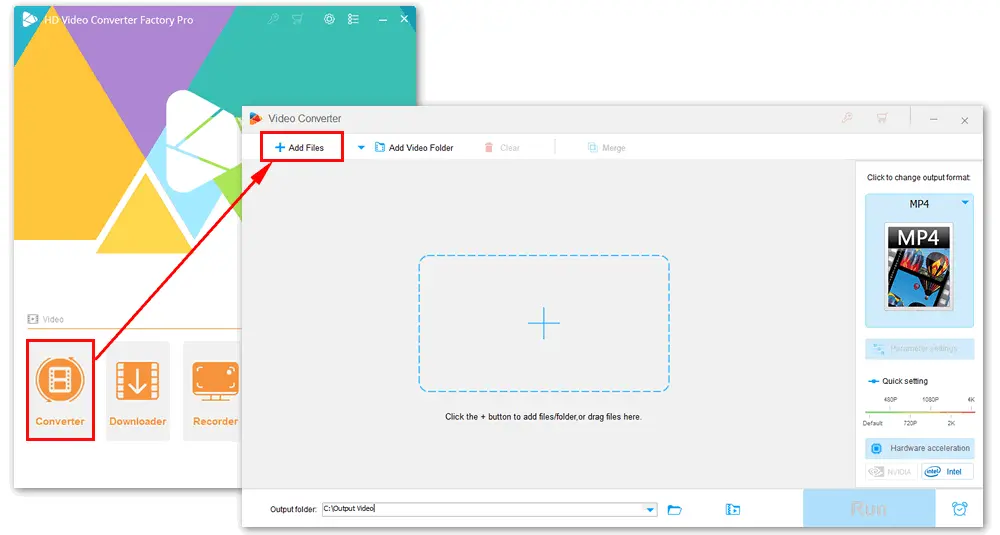
Option 1: Use the blur or mosaic effect
Click the “Effect” icon in the video editing toolbar (under the source file). Select the “Blur” or “Mosaic” effect and zoom the box to the logo. Adjust the brightness, contrast, saturation, and hue to obscure the logo as much as possible. Once done, press “OK” to save the settings.
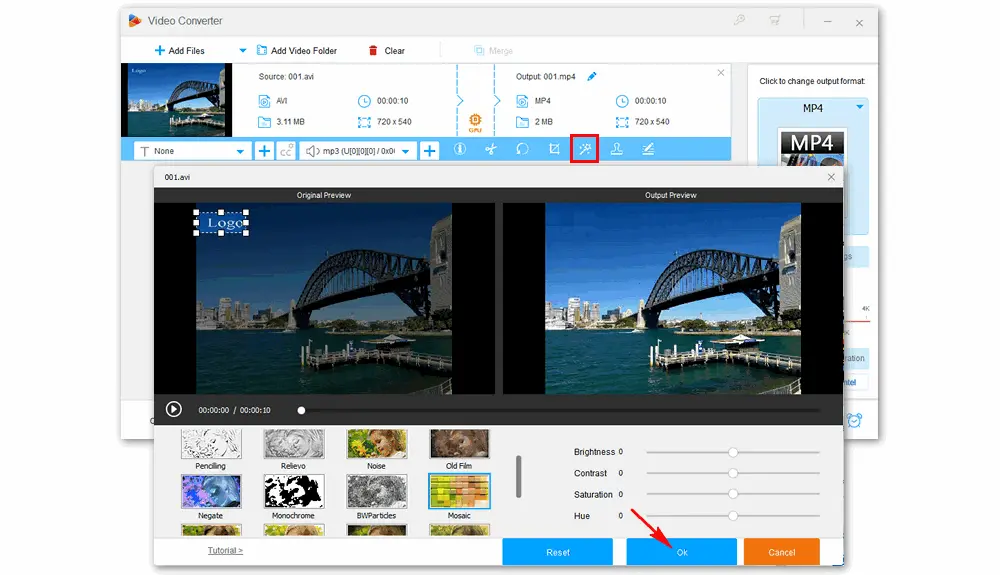
Option 2: Crop the logo out
Click the “Crop” icon from the toolbar. Then, drag the dotted box to a region without logos. Press “OK” to save your change.
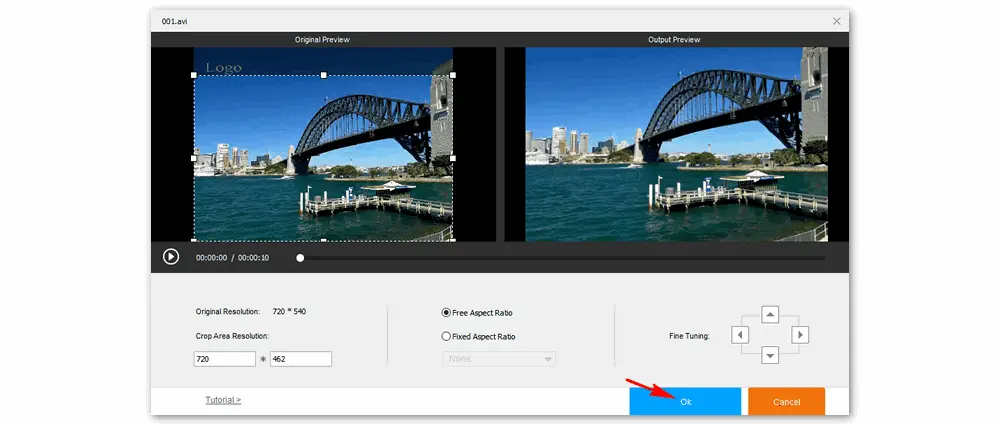
Option 3: Cover the logo with a new watermark
Click the “Watermark” icon below the source file, tap the folder icon under the Image Type, choose a preset image, or load your image from the PC. Place the new logo to cover the original one. You can rotate the image and change its opacity at will. Hit the “OK” button to replace the logo in the video.
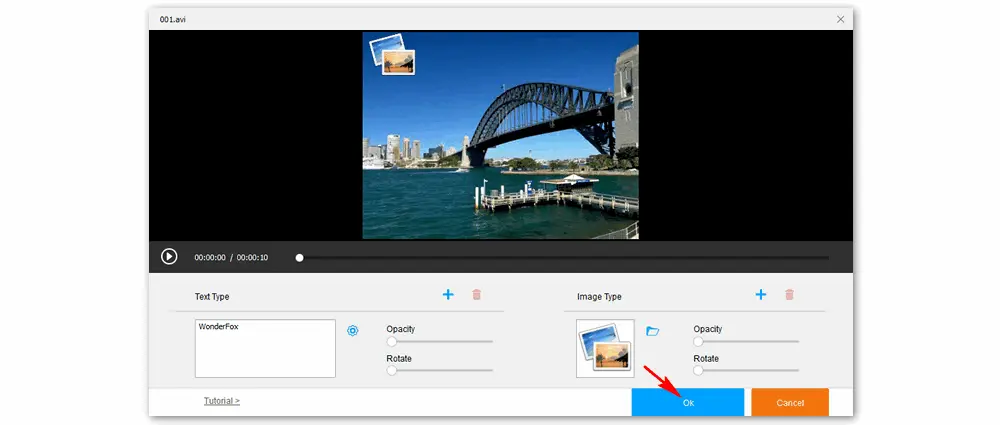
Go to the output format part on the right side of the window. Select your desired format from the “Video” tab. Then, specify an output path and click “Run” to export the final video files.
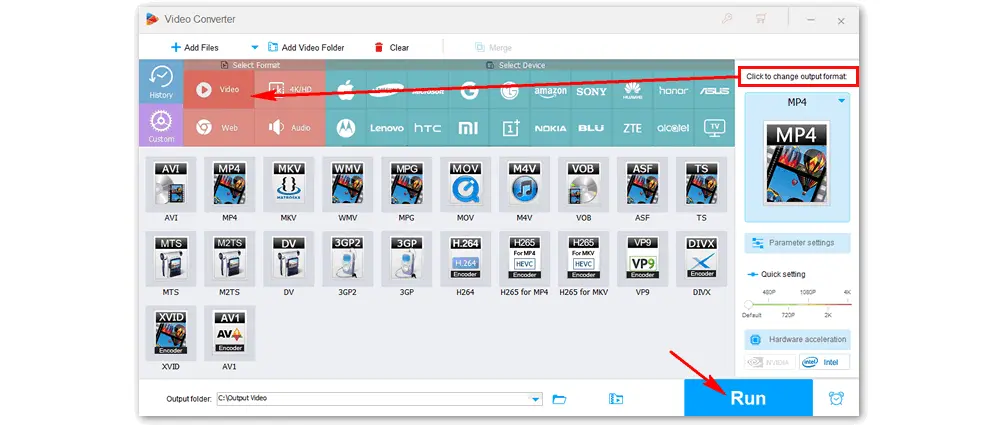
Similar Articles: Remove Text from Video | Remove Video Watermark
123apps is a suite of tools for file editing and conversion. It can help you get rid of the logos and watermarks from videos in a couple of clicks.
Website: https://online-video-cutter.com/remove-logo
Step 1. Visit the website in your browser. Click the “Open file” button to add your video and wait for the uploading process.
(This web tool supports a variety of media codecs and file formats, such as MP4, MOV, AVI, WMV, etc. It can also load the source video from Google Drive, Dropbox, or URL.)
Step 2. Under the “Remove Logo” section, click your mouse and drag the cursor to draw a box, which should cover the logo.
Step 3. Select an output format by clicking the wrench icon. Then, press “Save” to delete the logo. It will automatically download the resulting file, and you can check it on your PC.
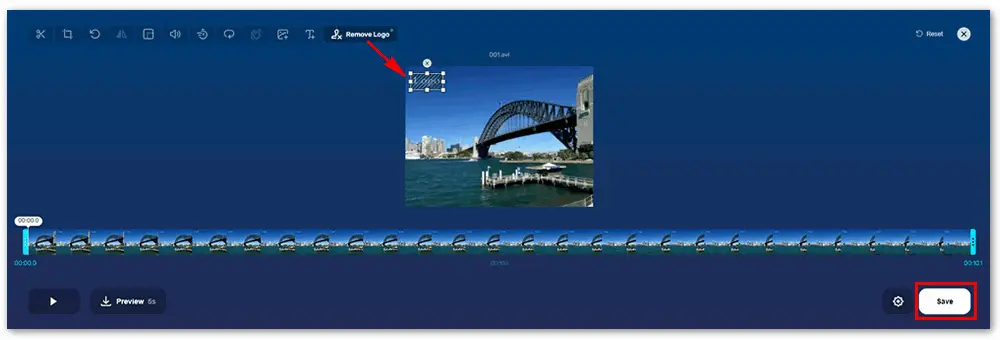
Apowersoft Online Video Watermark Remover can help you delete logos, watermarks, dates, texts, and subtitles from videos directly from the web without degrading the video quality.
Website: https://www.apowersoft.com/video-watermark-remover
Step 1. Open the link on your browser and click “Remove Watermark from Video” to upload your video file.
(www.apowersoft.com does not support video formats other than MP4, WebM, MOV, and OGG. Meanwhile, the video file size should not exceed 20 MB, or you can download PicWish Pro to process it.)
Step 2. Resize the box and place it over the original logo. You can add box(es) to cover other logos, if any.
Step 3. Tap the “Erase” button and wait for the process.
Step 4. Click the blue button to download the completed video file to your computer.
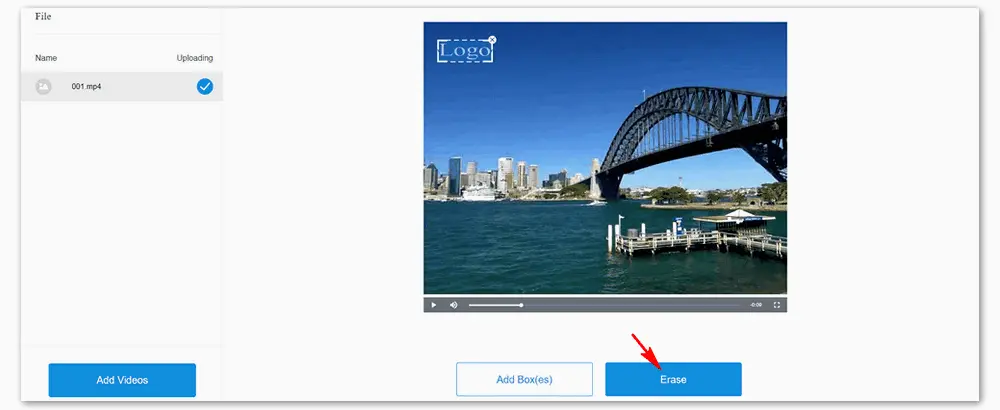
Related Resource: Best Online Video Editors without Watermark
System Requirements: Windows 7/8/10/11, macOS 10.13 or later
HitPaw Watermark Remover is an effective AI watermark remover that can detect and remove watermarks automatically. It can delete logos, text, stamps, and any objects from videos and photos without blur. After removing the logo, it allows you to preview the video and export it in high quality.
Official website: https://www.hitpaw.com/remove-watermark.html
How to remove watermark from video without blur in HitPaw?
Step 1. Download HitPaw Watermark Remover from the official website and follow the instructions to install it on your computer.
Step 2. Run the software and log in or create an account.
Step 3. Click at the center of the window to add a video file.
Step 4. Choose a watermark remover mode from the five options: Smooth Filling, AI Model, Gaussian Blur, Color Filling, or Matte Filling.
Step 5. Tap the play button to preview the removing effect. If it’s ok, click the “Export” button to finish the process. You can click “Open folder” to check the output video on your computer.
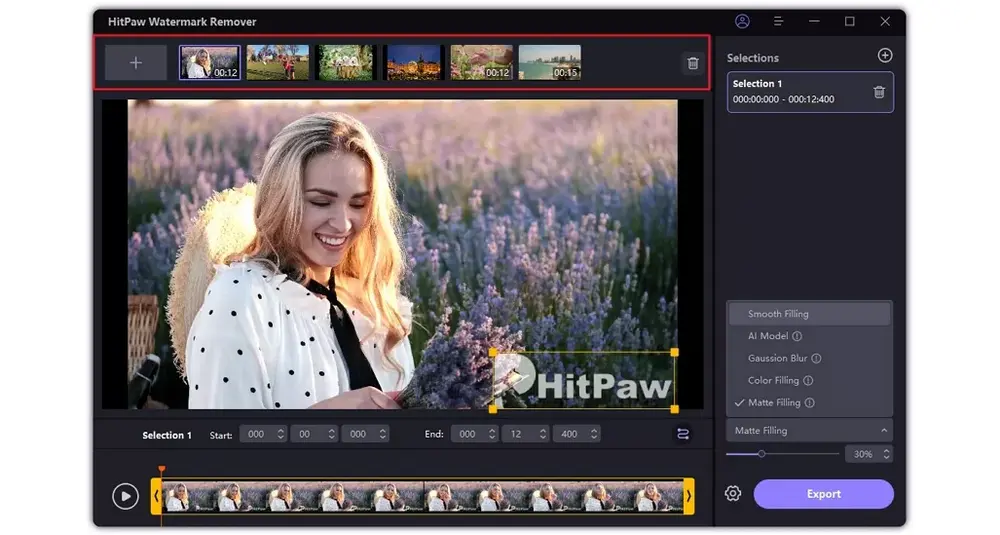
Device Requirements: Android 5.0 and up
This app is designed to create and add your own logo to videos on the phone. It can also help you remove objects from a video without hassles. You can learn more about the app and install it from PlayStore:
https://play.google.com/store/apps/details?id=com.zmobileapps.videowatermark&hl
How to remove logo from video on Android?
Step 1. Open the Video Watermark app. On the top of the screen, click “Remove Watermark”.
Step 2. Choose and load the video with logos. Then, a box will appear to help you select the watermark area.
Step 3. Adjust the box and click the tick mark to start removing the logo.
Step 4. Preview the processed video and download it via “Save to gallery”.
Device Requirements: iOS 14.0 or later, iPadOS 14.0 or later, macOS 11.0 or later
It is your ultimate solution for effortlessly erasing unwanted objects from a video on an iPhone, iPad, or Mac computer. It can precisely remove people, watermarks, logos, blemishes, or other distractions. Get the tool in App Store:
https://apps.apple.com/us/app/remove-watermark-video-retouch/id1628958224?platform=iphone
How to remove logo from video on iPhone/iPad?
Step 1. Open the app and import a video from the Photo Library or Files App.
Step 2. Select and delete the logo from your video.
Step 3. Back to the Editor interface and select a quality to save the video.
This article tells how to remove a logo from a video using different tools. You can choose the suitable software to start your work. If you encounter any problems using the tool, please ask for help from the official via its Support.
Can you remove a watermark from a saved video?
Yes. You can use a logo remover app like HitPaw Watermark Remover to erase the watermark. You can also try manually removing it by cropping the video or taking a screen recording.
Which app is best for removing logo from video?
• WonderFox HD Video Converter Factory Pro is the easiest way to remove watermarks and logos from videos by cropping or blurring.
• The web tool by 123Apps is the top-rated video logo remover online & free.
• HitPaw Watermark Remover is the best option to remove logo from video without blur.
Is there a free AI tool to remove watermarks from videos?
There are many AI video logo remover tools, such as HitPaw Online Watermark Remover, iMyFone MarkGo, ScreenApp, and WatermarkRemover,io. However, some of them require in-app purchases to process your video files.
Privacy Policy | Copyright © 2009-2025 WonderFox Soft, Inc.All Rights Reserved