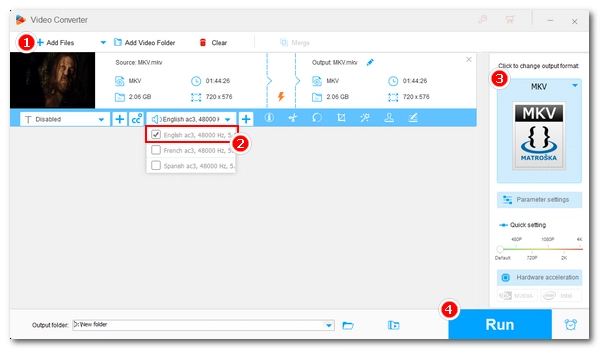
“I have a TV show with English and Japanese audio tracks. Is there a way to delete the Japanese audio track so I only have the English one?”
Today's movies and TV shows often come with multiple audio tracks, making them accessible to a global audience. While this is fantastic for multilingual viewers, it can result in larger file sizes, and if the default isn't your preferred one, you’ll also need to go through the hassle of switching languages. So, how can you remove unwanted audio tracks and keep just the one you need? With the right tool, it's surprisingly simple.
Below, we'll introduce you to a top-rated video processing tool that makes deleting unwanted audio tracks from your videos a breeze. Follow our step-by-step guide to get started.
WonderFox HD Video Converter Factory Pro is an all-in-one video software that can edit the audio track of a video easily. After importing a video, you can view all the audio tracks contained in this video. Then, you can choose to remove just one audio track from the video or delete multiple audio tracks from the video. It supports almost all video formats and can remove multiple audio tracks from MKV, MP4, and MOV, keeping only the ones you want. It can also remove subtitle tracks from videos, add external subtitles, and more. The whole process is fast and easy as it does not re-encode your video.
Now, free download free download the software and see how to remove one audio track from a dual audio movie below.
Launch WonderFox HD Video Converter Factory Pro and open the “Converter” program. Next, click the center “+” button or “Add Files” to import the multi-audio track video into the program. You can also drag the file into the interface directly.
Then, at the bottom of the interface, click the ▼ button to set a destination folder or leave it as default.

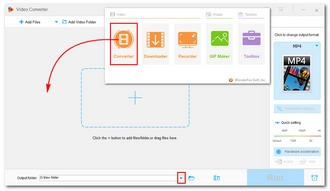
Open the Audio Track box (speaker icon) to deselect unwanted audio tracks and keep only the one needed. You can remove one audio track from a dual audio movie or remove multiple audio tracks from a multilingual video.
Tips: From the toolbar, you can also modify subtitle tracks, cut video clips, rotate videos, and more.
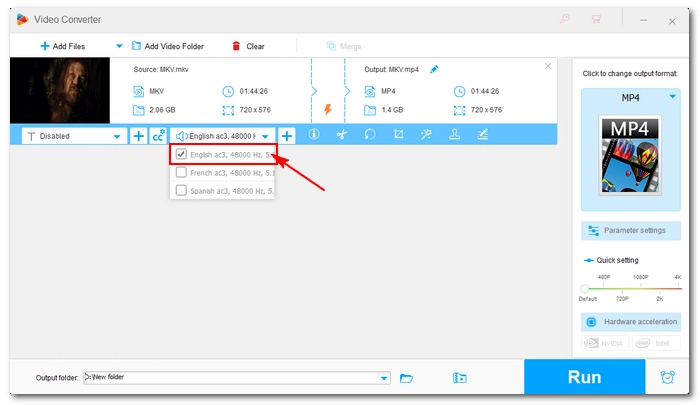
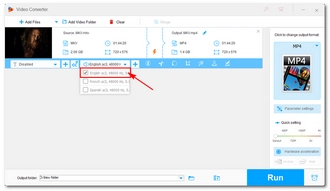
Now, go to the right side of the program and click on the format image. The output format page will appear. Head to the “Video” category and choose the same video format as the original.
Note: If you change the video format, you may trigger the program to transcode the video.
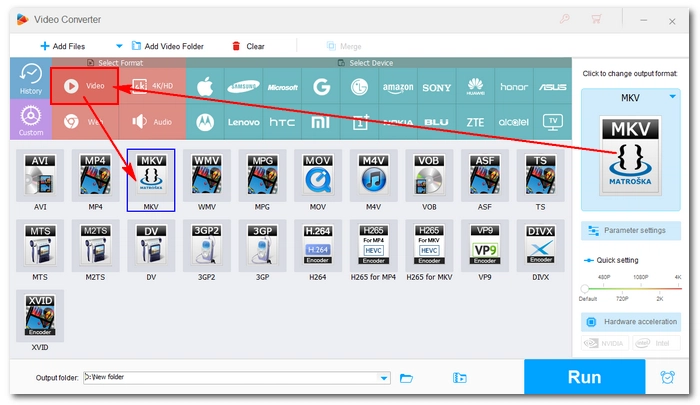
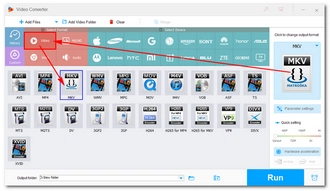
Finally, hit the “Run” button to delete the audio track from the video and export the final file.
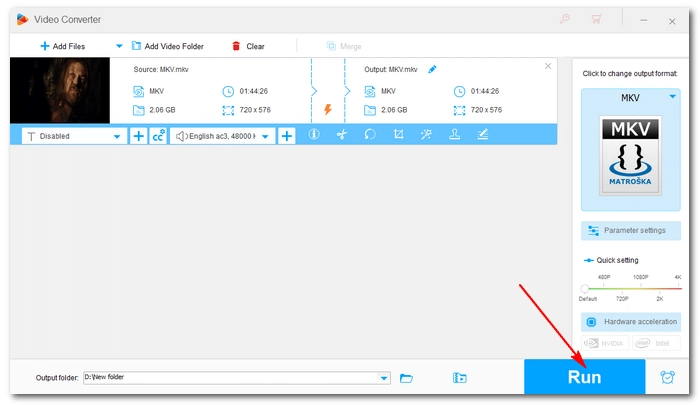
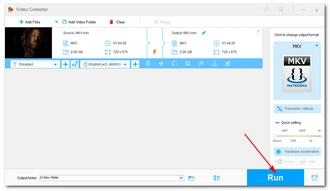
Yes, you can delete audio tracks from multiple videos with WonderFox HD Video Converter Factory Pro. It supports up to 10 items at a time. But you need to select the audio track for each video manually, and then the program will process all files at the same time.
Besides the video editing program introduced here, HandBrake is also a good application to help you delete multiple audio tracks from a video. But note that it does not recognize well the audio track name, and sometimes, you may not know which audio track to remove.
That’s all I want to share with you about how to delete an audio track from a video easily. I hope you like this post. Thanks for reading!
Terms and Conditions | Privacy Policy | License Agreement | Copyright © 2009-2025 WonderFox Soft, Inc.All Rights Reserved