Bandicam will put a watermark on the recorded video if you are using its free or trial version. This watermark will block a part of the video that causes an unpleasant viewing experience. In this case, you may wonder how to remove the Bandicam watermark from the recorded video. No worries! This post explains 3 ways to remove Bandicam watermarks without effort. Read on to learn more details!
As the Bandicam watermark will occur only with the free & trial versions, the most direct and official way to remove the watermark from the Bandicam recorded video is to purchase Bandicam and use its paid version. Once you have purchased Bandicam and registered for the paid version, the watermark (www.BANDICAM.com) will no longer be shown on the newly recorded and edited videos. Follow the steps below to see how to get the Bandicam registered version to remove Bandicam logo.
Step 1. Open your web browser and search https://www.bandicam.com/ to access the Bandicam official website. Then click “Get Full Version” or “Buy Now” to see what kind of licenses you want to have.
Step 2. Select one license that most suitable for you and hit “Buy Now” for the particular package.
Step 3. Choose your payment method, type in your e-mail address, check the box, and press “Continue”.
Step 4. The registration code will be sent to your register e-mail. Then (download and) launch Bandicam.
Step 5. Click the lock-shaped icon to enter the e-mail address and serial number. Then you can use Bandicam to record, edit, and export videos without the watermark.
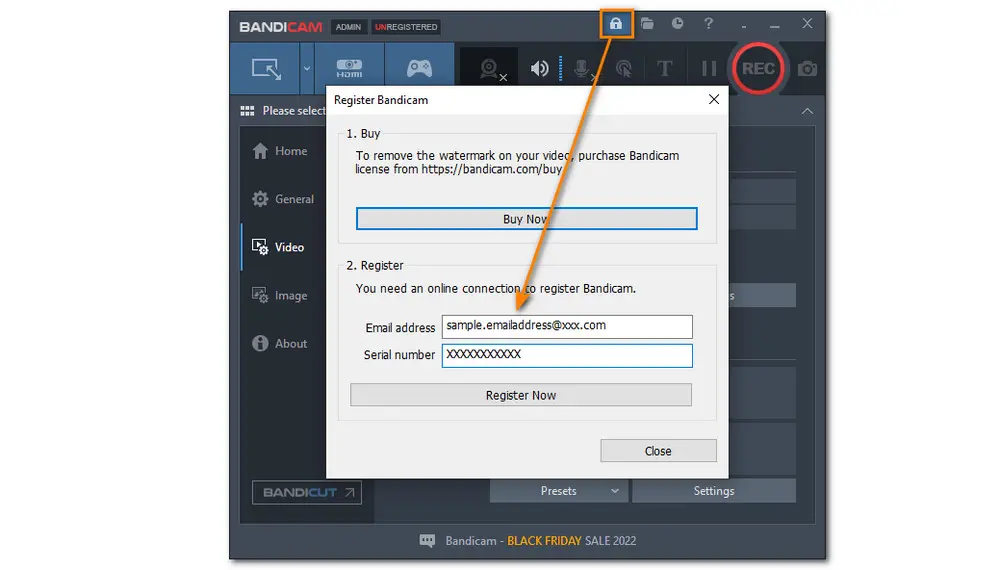
Tips: If you still see a watermark on the recorded videos after the registration, you can go to the “Video” > “Settings” > “Logo” to see if the “Add logo overlay to video” option is checked. Uncheck the option and the Bandicam logo will not be displayed on the videos.
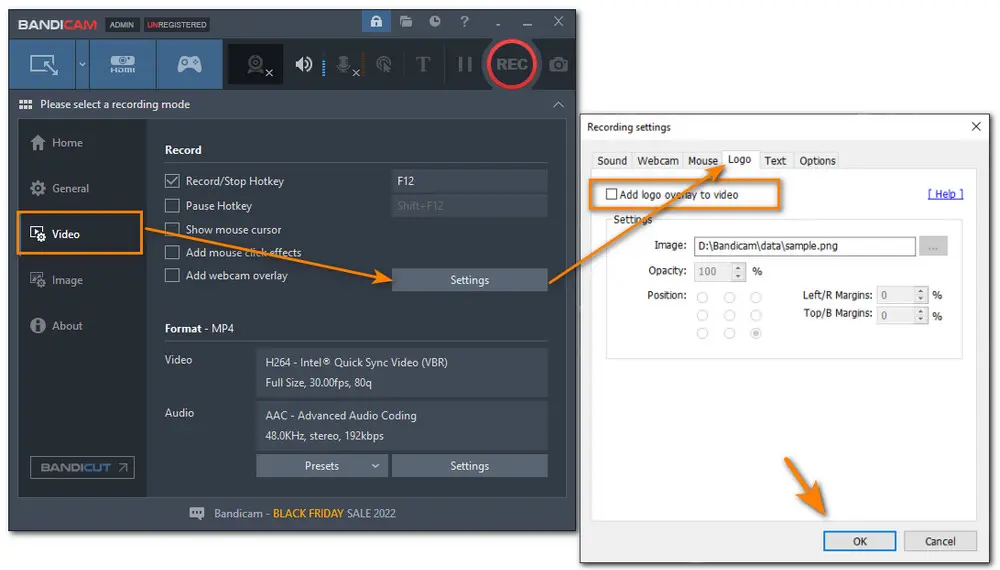
Though purchasing Bandicam can remove the Bandicam watermark, if you have recorded a video before getting the full version, you can only seek other solutions to remove the watermark from recorded videos. So continue reading to see how to remove Bandicam watermark from the recorded videos.
WonderFox Free HD Video Converter Factory is a simple watermark remover for Windows. With the intuitive interface and straightforward operation steps, it can easily remove watermarks from Bandicam and other videos. Get this free & efficient video watermark remover now!
WonderFox Free HD Video Converter Factory is a free video processing tool that is capable of removing watermarks from videos. With a few clicks, you can crop watermarks out of videos, blur the watermark of the video, and hide the watermark. Apart from removing watermarks, this free video editor also allows you to edit screen recordings, change video formats, and more.
Now, downloaddownload the best freeware to remove Bandicam logo as follows:
Launch WonderFox Free HD Video Converter Factory and open the Converter. Click + Add Files button to load your Bandicam videos. You can also directly drag and drop the source video into the workspace.
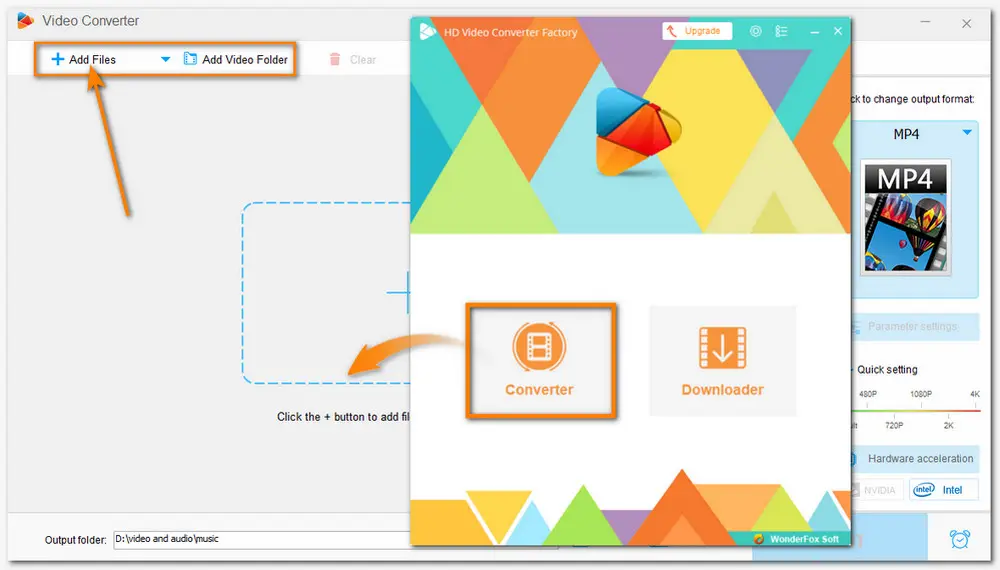
Way 1: Crop the Video
Bandicam puts a watermark on the top middle portion of the video. So if you think the part with the watermark is redundant, you can remove the Bandicam logo by cropping the video.
To crop off the watermark, you can first click the fourth icon on the toolbar below the video task. Then you can see two windows for preview. In the left window, drag the border lines and adjust the box to crop out the Bandicam watermark. Then press OK to save the change.
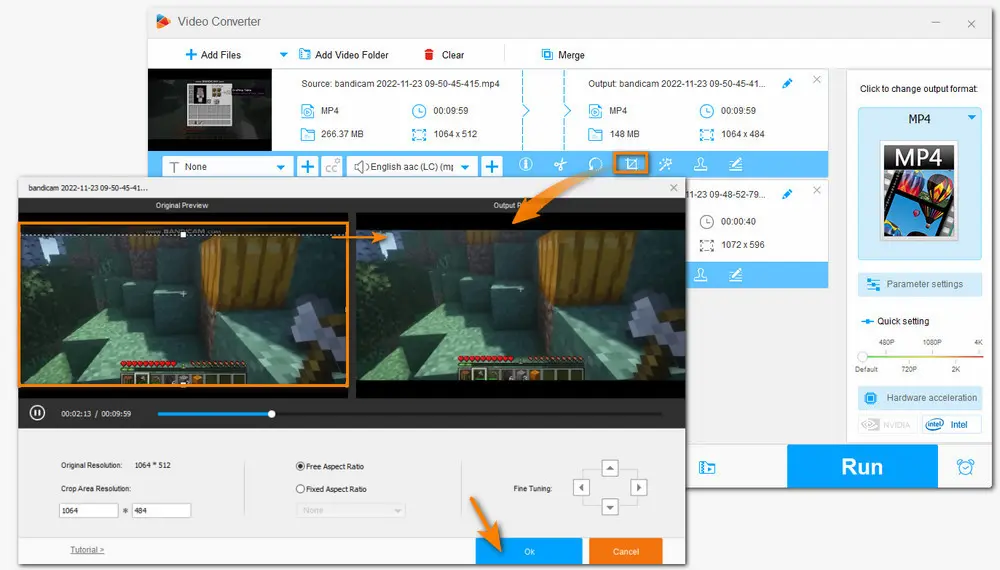
Way 2: Blur the Watermark
Although this method cannot remove the watermark from videos, it can make the watermark less obvious while preserving the original video resolution.
Press the magic wand icon on the toolbar next to the Crop icon. Then narrow the area down to the watermark you want to blur in the left Original Preview window. Next, choose the Blur or Mosaic effect, and then you can make some adjustments (Brightness, Contrast, Saturation, and Hue) to the effects. While adjusting, you can see the result in the right Output Preview window. Finally, click OK to save the changes.
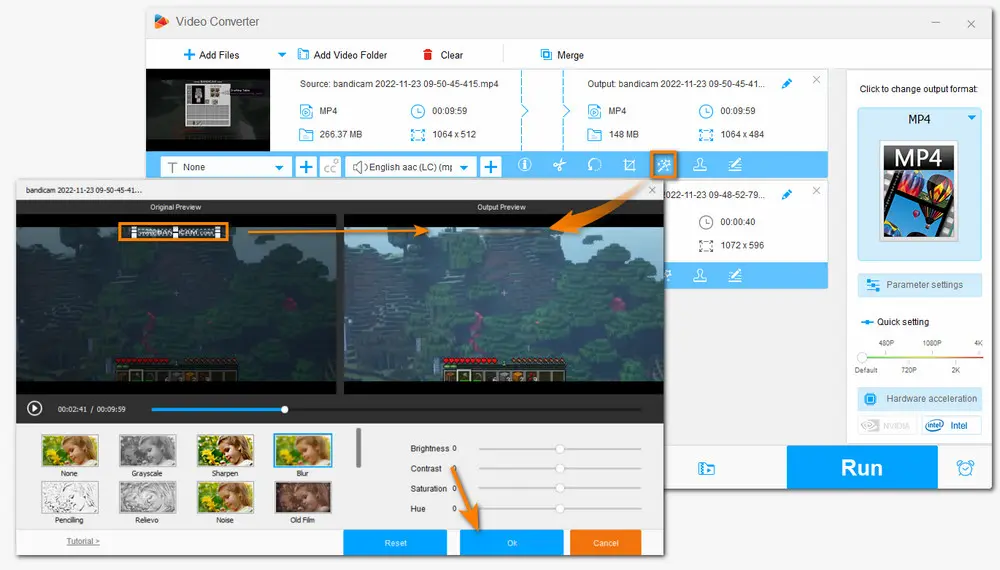
Way 3. Replace the Watermark
Besides cropping a part of the video and blurring the watermark, you can also add your own watermark or logo to cover the original one.
Hit the stamper-shaped icon next to the Effect to open the watermarking window. Here you can add a text watermark or an image watermark to your video. After typing the text or selecting the image, click + button to add them to the video, and then move and resize the watermark to cover the original one. Then click OK to go back.

If you need to change the video format to keep the original or choose other formats, you can press the format image on the right side of the interface to open the output format library. Choose MP4 or other formats under the Video tab, or you can also navigate to the Web tab to convert video to YouTube, Facebook, Vimeo, etc. for smooth uploading.
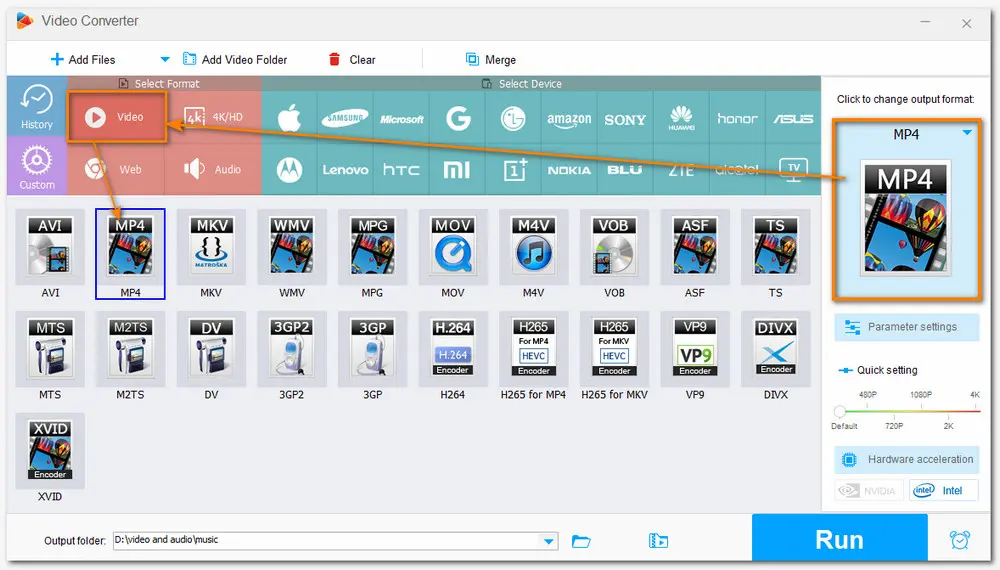
Set an output path by clicking the bottom inverted triangle button. Finally, press Run to start the exporting process. The new Bandicam video without watermark will be exported to your computer in a few seconds to minutes, depending on the file size.
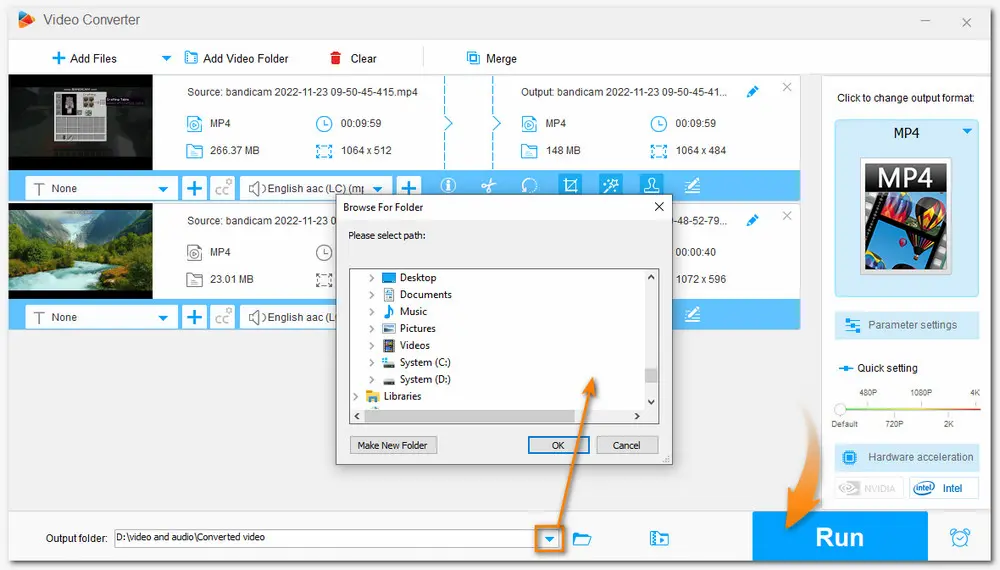
Change video and audio formats without hassles
Tweak video and audio settings in one click
Compress large videos without size limitation
Download online videos and music from 500+ sites
......
Apart from the desktop video watermark remover, you can also find many watermark removal tools on your browser to help you remove Bandicam watermark without downloading any software. However, online tools also have some common problems: limited video size and length, vulnerable to network speed, pages loaded with advertisements, etc. Nevertheless, online tools are still practical for removing watermarks.
This post will show you how to remove Bandicam watermark from videos online with Online Video Cutter.
Step 1. Visit the website: https://online-video-cutter.com/remove-logo;
Step 2. Click Open file to upload the Bandicam video or drag and drop the video here.
Step 3. Move your mouse to select the watermark area.
Step 4. Press the Save button to download the video.
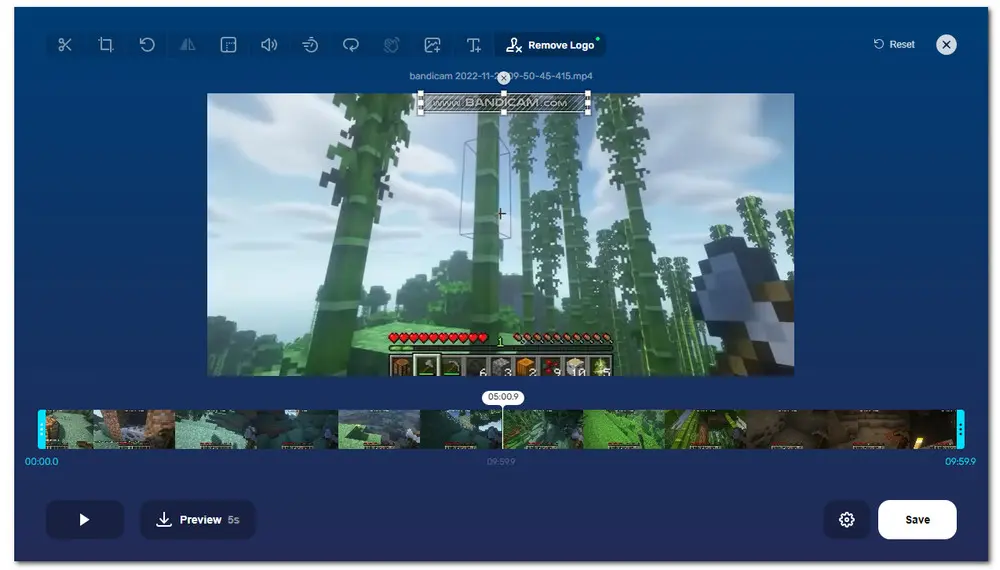
Apart from Online Vidoe Cutter, many other online programs can also help with watermark removal.
1. https://www.media.io/video-watermark-remover.html
2. https://online.hitpaw.com/watermark-remover-online.html
3. https://www.veed.io/tools/remove-watermark-from-video
4. https://beecut.com/online-watermark-remover
......
This post shares three methods on how to remove Bandicam watermark. You can choose the way that most satisfies you. Hope this article can be helpful to you. Thanks for reading!
Bandicam will add a watermark (www.BANDICAM.com) to the recorded video if your Bandicam app is not registered. If you don't like the watermark, you can buy its full version to get rid of the watermark or follow this post to remove the watermark from recorded videos.
If you don't purchase the full version of Bandicam, then Bandicam will put a watermark (www.BANDICAM.com) on the top middle portion of the recorded videos.
If you want to record a screen without a watermark, you can try to get the full version of Bandicam or use other alternative screen recorders that won’t add a watermark to your recordings. OBS Studio, WonderFox HD Video Converter Factory Pro, QuickTime Player, etc. are good options.

WonderFox HD Video Converter Factory Pro
WonderFox HD Video Converter Factory Pro is a handy video and audio processing tool that can remove watermark from any video and batch process them simultaneously. You can also use this app to record screens and audio without watermarks and time limits. It also enables you to batch convert videos to 500+ profiles, download videos from 1000+ sites, edit videos, make GIFs, ringtones, split screens, and more.
Supported by hardware acceleration and lightning speed, it can process all operations at a fast speed.
Privacy Policy | Copyright © 2009-2025 WonderFox Soft, Inc.All Rights Reserved