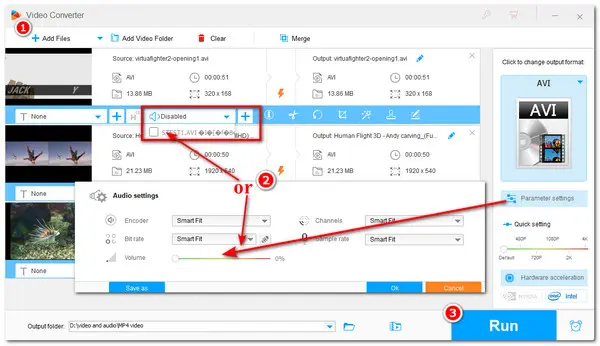
Want to remove the original audio tracks from video files to create no-audio video files for further editing? Or just want to remove the unnecessary audio tracks from a multi-audio movie? Well, all these can be done with a handy audio track remover. If you have some AVI videos and want to delete the audio tracks from them, then keep reading this post. The following part will illustrate how to remove audio track from AVI videos with an easy-to-use audio remover.
As stated previously, an audio remover is required to remove audio from AVI or other video files. So before starting to remove sound from AVI, I’d like to introduce a practical audio & video processing tool — WonderFox HD Video Converter Factory Pro, which is capable of removing audio from videos and doing more edits in simple clicks. This program also enables you to add your own audio to the videos. Other video editing features in this video editor like cutting, merging, cropping, rotating, adding effects, etc. are also very easy to operate. What’s more, you can use this program to convert AVI to 500+ presets with high quality preserved. With the support of batch processing mode and hardware acceleration, you can finish the audio removing tasks at a 50x faster speed.
Free downloadFree download it here and start removing audio streams now!
Launch HD Video Converter Factory Pro after you install it on your PC. Choose the “Converter” module and then click “+ Add Files” or “Add Video Folder” button to import source AVI videos. You can also drag and drop the selected files into the workspace.
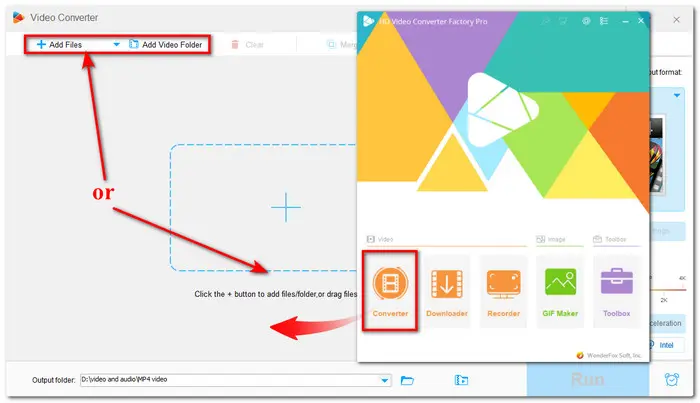
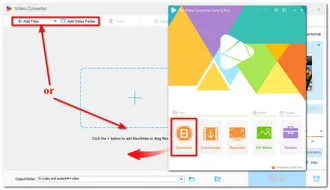
Way 1. Press “Parameter settings” button on the right side of the interface. Then navigate to Volume under “Audio settings” in the new pop-up window. Drag the slider left to 0% and click OK to save the change. This way enables you to remove audio from all the AVI files with one click.
Tips: In the “Parameter settings” window, you are also able to change the video resolution and aspect ratio, customize video bitrate and sample rate, etc. according to your needs.
Way 2. Find the audio icon below each video task, click it and then uncheck the unwanted audio source or all the sources to make it disabled.
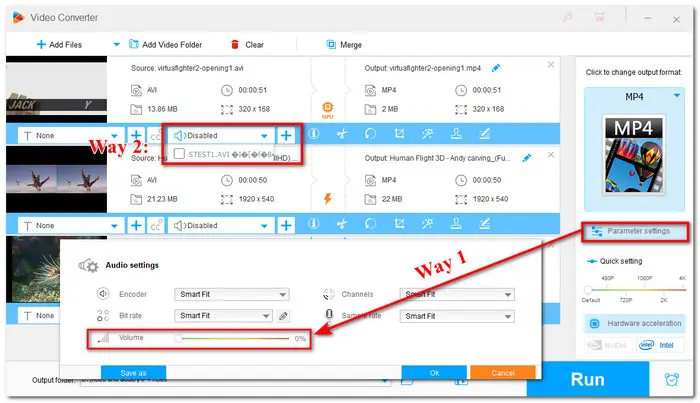
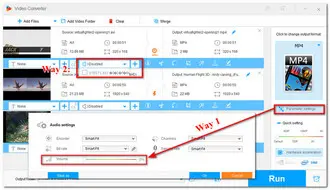
Pay attention to the output format image displayed on the right side. If the displayed format isn’t AVI or if you want to change the video format, click it to open the output format library, and then select your preferred format under the Video category. Hit the bottom inverted triangle button to set an output folder for the final file. Finally, press “Run” to start exporting the muted videos.
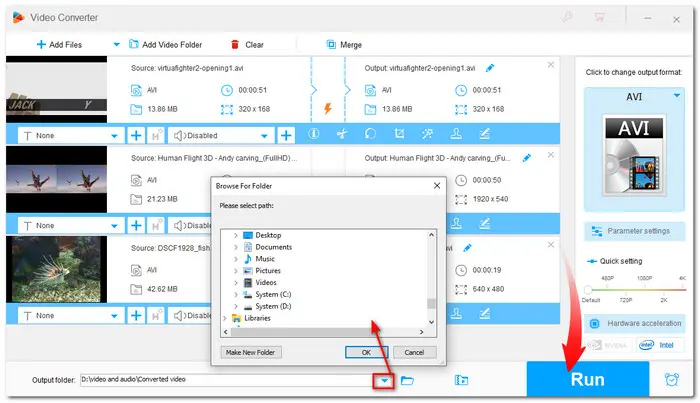
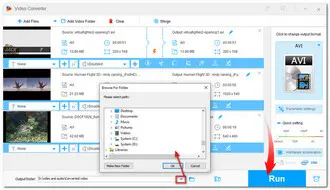
That’s all about how to remove audio from AVI with HD Video Converter Factory Pro. Now just follow the above detailed steps to remove audio track from AVI or other videos.
Thanks for reading!
Terms and Conditions | Privacy Policy | License Agreement | Copyright © 2009-2025 WonderFox Soft, Inc.All Rights Reserved