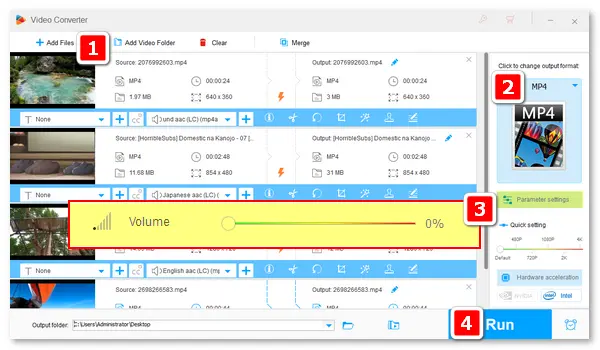
Can audio be removed from an MP4 video? The answer is absolutely yes. Professional video editing software like Adobe Premiere Pro and VSDC Video Editor can remove audio from MP4 to keep the video stream only. Yet they are too sophisticated. This article offers the easiest way to remove sound from MP4 videos on Windows, Mac, and online. Please read on to learn the complete guide.
※ For Windows: WonderFox HD Video Converter Factory Pro (batch support)
※ For Mac: QuickTime Player
※ For online: AudioRemover, Ezgif
WonderFox HD Video Converter Factory Pro is a reliable and functional audio remover that enables you to delete audio from MP4 or other video files with quality preserved. It offers a simple process to mute MP4 files in batches. You can handle it hassle-free even without video editing experience. Additionally, the software incorporates other practical features.
DownloadDownload this powerful MP4 sound remover and try it now!
How can I bulk remove audio tracks from multiple videos (in MP4)?
Launch HD Video Converter Factory Pro and open Converter. Click Add Files or drag & drop to import the MP4 files you want to remove audio from. There’s no file size or amount limit.
Next, select an output format through the right-side image > Video tab.
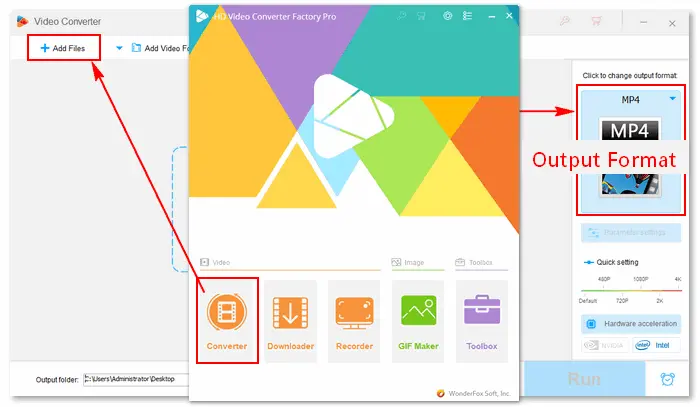
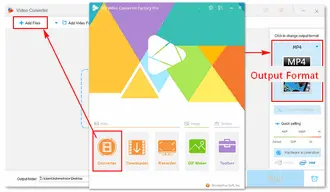
You have two ways to remove sound from MP4 videos.
Click the Parameter settings button beneath the format image, navigate to Audio settings, drag the Volume slider to 0%, and click OK to save the change.
In this way, you can mute all input videos at one time.
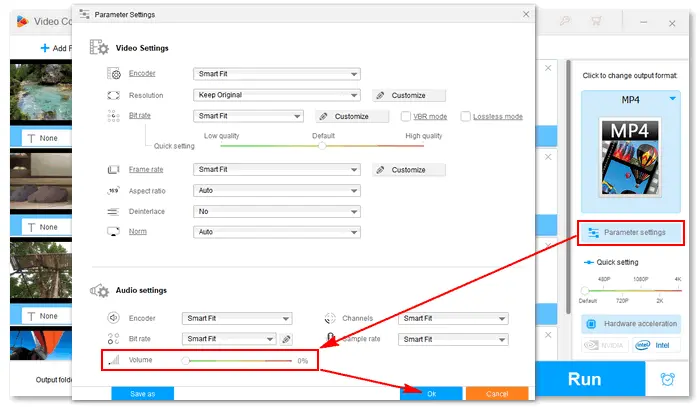
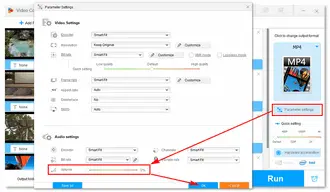
Locate the Audio Track option with a speaker icon below the source file. Click on it and untick the checkbox of the audio track. If there are multiple audio tracks in your MP4 video, you can also delete a specific track.
Repeat the operations to make all your video soundtracks disabled.
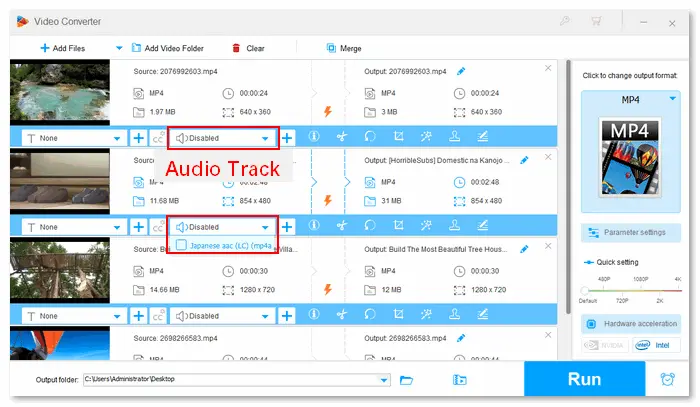
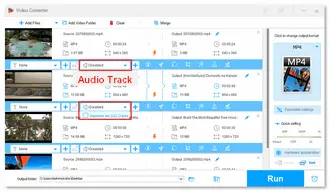
Click the ▼ button at the bottom to set an output folder. Finally, press Run to export the muted MP4 videos.
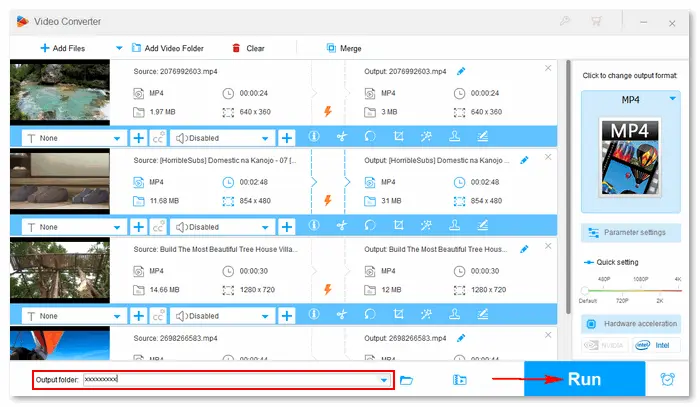
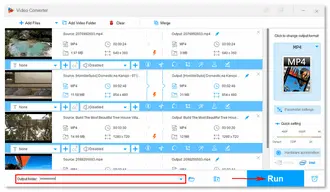
QuickTime Player is a free tool that comes preinstalled on Mac OS. To remove music from MP4 using QuickTime, first, update the software to the latest version (QuickTime 10). Then, follow the simple steps:
1. Open the QuickTime app on your Mac computer.
2. Click File > Open File to add the video you want to delete sound from.
3. Go to the Edit menu and select Remove Audio from the drop-down options.
4. Go to File > Export As and choose an output quality.
5. Specify an output file name and path. Finally, press the Save button to save your muted MP4 video.
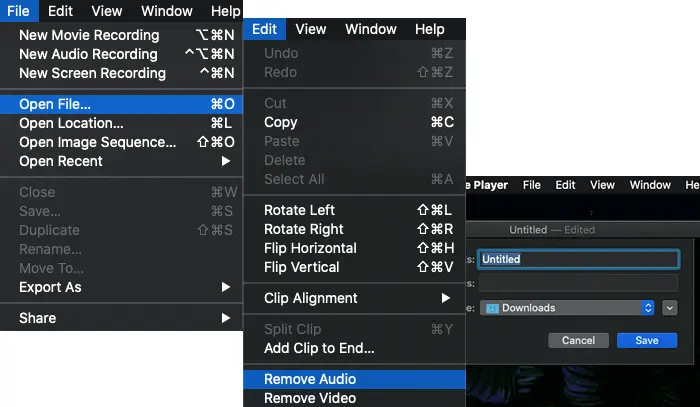
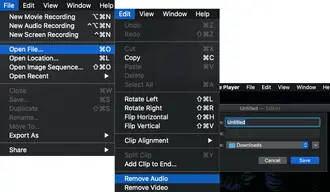
* No Remove Audio option in QuickTime Player?
In previous versions of QuickTime without the “Remove Audio” option, you can remove the soundtrack from an MP4 by following:
Step 1. Go to File > Open File to open your MP4 video in QuickTime.
Step 2. Go to the Window menu and choose Show Movie Properties.
Step 3. In the Properties window, select the audio track you want to delete and untick the checkbox beside it in the Enabled section.
Step 4. Now, you have removed the audio track from your MP4 video. Export it via File > Save As…
If you are looking for a free service to remove audio from video online without a watermark, try the two web-based MP4 sound removers below:
Main features:
How to remove audio from an MP4 with AudioRemover?
Step 1: Visit https://www.audioremover.com.
Step 2: Tap Browse… to select an MP4 video from your computer and click Open.
Step 3: Click Upload Video to start the audio-removing process.
Step 4: Once completed, click the link for Download File.
The uploaded file will be removed after a few hours. You can also delete it from the server manually.
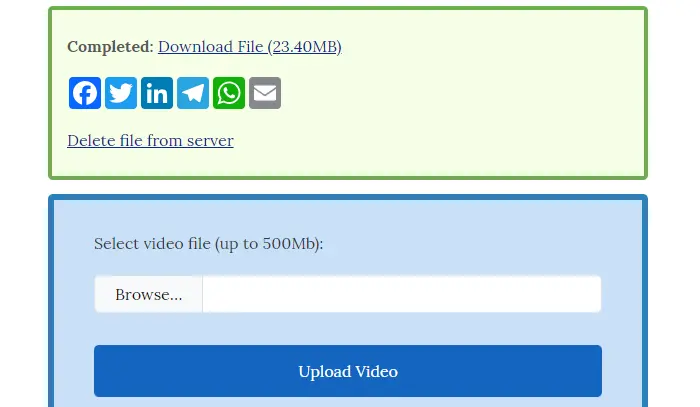
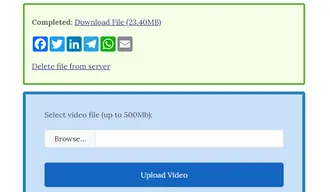
Main features:
How to delete sound from MP4 with Ezgif?
Step 1: Visit https://ezgif.com/mute-video.
Step 2: Click the Choose File button to load an MP4 file from your computer or enter a direct video URL.
Step 3: Click Upload video!
Step 4: Once the video file is uploaded, click Mute video!
Step 5: You can preview the muted video output. Then, select the Save icon to download the output file.
All uploaded files will be automatically deleted 1 hour later.
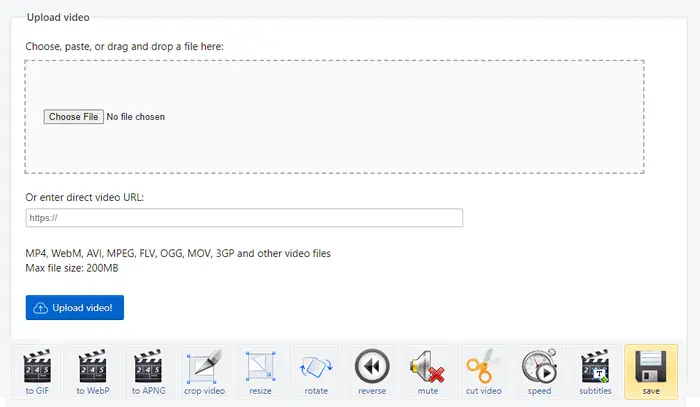
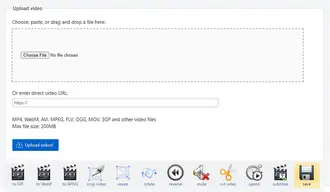
※ Remove audio from MP4 using VLC
※ Remove background noise from MP4 with Premiere Pro
※ Remove background music from MP4 in Windows Media Player:
Play the MP4 video with Windows Media Player and click the sound icon 🔊 to mute it 🔇.
※ Remove audio from an MP4 with FFmpeg command-line:
ffmpeg.exe -i inputvideofile.mp4 -c:v copy -an outputvideofile.mp4
(-c:v copy copies the video track into output .mp4 video file
-an tells FFmpeg not to copy the audio)
That’s all about the easiest ways to remove audio from MP4 on Windows, Mac, and online. Have you got your job done? Anyway, I hope this article is helpful to you. Thanks for reading!
Terms and Conditions | Privacy Policy | License Agreement | Copyright © 2009-2025 WonderFox Soft, Inc.All Rights Reserved