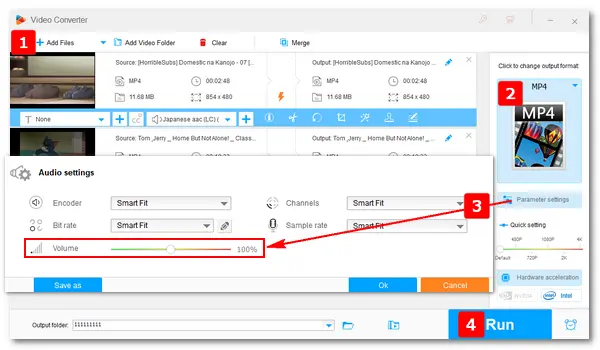
Normalizing audio in MP4 can help you regulate the audio quality of your videos. If you want to watch movies at the same volume level without interruption, you can normalize audio in the video to your desired level for a better watching experience. To achieve that, an audio normalizer is essential. So in the following article, I will introduce three MP4 volume normalizers and provide detailed instructions for your reference. Just read on and follow.
The best way to normalize MP4 audio on a computer is to use WonderFox HD Video Converter Factory Pro. It’s a professional video converter and is able to edit video/audio files according to your requirements, including normalizing audio (in video). It can help you adjust the volume to a fixed level from 0% (muted) to 200% of the original. Besides, the software lets you increase the audio bitrate, sample rate, alter audio channels, and upscale resolution to 1080P/2K/4K to improve the quality of your videos. More importantly, this software supports batch mode to process multiple MP4 files simultaneously.
Now, downloaddownload and install the best MP4 audio normalizer on your PC. Follow the simple steps below to normalize audio in the MP4 videos.
Launch HD Video Converter Factory Pro and click Converter. Press Add Files at the top-left corner to import your MP4 videos. Alternatively, you can drag and drop files into the program.
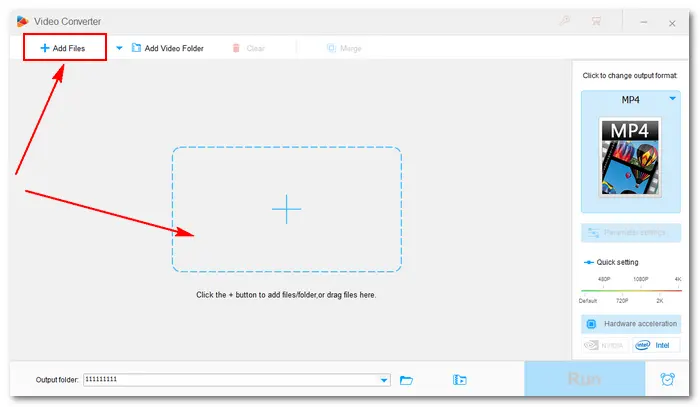
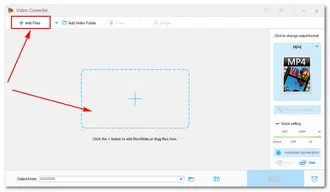
Go to the format section on the upper right side of the window. Then, navigate to the Video tab and select MP4 as the output format. If you have different ideas, choose AVI, MKV, MPG, MOV, or any other format you want.
Related Posts: MP4 to AVI | MP4 to MKV | MP4 to MPEG | MP4 to HEVC

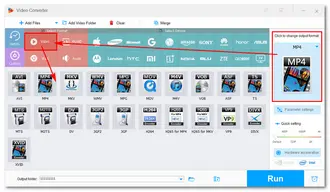
Click Parameter settings under the format image and drag the Volume slider to your wanted level. And press the OK button to save the change.
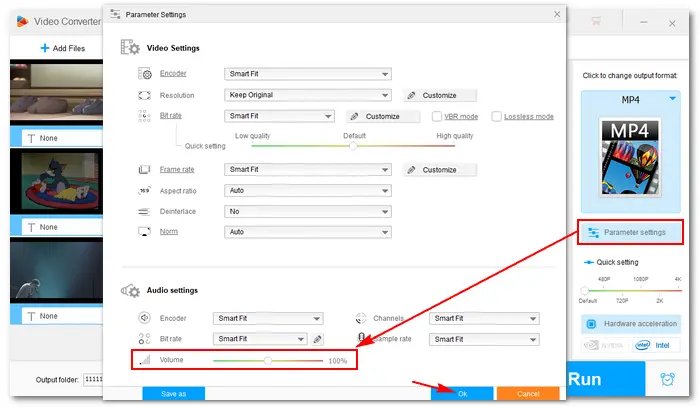
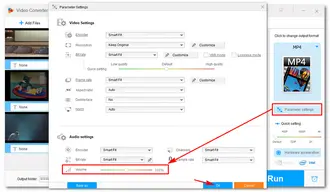
Set an output folder at the bottom of the program. Finally, press Run to finalize the process.

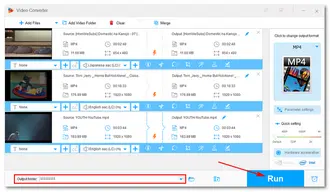
In addition to changing the volume of video and audio files, WonderFox HD Video Converter Factory Pro offers more useful features. It’s considered by many people as the
Best Batch Video Converter | Best Audio Converter | Best YouTube Downloader | Best Screen Recorder No Time Limit | Best HD Video Editing Software
Don’t miss this versatile and powerful software:
If you want a piece of MP4 normalizer freeware, WonderFox Free HD Video Converter Factory can be a good option. It’s a free version of the HD Video Converter Factory Pro, equipped with the same features of Converter and Downloader. But the batch conversion mode is available in the pro version only. The process of normalizing audio in MP4 video (free) is identical to that of the first method. Let’s have a quick look at the how-to guide:
Step 1. DownloadDownload and install Free HD Video Converter Factory on your desktop.
Step 2. Open the “Converter” and click “Add Files” to import an MP4 video.
Step 3. Select the output format as MP4 or any other preset.
Step 4. Normalize audio in MP4 video in “Parameter settings”.
Step 5. Specify an output path and click “Run” to start the conversion.
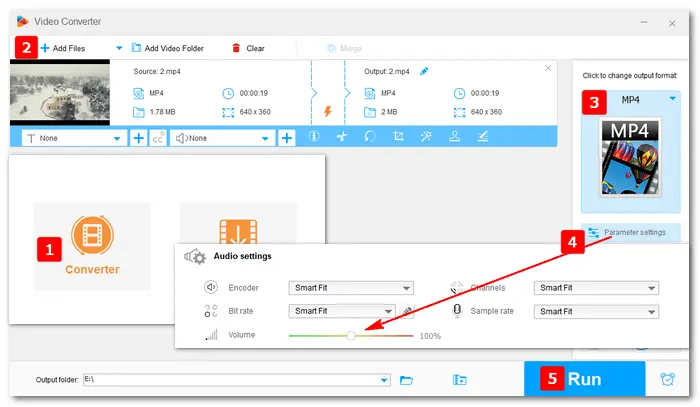
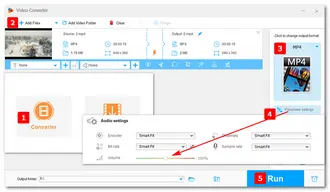
Video2Edit is an online video editor that allows you to normalize the audio track, cut, trim, compress, and convert video files without installing any software on your PC. Just visit https://www.video2edit.com/normalize-audio and then,
Step 1. Click the “Choose File” button or drag files to add an MP4 file.
Step 2. Select an output format (Convert video files to) in Settings.
Step 3. Hit the “Start” button to initiate the conversion process.
Step 4. Click “Download” to save the converted video file to your computer.
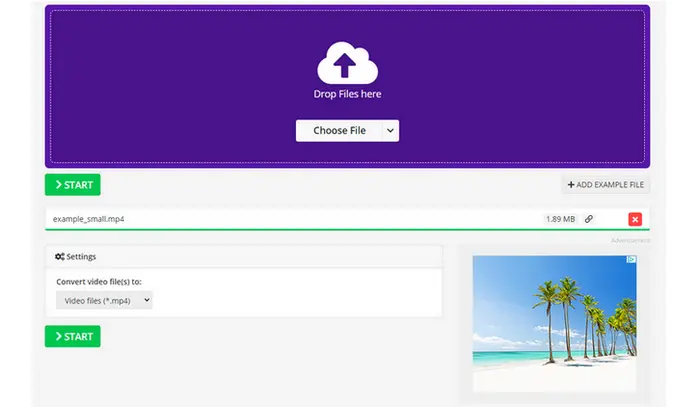
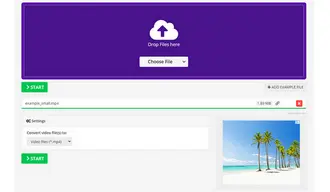
While the process might seem straightforward, there are a few tips that can help you get the best results:
A: No, it only adjusts the audio levels to ensure consistency throughout the file. However, if overdone, it might affect the dynamic range of the audio, making it sound flat.
A: Yes, there are several free software options available, such as MP4Gain, Avidemux, and Audacity (though Audacity requires some extra steps to work with video files).
The above article shares three MP4 audio normalizers and tells how to normalize MP4 audio in steps. I hope you find it helpful. Thanks for reading!
Terms and Conditions | Privacy Policy | License Agreement | Copyright © 2009-2025 WonderFox Soft, Inc. All Rights Reserved