Many applications on Windows such as Windows Media Player and the Movies & TV app can help you play various videos. But the playback process isn't always smooth. Sometimes, errors may occur, for example MP4 playing only audio but no video. Don’t worry if you also face such issues. In this article, I will explain why this error occurs and show you how to fix it in five ways. Please read on.
Tip: To solve the "MP4 plays only audio" problem once and for all, it’s recommended to change the video codec to a commonly supported format like H.264. You can use this video converter for help: https://www.videoconverterfactory.com/download/hd-video-converter.exe hd-video-converter.exe
If your MP4 file plays only audio, it could be because:
You can try to play this MP4 video using another media player such as VLC, if the same problem occurs, it may be caused by the latter two factors. Otherwise, it may be caused by the first factor.
Like other container formats, MP4 can accommodate different video and audio codecs. MP4 videos will only play correctly if the media player has the corresponding codec. In other words, your MP4 can only play audio because your player only has the corresponding audio codec, not the video codec. Luckily, there are various ways to solve this kind of problem. Read on for more details.
Converting MP4 to a format accepted by Windows, such as H264 and WMV, is the most effective way to fix various MP4 playback issues. You can use a simple program like WonderFox Free HD Video Converter Factory to handle the conversion. Here are the details:
Download and install Download and install the software before you start.
Step 1. Launch the software and open Converter.
Step 2. In the converter interface, click Add Files to add the MP4 file to the conversion list.
Step 3. Expand the output format page on the right side of the program. Then select H264 or WMV under the Video tab.
Step 4. Click ▼ to select the destination folder and press Run to start the conversion process.
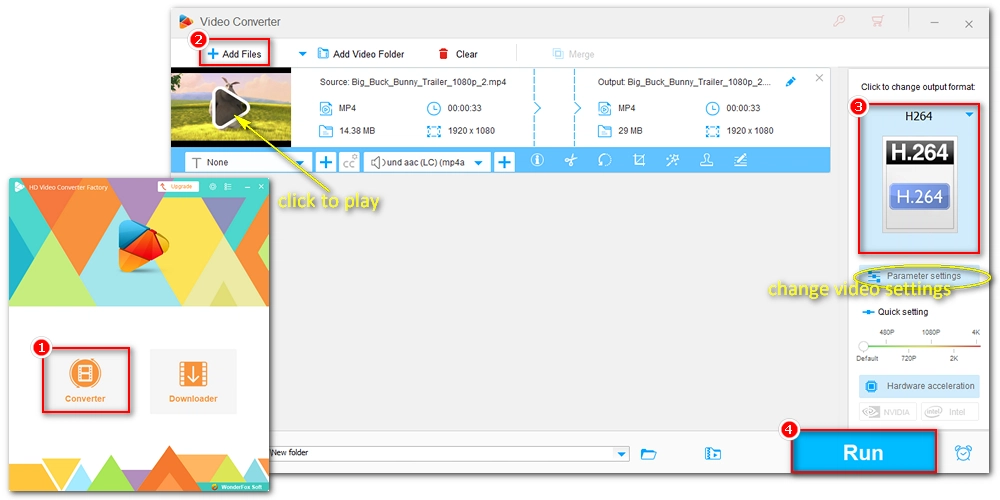
Now, play the converted video file and see if the problem goes away.
With similar steps, you can also fix other unsupported video formats for Windows, TVs, gaming consoles, mobiles, and more.
Hot Search: MOV File Only Plays Audio | MKV No Video |Video Black Screen with Sound
Installing additional codecs for a media player can enable the player to play media files it could not previously play. Therefore, you can install MP4 codecs on your player to play your MP4 files correctly. You can check the video codec used by your MP4 and download the required codec from the Microsoft Store or an external source you trust. Alternatively, you can download a codec pack to get the codecs you need in one go. Details are as follows:
Step 1. Go to the K-Lite download page https://codecguide.com/download_kl.htm.
Step 2. Download Standard K-lite.
Step 3. Run the installer and follow the on-screen instructions to complete the setup.
Note: Make sure to uncheck unnecessary options to avoid installing bloatware.
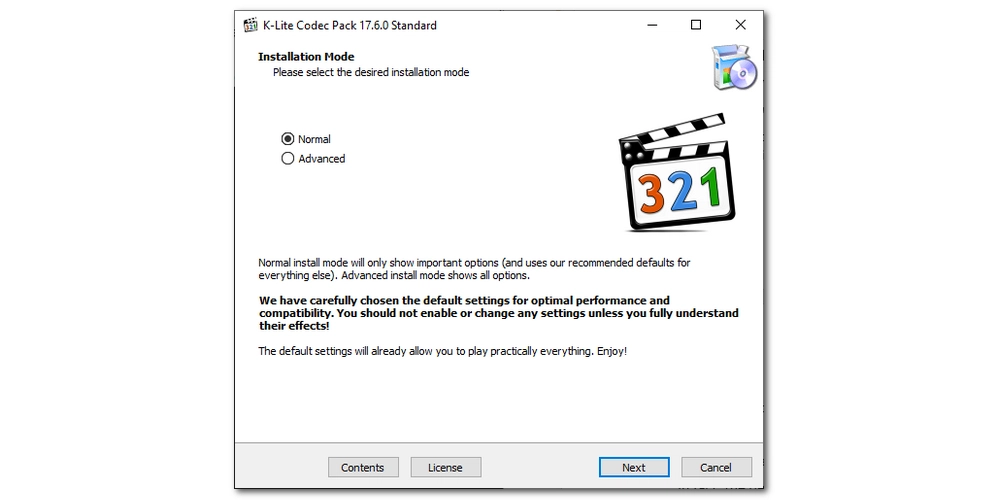
The default media player on Windows only supports a small number of media formats and codecs. If you can't play your videos properly on this default player, it is recommended that you try a third-party player such as VLC. This is the best free open source media player that can play almost any video and audio without the need for additional codecs. Furthermore, it is cross-platform available and you can use it on Windows, Mac, Android, Smart TVs, and more. You can download the latest version of VLC at https://www.videolan.org/vlc/ and try it out.
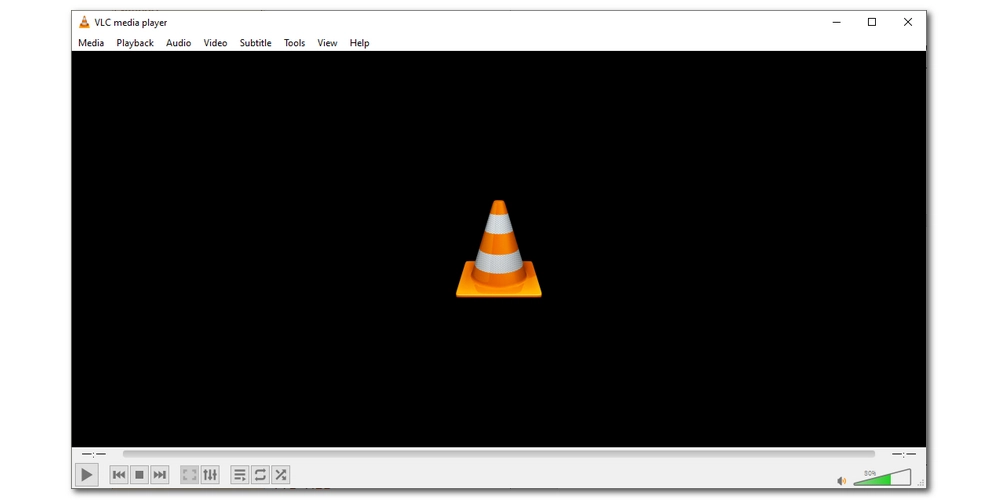
The Video Playback Troubleshooter on Windows can detect and automatically fix video-related issues, perhaps directly resolving your MP4 playing audio only issue. Please follow the steps below to run this troubleshooter.
Step 1. Click Start > Settings > Update & Security.
Step 2. Click Troubleshoot and scroll down to select Video Playback. Click Run this troubleshooter.
Step 3. Select I want to continue with this troubleshooter and wait for it to detect the problems.
Step 4. If it gives solutions, apply them.
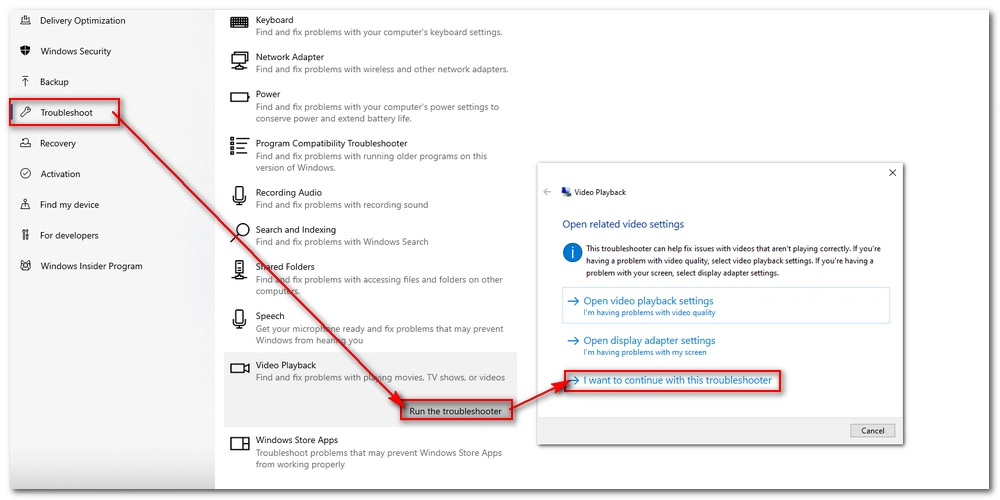
If the problem persists, your MP4 file may be incomplete or corrupted. You need to re-download the file or repair it using a video repair tool such as Stellar Repair for Video. This is a dedicated video repairer that can repair corrupted and unplayable videos on Windows. You can try this software for free and if it works, you need to purchase this software to get full solutions.
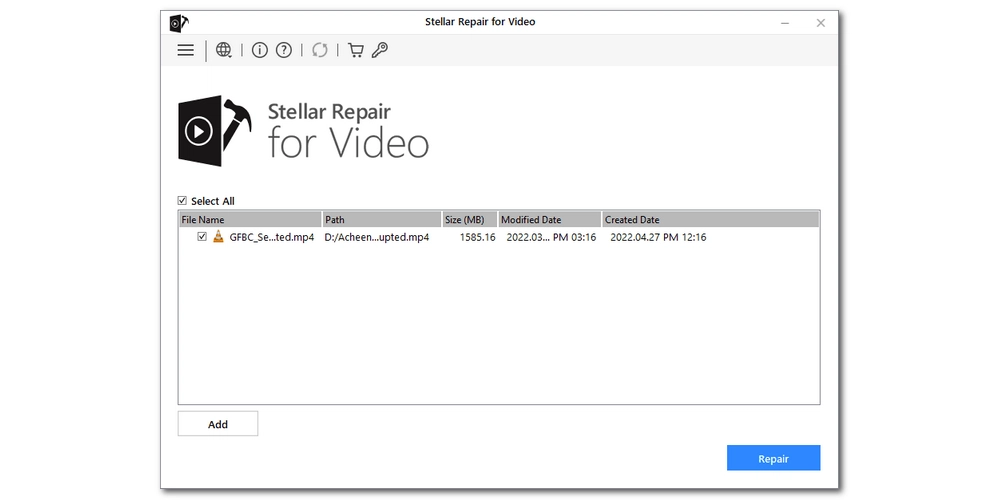
Videos that only play sound but no video are a very common problem, such as the one discussed in this article. The main reason is that the video codec used by the video is not supported by the player that plays this file. To solve this problem, you can convert the video format, download the required codecs, try another player, etc. There is always a method that works for you.
That’s all I want to share about how to fix MP4 only plays audio. I hope this article was useful to you. Thanks for reading. Have a good day!
1. Why is MP4 playing sound but no video?
MP4 only plays audio but no video mainly due to the unsupported video codec.
2. What codec is needed for MP4?
H264 is the best codec for MP4 as it is compatible with most software and hardware devices.
3. How do I fix an MP4 video that won't play?
When an MP4 file fails to play, you can do the following:

WonderFox DVD Ripper Pro
WonderFox DVD Ripper Pro is a professional DVD ripping program that can easily rip any DVD (whether homemade or commercial) to all popular formats including MP4, MKV, MP3, WAV, H264, H265, Android, iPhone, and so on. It also lets you edit and compress DVD videos efficiently. Download it to enjoy a fast and trouble-free DVD ripping experience.
Privacy Policy | Copyright © 2009-2026 WonderFox Soft, Inc.All Rights Reserved