Importing PowerPoint to iMovie is very easy, you just need to export PowerPoint as video first and then import it into iMovie. Because PowerPoint can export presentations directly to iMovie-compatible video formats, the process is simple. The following section will show you the complete steps to add PowerPoint to iMovie. Continue reading!
To import PowerPoint to iMovie, the first step is to convert PowerPoint to video. This guide will use PowerPoint 2016 to illustrate the entire process.
Note: This guide also applies to Microsoft PowerPoint 2010/2013/2016/2021. If you are using PowerPoint 2007, check out How to Convert PPT to Video in Office 2007 for more information.
>> Open the presentation you want.
>> In the upper left corner of the main PowerPoint interface, click “File” > “Export”.
>> Go ahead and click “Create a Video” from the "Export" menu. Then select the quality of the video you want to create from the “Computer & HD Displays” drop-down list. You can also decide whether to use recorded timings and narration in the second drop-down box. Next, fill in a number in “Seconds spend on each slide” based on your preference, or leave it at the default of 5 seconds.
>> Finally, click "Create Video" and save it as an MPEG-4 Video. Now you've made your PowerPoint presentation into an MP4 video.
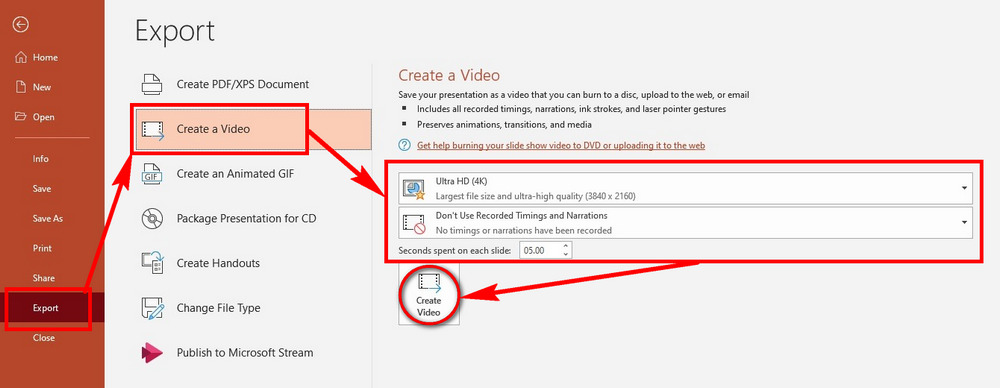
Tip: If you find that the PowerPoint videos you create are missing animations or other details, consider using a screen recorder to record your PowerPoint presentation as a video.
To import PowerPoint to iMovie, you have two methods:
>> Option 1. If you are using a Mac, you can open the iMovie window and drag and drop the PowerPoint video directly into iMovie.
>> Option 2. If you are using an iPhone or iPad, you should first transfer the presentation video to your iPhone or iPad. Next, open the iMovie app on your device and tap the “+” button in the “Projects” panel. Then select “Movie” to create a new project. Select the PowerPoint video from “Moments” and tap “Create Movie” at the bottom of the screen. You can then edit the video as needed. When finished, tap “Done”.
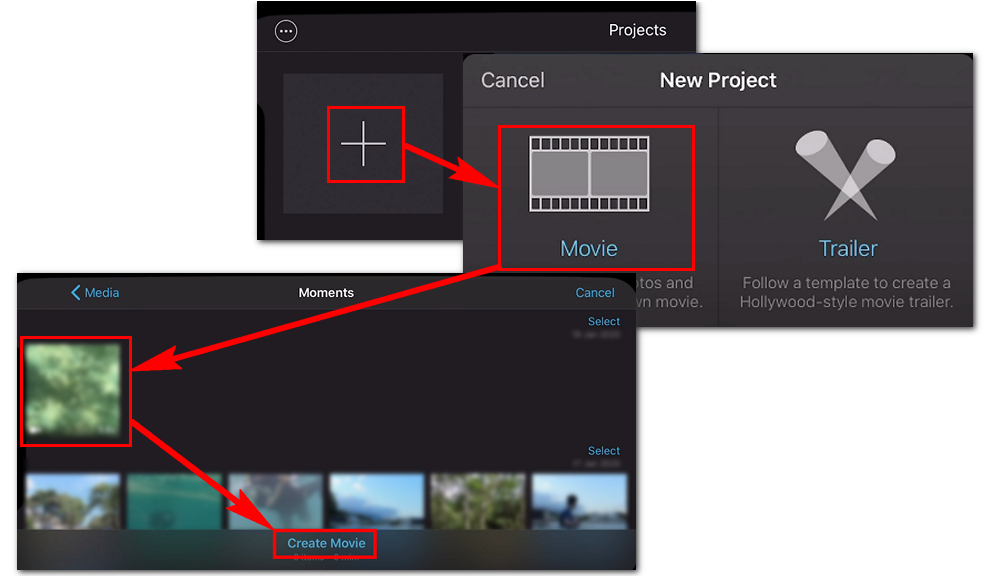
That’s all I want to share about adding PowerPoint to iMovie. I hope this guide was useful to you. Thanks for reading!

WonderFox DVD Ripper Pro
WonderFox DVD Ripper Pro is a professional DVD ripping program that can easily rip any DVD (whether homemade or commercial) to all popular formats including MP4, MKV, MP3, WAV, H264, H265, Android, iPhone, and so on. It also lets you edit and compress DVD videos efficiently. Download it to enjoy a fast and trouble-free DVD ripping experience.
Privacy Policy | Copyright © 2009-2024 WonderFox Soft, Inc.All Rights Reserved