MP4 is one of the Plex’s supported formats. But sometimes you might encounter situations like Plex not recognizing MP4 or Plex not playing MP4. Follow this article to understand the possible causes and get the solutions to fix your Plex MP4 issue.
Tips. For easy Plex MP4 streaming, you are recommended to convert MP4 to Plex-friendly MP4 with this powerful Plex video converter: https://www.videoconverterfactory.com/download/dvd-video-converter.exe https://www.videoconverterfactory.com/download/dvd-video-converter.exe
Cause 1. The most likely cause of your Plex not recognizing MP4 is that you have inappropriately named your media file.
Plex has standard naming conventions for both the movie and TV series. For movies, the basic naming convention should be like this: MovieName (release year).ext → e.g. Avatar (2009).mkv; And the TV series/shows should be named in the following order: Season-based: ShowName – SXXEXX – Optional_Info.ext → e.g. The Flash - s01e01.mp4, Time-based: ShowName – YYYY-MM-DD – Optional_Info.ext → e.g. The Colbert Report - 2011-11-15.avi.
*.ext means the file extension, such as .mp4, .mkv, etc. *For TV series, it is suggested to name the season and episode as s01e01 instead of s1e1.
Cause 2. Another possible cause might come from the confusing metadata of the MP4 files.
MP4 carries metadata like the title, tags, genre, publisher, etc. of the content. If the metadata information is incomplete or contradictory to the file name, the Plex Media Server will misidentify or not recognize the file.
First, check whether your media files are named in the right way and correct it if there’s something wrong. If necessary, edit the metadata of your MP4 files by right-clicking on the file → Properties → Details.
Then work the Plex Dance to remove all cached metadata and XML data for the relevant library. The specific steps:
1. Move all the media files out of the library source folder
2. Click the Actions (three-dot) of the relevant library → Scan Library Files to detect changes
3. Click the Actions (three-dot) of the relevant library → Manage Library → Empty Trash
4. Go to the server, click on More Actions (three-dot) → Manage Server → Clean Bundles
5. Double-check the file names and move files back to the source folder
6. Click the Actions (three-dot) of the relevant library → Scan Library Files to update
This issue is a little complicated as it involves two devices: the server device and the client device. Generally speaking, when your MP4 is not a Plex-friendly format, it can’t be streamed properly.
You can let Plex to transcode the unsupported video with its built-in transcoder. First, you have to disable the Direct Play and Direct Stream within the settings of your Plex app. Then, you can go to your Plex server > Settings > Transcoder > check the Use hardware acceleration when available option to make transcoding faster.
Note, it requires a power server device to do the transcoding. When you have a low-power server, the transcoding won’t go smooth and the output video will buffer or in poor quality. In this case, you should avoid Plex transcoding and let a third-party video converter to transcode the video to your client device best format.
Here is how:
Recommended Video Specs
Container: MP4
Resolution: 1920x1080 or lower
Video Codec: H.264
Audio Codec: AAC (2 channels)
Frame Rate: 30 fps
Bit Rate: 20 Mbps or lower
We are going to use a software called WonderFox DVD Video Converter. This is all-in-one software to convert videos, download movies, and even rip DVDs. And it supports tweaking the parameters, such as changing the resolution, checking the video/audio codecs, converting the frame rate, and adjusting the bit rate.
Before start, please free download free download the software and install it on your PC.
Step 1. Import the MP4
Launch WonderFox DVD Video Converter. On the upper left, click Add Files to import or directly drag and drop the MP4 file into this program.
Step 2. Change Settings
Click on the format icon to select MP4 under the Video tab. Then open the Settings on the lower right, change the parameters to match the Plex MP4 specs showing above. Then click OK.
Step 3. Start Conversion
Click Run to start conversion.
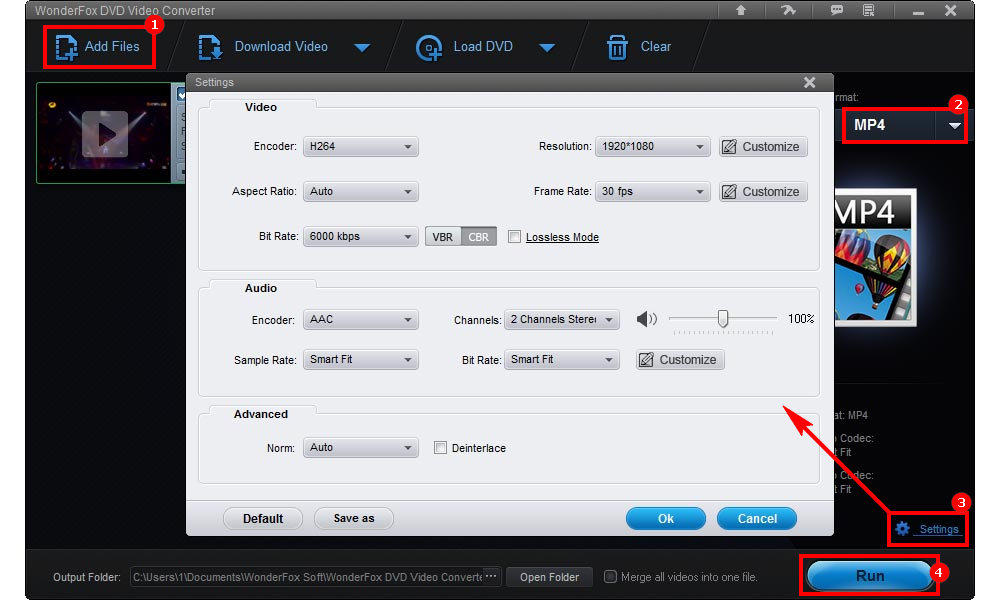
That’s all for how to fix the Plex MP4 related issues. If you have any other doubts, please feel free to reach me at any time. Thanks for reading!
Also read: Plex VOB Issue | Plex AV1 Issue

WonderFox DVD Ripper Pro
WonderFox DVD Ripper Pro is a professional DVD ripping program that can easily rip any DVD, be it homemade or commercial, to all popular formats including MP4, MKV, MP3, WAV, H264, H265, Android, iPhone, etc. without a hitch. It also lets you edit and compress DVD videos at high efficiency. Download it to enjoy fast and trouble-free DVD ripping experience.
Privacy Policy | Copyright © 2009-2025 WonderFox Soft, Inc.All Rights Reserved