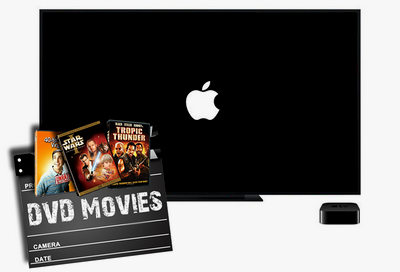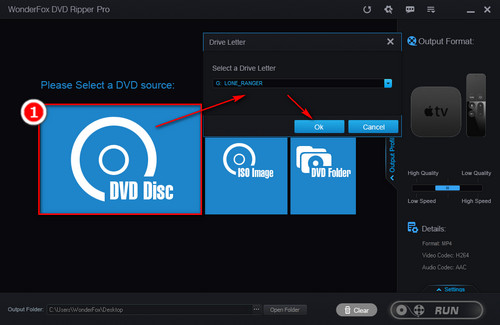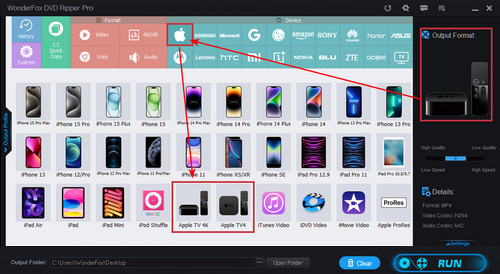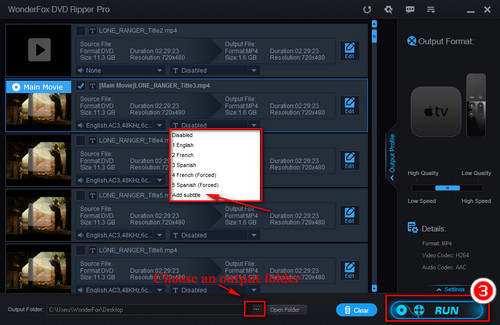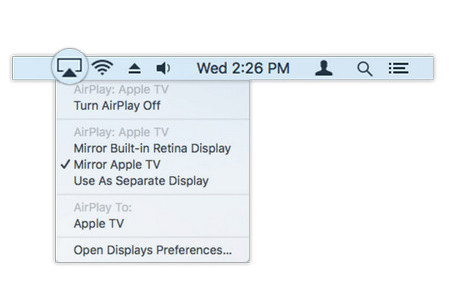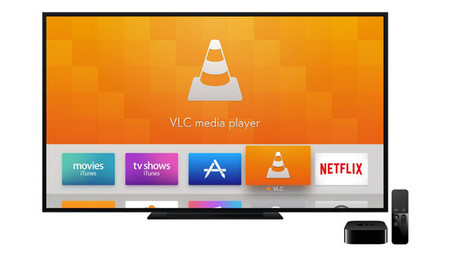The once-for-all way to watch DVD on Apple TV is to convert the physical disc to a digital video file and then sync or stream the converted video to your Apple TV. You can easily convert homemade DVD with Handbrake yet all commercial DVDs are DRM-protected with various encryption technology. Hence, a powerful DVD Ripper for Apple TV that can remove DVD copy protection and convert any DVD is a must-have. WonderFox DVD Ripper Pro is a simple and powerful software. It can bypass any DVD copy protection and allows you to convert DVD to your Apple TV in simple clicks. Now, install the software and go deeply into the steps.