Amazon FireStick is an acclaimed streaming device that can stream your favorite TV and movies. And MX Player, as the best video player for Android, is also well received by Android users for its powerful functions (such as hardware acceleration and multi-subtitle support). Since the built-in FireStick media player cannot provide the expected stable performance, users tend to seek a third-party player - MX Player for a better viewing experience. But Amazon store doesn't provide MX Player direct download. However, you can sideload MX Player for FireStick using the Downloader app. In the following guide, you will learn how to install MX Player on FireStick in minutes. Continue reading!
Also Read: How to Install Kodi 18.9 on Fire TV Stick; How to Update Kodi to Leia 18.9 on Fire TV Stick
>> Go to Settings and select My Fire TV or Devices
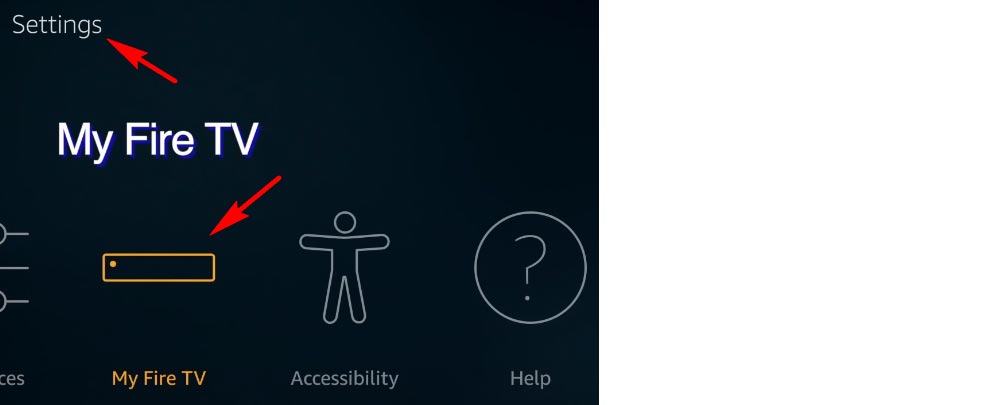
>> Select Developer options
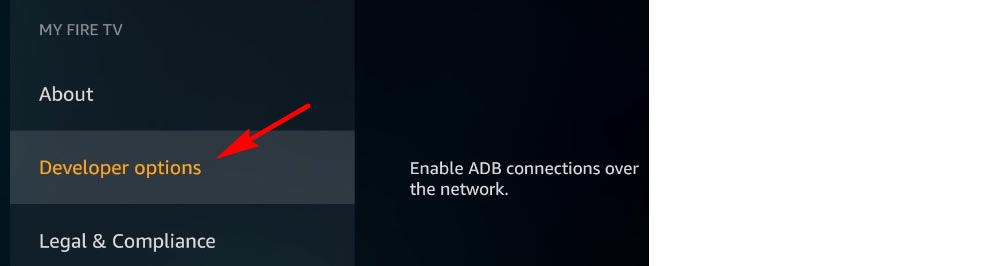
>> Turn on the Apps from Unknown Sources option
*It will allow installation of applications that are not from Appstore.
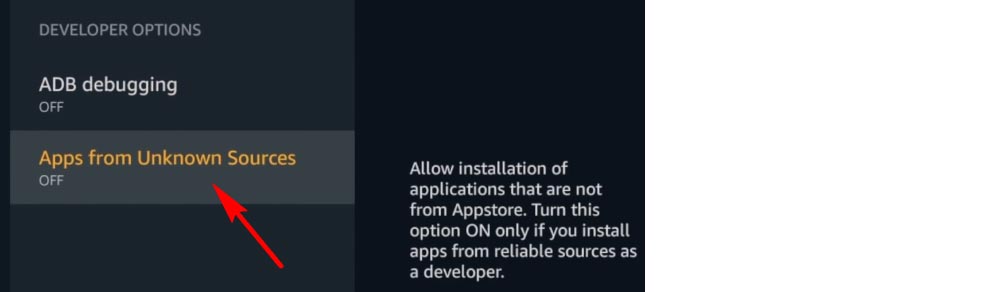
>> Click Turn On in the next message.
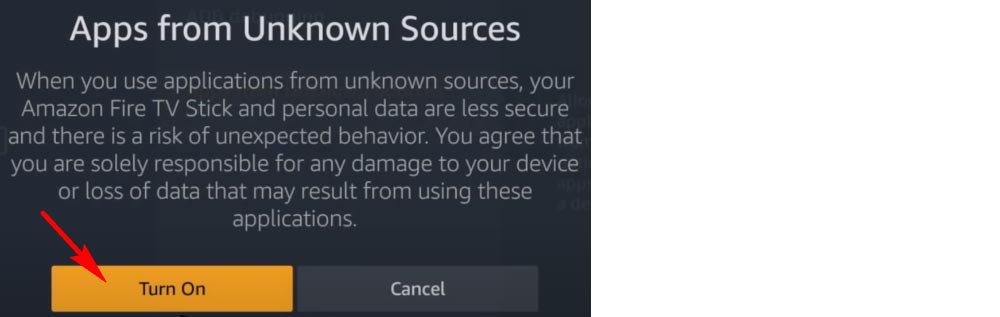
*Ignore this part if you already have the Downloader installed on your FireStick.
>> Click on the search button on the FireStick home-screen.
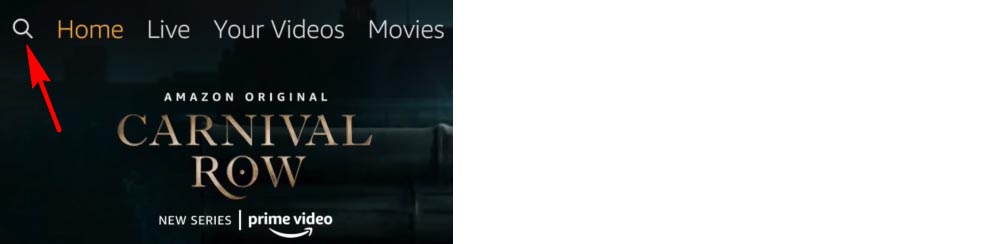
>> Enter Downloader and click the matching result.
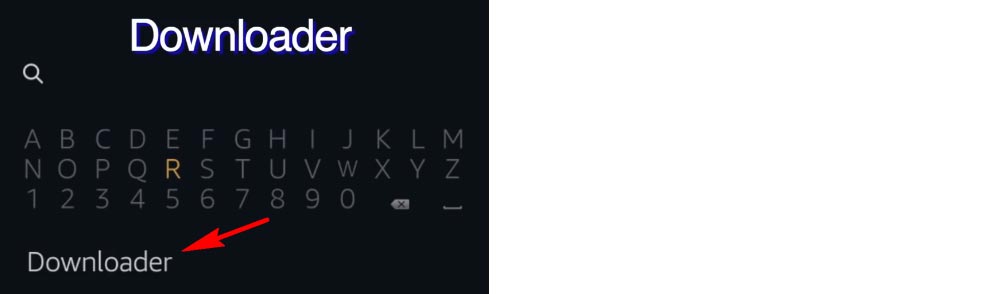
>> Click the Downloader app (It is Downloader in an orange background).

>> Click the Download button to install the app.
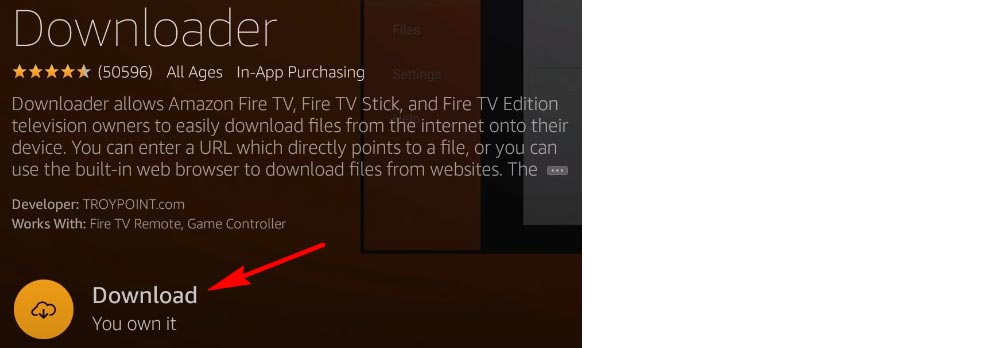
>> Open Downloader.
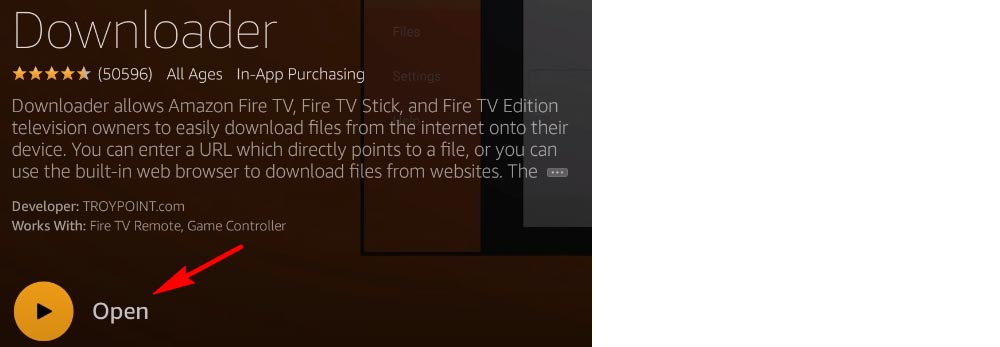
>> Click Allow to let Downloader to access photos, media and files on your device.

>> Click OK on the Quick Start Guide.
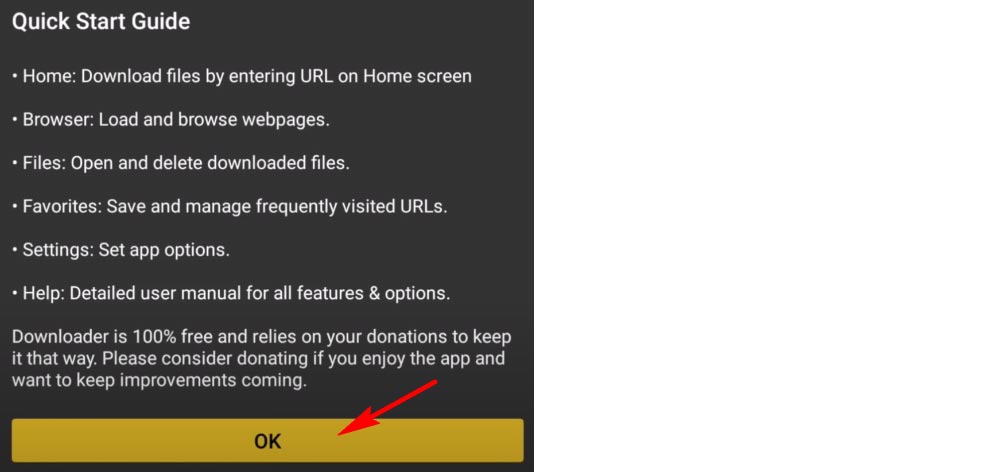
>> Type in https://mx.j2inter.com/ correctly. Press the Play/Pause key on your FireStick remote and hit Go.
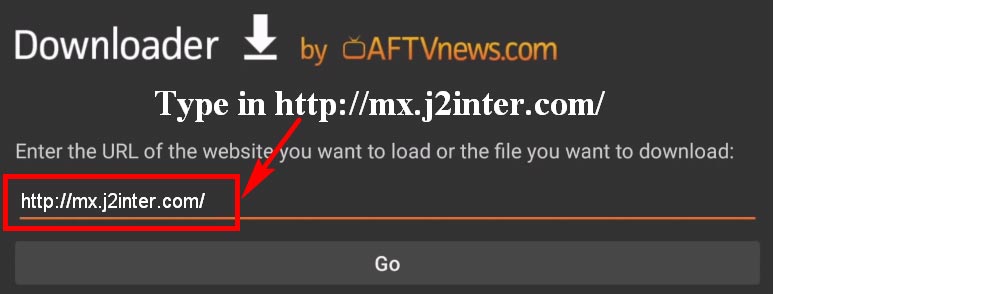
>> On the page where the app sent you, click Download from the left sidebar. Choose a version to start the downloading.
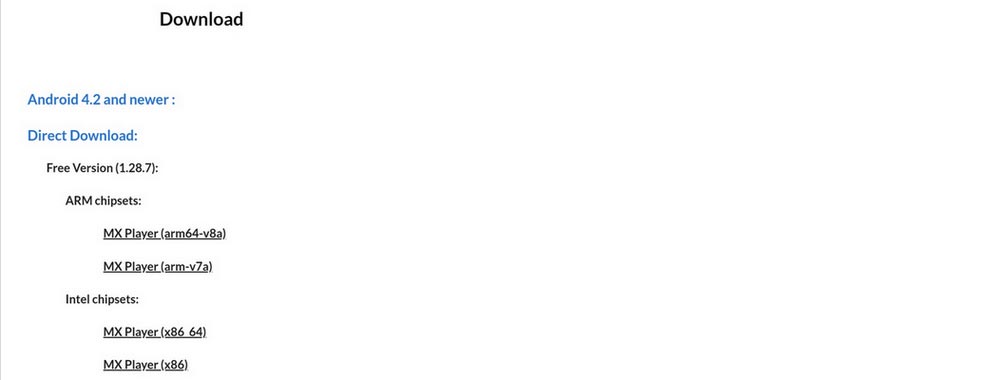
>> Click Install to confirm the installation.
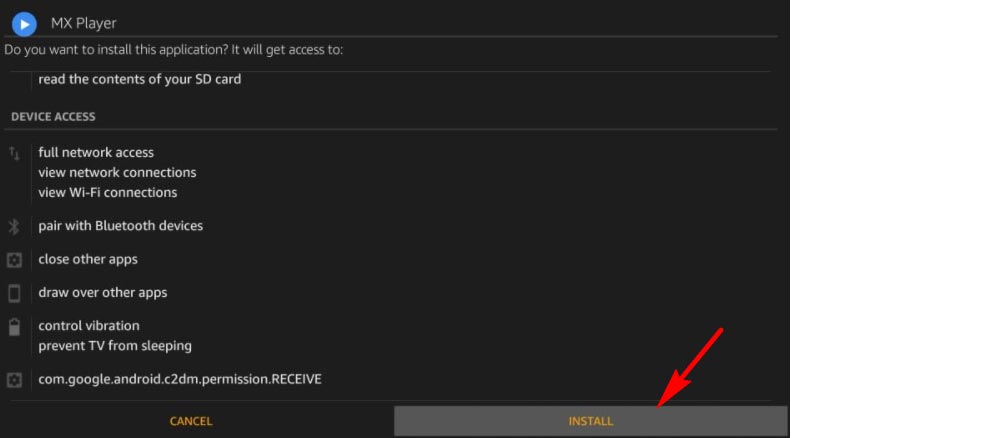
>> Click Done when MX Player is installed.
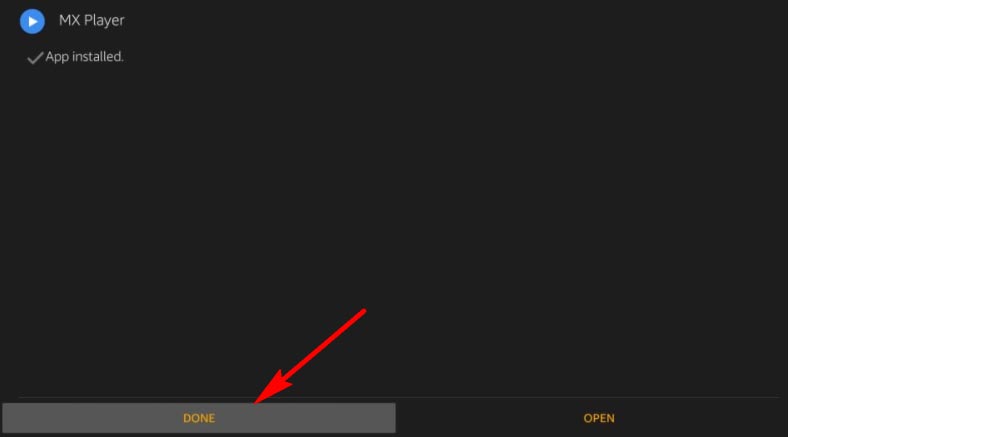
>> Click Delete if you want to delete the apk file (suggested).

>> Click Delete again.

*Now you can fully enjoy streaming with the MX Player now. If needed, go to app Settings and change the default player to MX Player.
MX Player is currently the best video player for FireStick. Yet you might still encounter problems like audio is not supported since MX Player has no license to play AC3 and DTS. If you do meet the error, check the corresponding solutions below:
MX Player AC3 Not Supported; MX Player DTS Not Supported
That’s all for how to get MX Player on FireStick. If you find this article helpful, please feel free to share it with others. Thanks for reading!

WonderFox DVD Ripper Pro
WonderFox DVD Ripper Pro is a professional DVD ripping program that can easily rip any DVD (whether homemade or commercial) to all popular formats including MP4, MKV, MP3, WAV, H264, H265, Android, iPhone, and so on. It also lets you edit and compress DVD-Video efficiently. Download it to enjoy a fast and trouble-free DVD ripping experience.
Privacy Policy | Copyright © 2009-2024 WonderFox Soft, Inc.All Rights Reserved