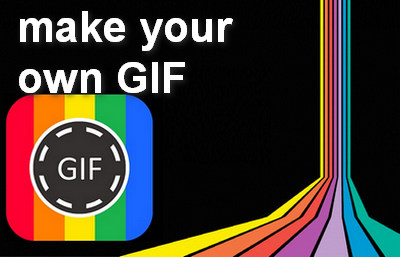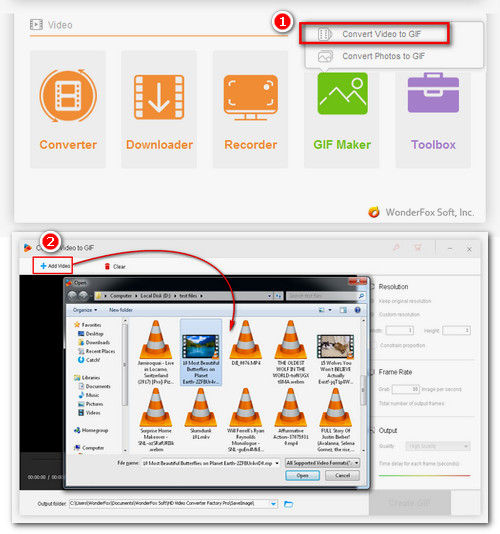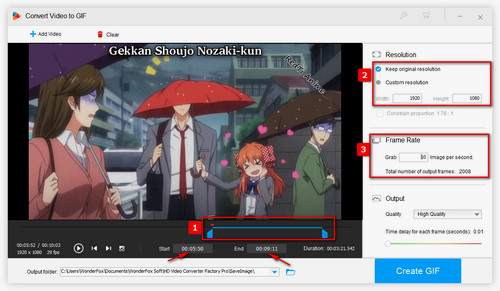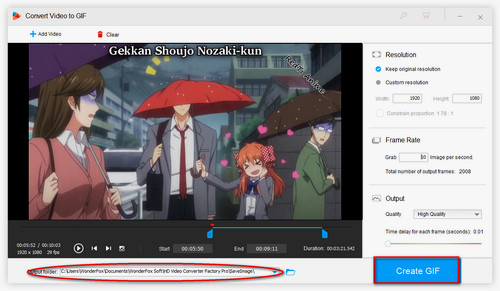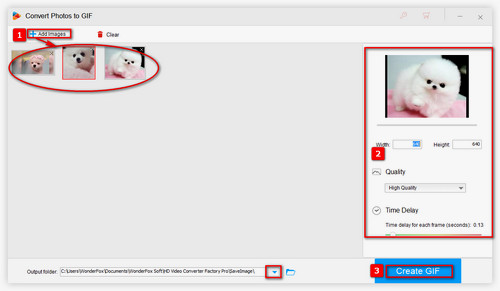If you search for a keyword like "make your own GIF", many online GIF makers such as GIPHY, EZGIF and so on will appear on the top of all results. Undoubtedly, these online GIF making sites have received a lot of praise, but why are they not recommended here? Firstly, these sites only allow for limited video sizes and images to upload, and secondly, they require a stable and fast internet connection, thirdly, your privacy will be at risk if you upload personal pictures or videos. That's why I recommend WonderFox HD Video Converter Factory Pro here, a trustworthy desktop GIF maker, not only for its proficiency to convert files between various formats, but also for its efficiency that will save us a lot of time.
No need to hesitate, free downloadfree download this software now and let us move to how to make your GIF step by step.