Do you know how to increase the volume of a .m4a file permanently? In this article, I will show you two easy methods to achieve this. Follow the steps below to make your M4A audio file louder with just a few clicks.
Tip: Install the easiest M4A volume booster to get started https://www.videoconverterfactory.com/download/hd-video-converter-pro.exehd-video-converter-pro.exe
If you are an Apple user, you may be very familiar with the M4A audio format. M4A stands for MPEG-4 audio and it’s widely used by Apple iTunes. When you download music from iTunes, the audio file will be saved with a .m4a extension. Sometimes, however, even after turning up the media player’s volume to the maximum, the audio is still too low. Is there any way to increase the volume of M4A files effectively? The answer is yes! Keep reading to find out how.
Increase M4A Volume Permanently
HD Video Converter Factory Pro is the easiest method to increase volume in any audio & video permanently. It helps you boost up M4A volume only with three simple steps! Try it now!
WonderFox HD Video Converter Factory Pro is a versatile software for Windows that improves your audio and video experience. It can effectively increase volume in M4A, MP3, WAV, and other audio formats by adjusting the volume up to 200%. So whether you're trying to make iTunes music louder or enhance your own recordings, this tool will help you do it with minimal effort.
The software allows you to modify the audio codec, channels, bitrate and sample rate, giving you full control over the output quality to further enhance your audio experience. In addition, it can also cut and merge multiple audio files with the built-in audio editor.
Now, free downloadfree download the efficient M4A volume booster to raise the volume of your M4A files.
Launch HD Video Converter Factory Pro. Open the Converter on the home interface. Click Add Files to import your M4A files to the volume booster. Or just drag and drop them to the blank area of the program.
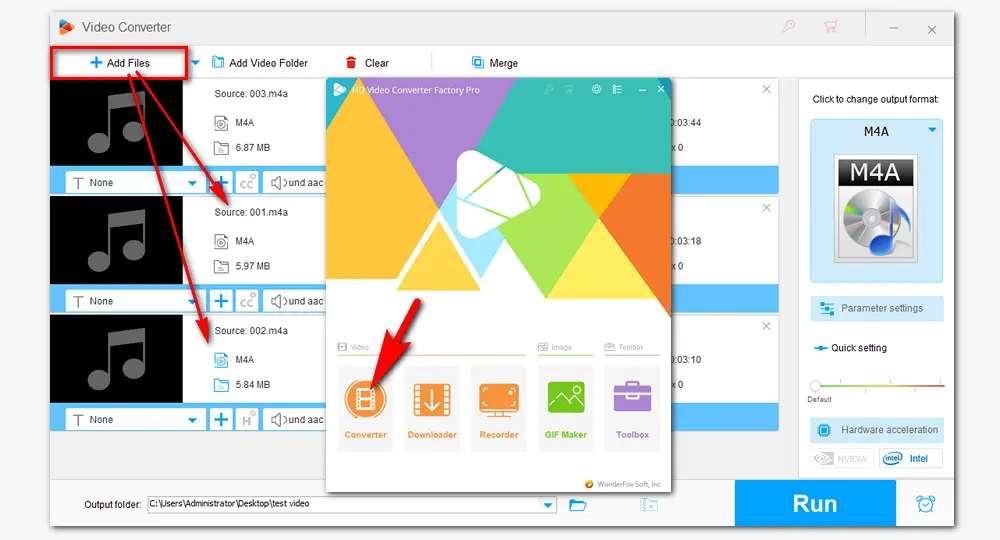
Open Parameter settings under the format image. In the Audio settings part, drag the volume slider to increase M4A volume (up to 200% of the original).
Of course, if you have further demand for settings, you can also change the parameters as you wish, including customizing bitrate, altering channels and sample rate. When you finish setting, click OK to save the changes.
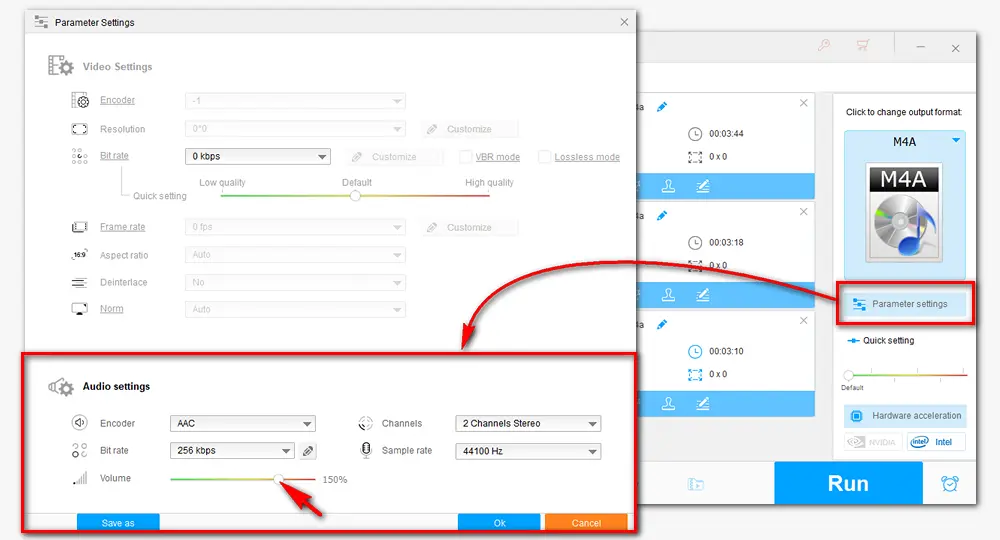
Go back to the main interface, click the format image to choose an output format. You can keep it as original M4A, or select other audio formats to convert M4A to MP3, WMA, WAV, AIFF, etc. Then hit the triangle button at the bottom to specify an output path for the louder output audio files. Press Run to start the process at once.
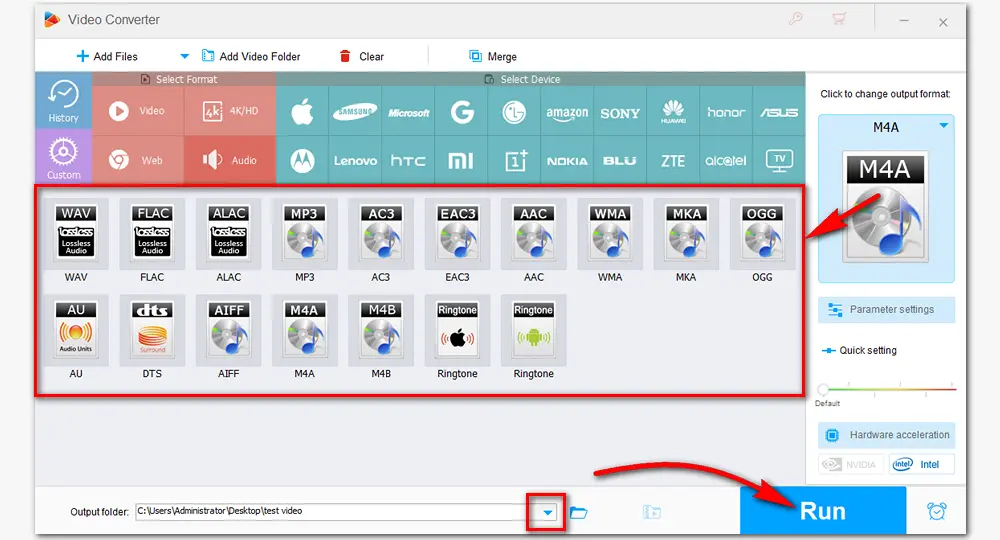
HD Video Converter Factory Pro can also change audio/video formats and codecs, download videos online, capture screens, edit videos, merge audio, make GIFs, extract subtitles, etc. Download this full-featured software to process your files with great ease!
VLC is a well-known multi-function application that can handle almost any audio and video format you throw at it. In addition to playing media files, VLC offers powerful tools to customize your playback experience, including the ability to adjust the volume beyond the default limits. Here’s how to increase the volume of M4A files using VLC:
If you don’t have VLC on your PC, download and install it from https://www.videolan.org/.
Open VLC and click "Tools" > "Preferences" to open the "Simple Preferences" window. Click "All" at the bottom left corner, then "Only show current" at the upper left, and then "Qt". Find the "Maximum Volume displayed" on the right side. Type a number between 0 and 300 in the box and press "Save".
Restart VLC and enjoy your M4A audio with louder sound (up to 300% of the original volume).
Note: This method only plays M4A files louder in VLC and does not change the original file’s volume.
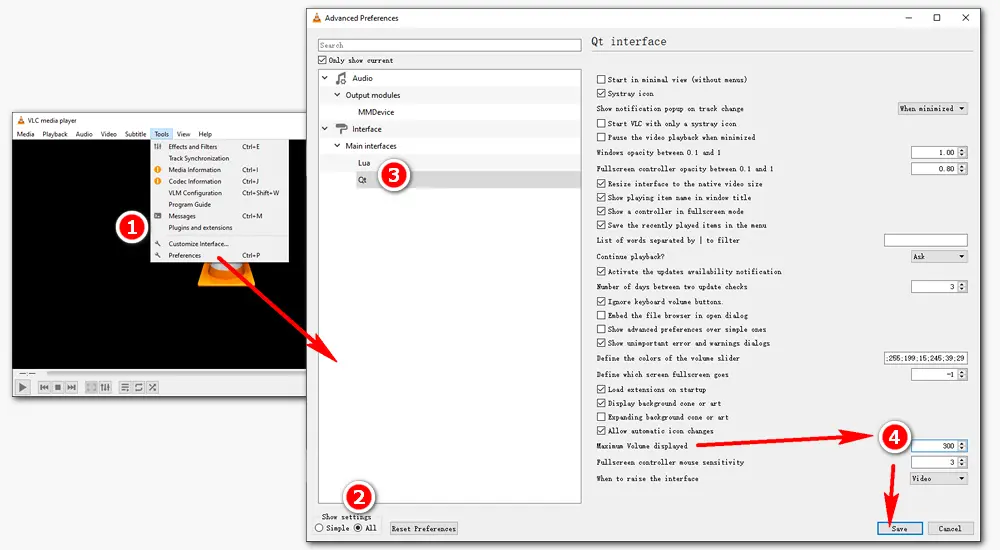
That’s all about how to increase the volume of M4A audio files effectively. VLC allows you to play M4A files louder temporarily, while HD Video Converter Factory Pro provides a permanent way to raise the volume of the original M4A files. Besides being a volume booster, it has many other useful tools. Give it a try, and you won’t be disappointed!
VLC is a cross-platform program for Mac, which can help you increase the playback volume of M4A files on your Mac.
It depends. Increasing the volume too much may cause distortion during playback.
No. VLC can increase the playback volume, but it does not permanently change the volume of the original file. For permanent changes, you can explore audio editing software such as WonderFox HD Video Converter Factory Pro.
Privacy Policy | Copyright © 2009-2025 WonderFox Soft, Inc.All Rights Reserved