Lightworks is a powerful non-linear video editing program that provides a wide range of tools for video creation. Below, we’ll explore how to make Lightworks cut videos, as well as offer an alternative for beginners who are looking to trim videos fast and easily. https://www.videoconverterfactory.com/download/hd-video-converter.exehttps://www.videoconverterfactory.com/download/hd-video-converter.exe
Can Lightworks cut video? Yes! Not only can Lightworks do basic video editing like cutting, trimming, merging, flipping and rotating video, but it also supports advanced tools such as the world-leading VFX plugin.
Next, we’ll guide you through how to cut in Lightworks step by step.
Step 1. Launch Lightworks. The first task is to Create a new project.
Step 2. Then you’ll enter the LOG section or the EDIT section to import the source video clips. Also, you can straightly drag the video to the program. And drop it onto the Timeline.
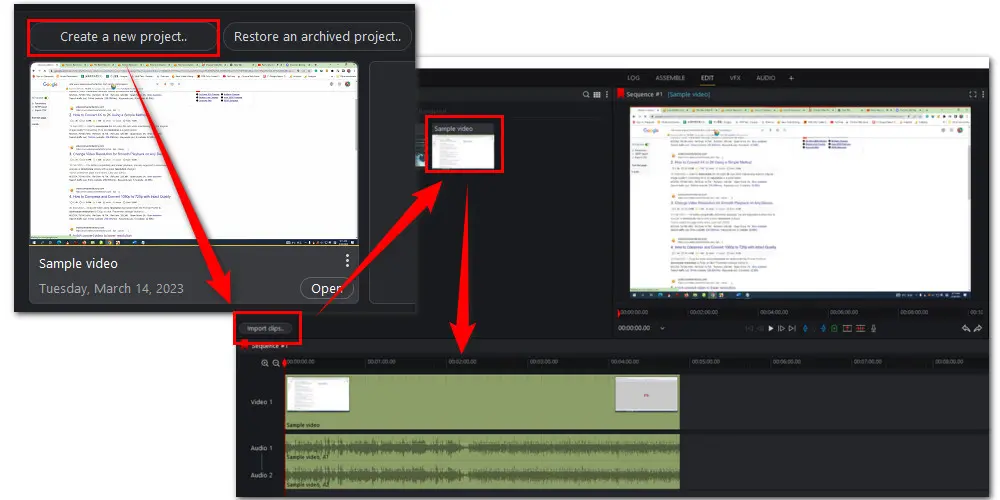
Step 3. Then move the play head to the starting point and ending point of the clip you want to remove. Then press “C” on your keyboard.
Step 4. You can cut your video into multiple clips. Then click to select the part you want to cut out and simply press Delete on your keyboard.
Step 5. Once you cut out all unnecessary parts, drag the rest of the clips to join together.
Or, you can try a more convenient way to delete the clips without the need of dragging them back together. Press “X” on your keyboard instead of “Delete” this time, which can not only help delete the clips but also keep other clips together.
Step 6. At last, right-click on the All tab at the bottom-left interface and select Export. Then you can save the edited video in MP4 format to your local disk or directly share it on Vimeo or YouTube.
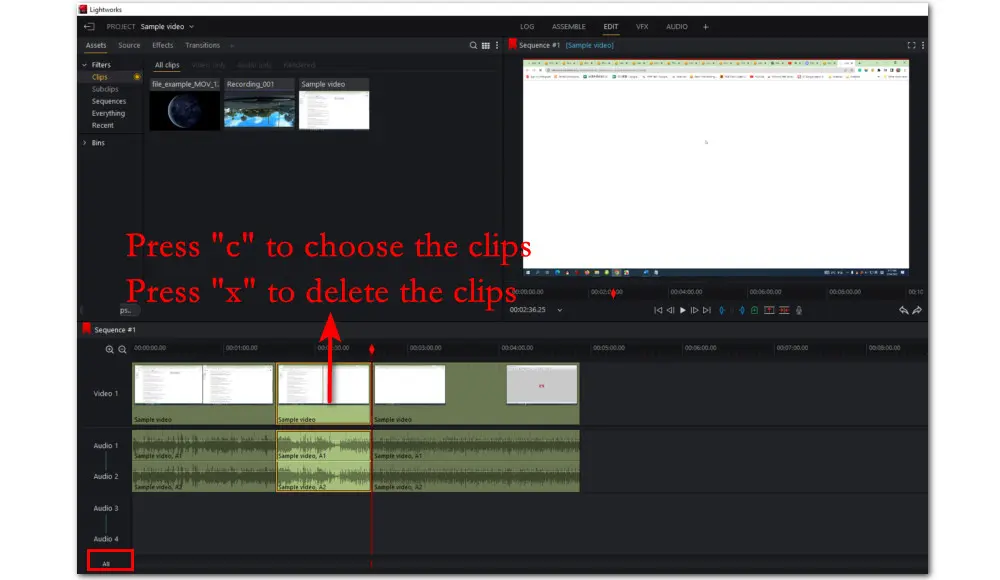
That’s how simple cutting video is with Lightworks. It is an ideal option for social media creators, corporate presenters, and educators to create pro-like videos. But if you know little about video editing, you’ll get through a learning curve. In such a case, a beginner-friendly editor is a wiser choice. Next, we’ll introduce you to such an editor.
Free HD Video Converter Factory is not only a handy editor but also a powerful video converter, compressor, and downloader. It provides you with 500+ output presets and allows downloading from 500+ pop sites like YouTube, TikTok, Vimeo, etc.
WonderFox Free HD Video Converter Factory comes with a suite of novices-oriented editing tools. You can trim, cut, merge, rotate, watermark, add effects, attach subtitles, replace background music with a new track, and much more. It also provides options to transcode your video file to a desired format, and configure video parameters to compress or to meet the uploading specs for YouTube, Facebook, Vimeo, and so on.
Wonder how to cut videos in this Lightworks alternative? Here is what you need:
*Please download and install this robust free editor on your Windows PC first.
Step 1. Launch Free HD Video Converter Factory and enter the Converter module. Then drag the source files to the program.
Step 2. Hit the format image icon on the right side of the interface to expand the full list of output presets. Then choose a wanted format as the output profile.
As you can see, you can choose a predefined device profile to make your video fully compatible with iPhone, Huawei, Xbox, LGTV, and so on.
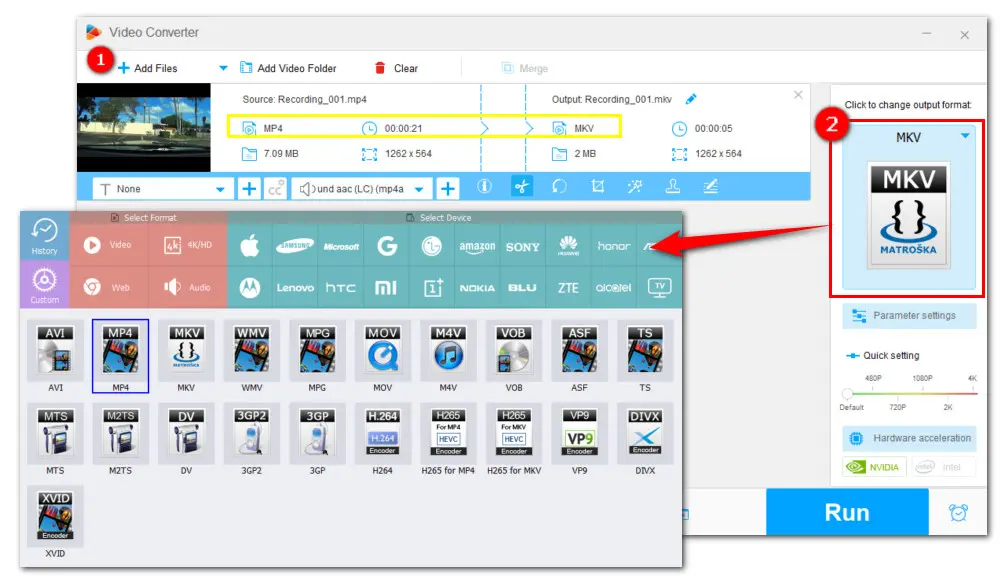
Step 3. Then back to the conversion interface and hit the scissor icon under the imported video file. You’ll be led to the cutting window. Drag the blue slider on the timeline to specify the clips you want to save and click Trim.
Repeat the steps to create multiple segments. Then hit OK to return to the main interface.
Step 4. Click the button with a downward arrow to set an output folder or just leave it as default. Finally, click Run button to start the cutting process.
Tips: You can click the Merge button at the top of the main interface to combine the exported clips into one video file.
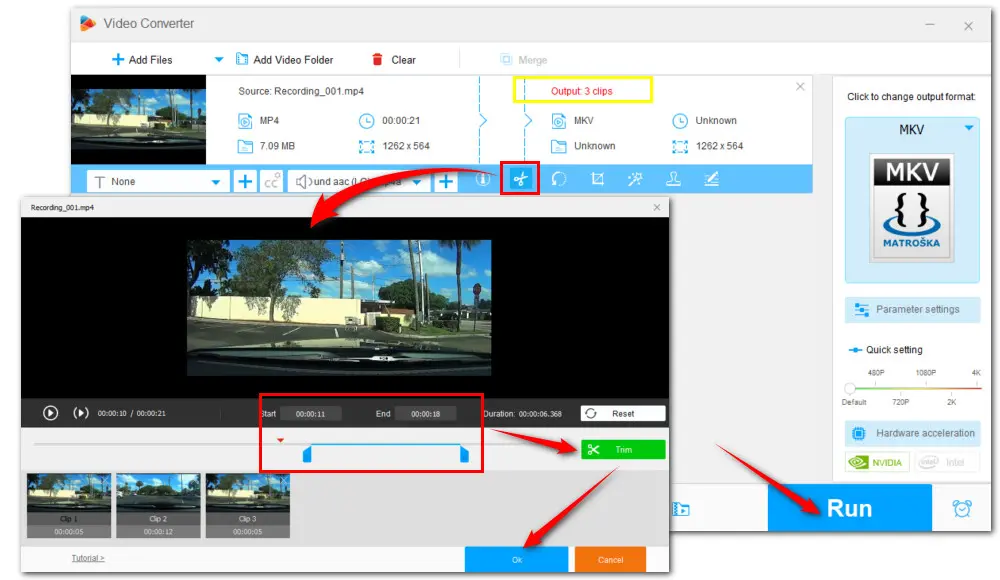
Support 2K/4K/8K video editing;
Record video with audio at 4K/60fps;
Download video/music from 1000+ sites;
Make GIFs from video or image sequences;
Make ringtones, extract subtitles & more...
By comparison, Lightworks includes more professional editing features, making it a nice choice for anyone who wants to improve their editing skills. But if you just want to do a simple cutting task and prefer to use an all-in-one toolkit for video downloading, editing, compressing, and converting, then look no further than WonderFox Free HD Video Converter Factory.
Get the free yet efficient program here: Free HD Video Converter FactoryFree HD Video Converter Factory
Privacy Policy | Copyright © 2009-2025 WonderFox Soft, Inc.All Rights Reserved