Lightworks features dedicated tools to help flip a video vertically or horizontally. Here are the steps:
Step 1. Launch Lightworks and Create a new project.
Step 2. Then enter the LOG or EDIT section. Click the Import clicks… tab to add your source video file. You can also straightly drag the video into Lightworks.
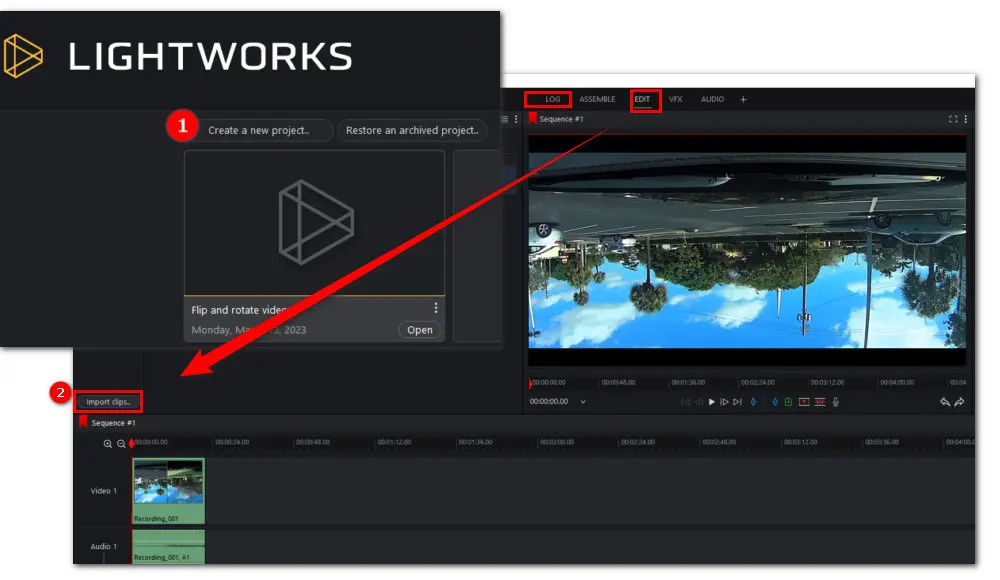
Step 3. Then drag the video to the timeline. Go to the VFX section and hit the DVE tab at the upper-left side of the interface.
Step 4. Below the Components tab, select the Flip effect to flip your video vertically.
You can also use the Flop effect to flip the video horizontally.
Step 5. Finally, right-click on the flipped video to Export it to a 720p MP4 video file.
Note: If you hope to save the video to other formats like MOV or AVI with higher resolution, you can upgrade to the paid version.

Apart from helping turn videos upside down and mirroring videos, Lightworks also offers a powerful rotation tool, allowing you to adjust the video at a certain angle.
Here is how it works:
Step 1. Open Lightworks and import the video clips into it.
Step 2. Drag the video to the timeline. Then navigate to VFX > DVE. Drag the 3D DVE effect onto the video clip on the Timeline. Then you can see the rotation tools on the right side in the FX Settings section.
Step 3. To rotate your video to a desired degree, you can input the value or simply move the button.
Step 4. Finally, right-click on the video to Export it locally or upload it to Vimeo or YouTube.
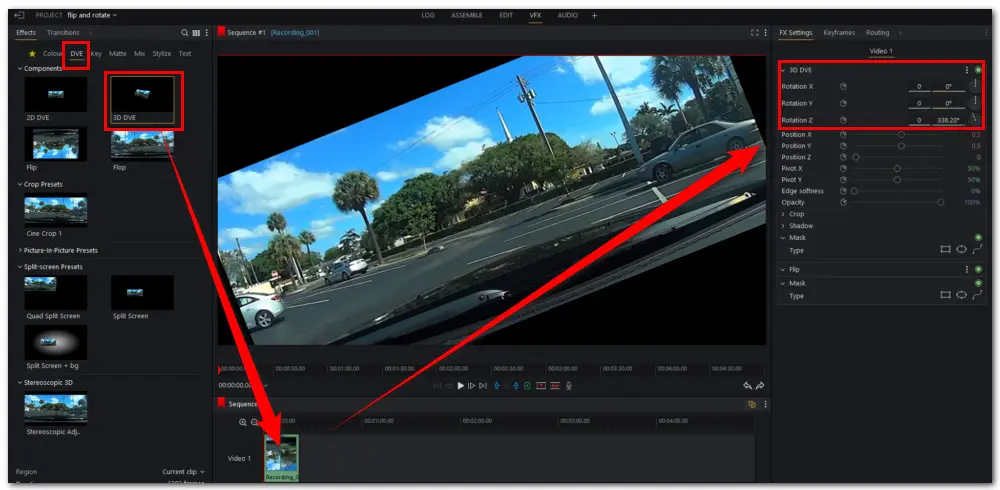
That’s all about how to flip video in Lightworks and how to rotate videos in Lightworks. As you can see, Lightworks allows users to fix video orientation in a professional way. But some users reported they had a problem importing the video clips into Lightworks. This error is commonly caused by importing a Lightworks-unsupported video type.
To flip video in Lightworks without hassle, it’s suggested that you figure out what formats Lightworks support and convert the unsupported video file to a Lightworks-friendly format.
Also, you can try an alternative to Lightworks. There are many free editors available. Here, I’d like to recommend WonderFox Free HD Video Converter Factory, a free yet functional video editor with tools for video editing, converting, and downloading. Read the following part for more details.
Compared with Lightworks, WonderFox Free HD Video Converter Factory comes with a more intuitive interface and an easier way to flip and rotate videos. More importantly, it supports all types of video formats and allows exporting the edited videos to 500+ presets such as MP4, MKV, MOV, AVI, iPhone, Huawei, LG TV, etc.
Additionally, you can use it to compress large videos and download videos from YouTube, Vimeo, TikTok, and other pop video-sharing platforms.
Next, we’ll walk you through how to flip video in Lightworks alternative:
Step 1. Please hit the DOWNLOAD button to install Free HD Video Converter Factory on your Windows PC first.
Step 2. Launch this flipping tool and enter the Converter module. Then drag the files to the workplace.
Step 3. Click the Output Profile image on the right side of the interface to choose a preferred profile as the output format.
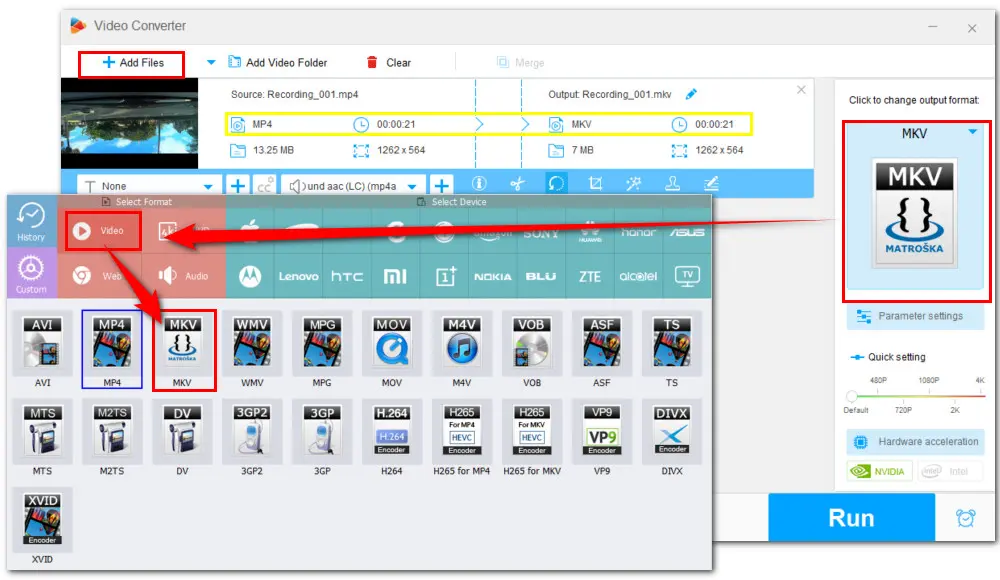
Step 4. On the editor toolbar, hit the third Rotate icon. Here you can turn the video 90 degrees or 180 degrees permanently. Hit OK to save the changes and back to the main interface.
Step 5. You can set an output folder by clicking the bottom triangle button. Then click Run to start rotating video in Lightworks alternative.

Well. Now that we have known how to flip video in Lightworks along with an alternative way to flip video, then fixing a video recorded in the wrong orientation is as easy as A-B-C.

WonderFox DVD Ripper Pro is a professional DVD ripping program that can easily rip any DVD, be it homemade or commercial, to all popular formats including MP4, MKV, MP3, WAV, H264, H265, Android, iPhone, etc. without a hitch. It also lets you edit and compress DVD videos at high efficiency. Download it to enjoy fast and trouble-free DVD ripping experience.
* Please DO NOT use it to rip any copy-protected DVDs for commercial use.
Privacy Policy | Copyright © 2009-2025 WonderFox Soft, Inc.All Rights Reserved