How do you permanently turn the volume up on a .wav file? Generally, we can drag the volume line to make the audio louder. However, some audio is not loud enough originally. In this case, you need a volume booster to make it louder. The following post will teach you how to increase WAV volume in 3 ways. Install the highly recommended WAV volume booster to get started:
https://www.videoconverterfactory.com/download/hd-video-converter-pro.exehd-video-converter-pro.exe
WAV (Waveform Audio File Format) is an audio file format for storing audio bitstreams on PCs. It’s the main format used on Windows for uncompressed audio. We can easily get WAV files and play them on our devices. Sometimes, we want to make the audio louder permanently instead of turning up the volume temporarily in the media player. Thus, third-party volume boosters are essential.
The following part introduces three WAV volume increasers with specific tutorials. Read on to get the details.
HD Video Converter Factory Pro offers the easiest way to increase the volume on audio or a video. With 3 simple steps, you can make WAV louder permanently. It’s simple and effective. Install the software and explore more!
WonderFox HD Video Converter Factory Pro is a professional toolkit designed to deal with kinds of video/audio processing issues. It’s a reliable WAV volume booster that can make sound louder permanently. Besides WAV, it supports other audio and video files like MP3, M4A, MP4, MOV, etc. Meanwhile, this software enables you to change file formats, customize output settings, cut, merge, compress WAV files, and so forth.
Next, I’ll show you how to boost up WAV volume using HD Video Converter Factory Pro. Please free downloadfree download and install it on your PC for preparation.
Launch HD Video Converter Factory Pro and open the Converter. Click Add Files to choose and import the audio file of which you want to increase the volume. It also supports simple drag-and-drop operations.
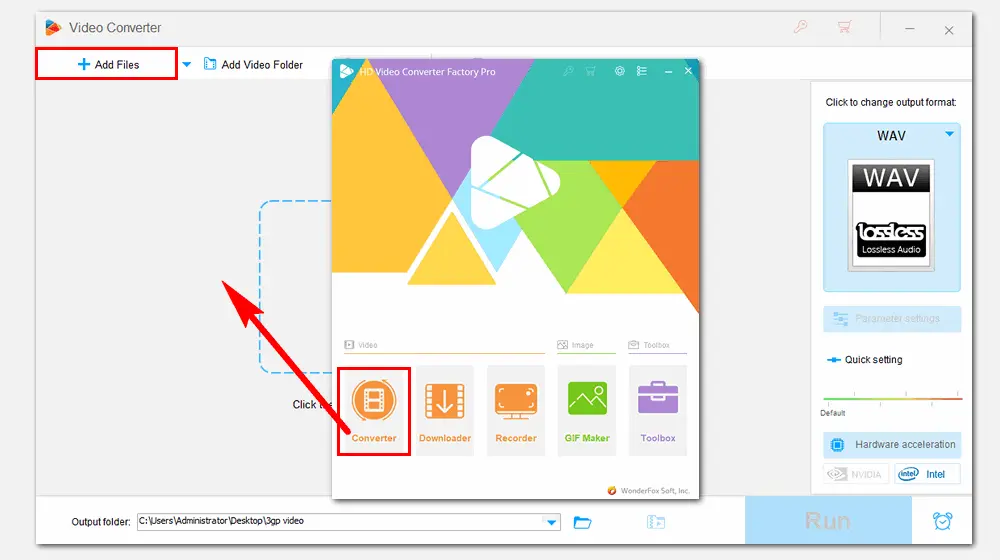
Open Parameter settings under the format image. Go to Audio settings and drag the slider on the volume line to the right to increase the volume (up to 200% of the original). Press OK to save the change.
As you can see in the below image, other parameter settings like audio channels, bitrate, and sample rate also can be altered according to your needs.
Related Articles: Change WAV Bitrate | Change Sample Rate of WAV File
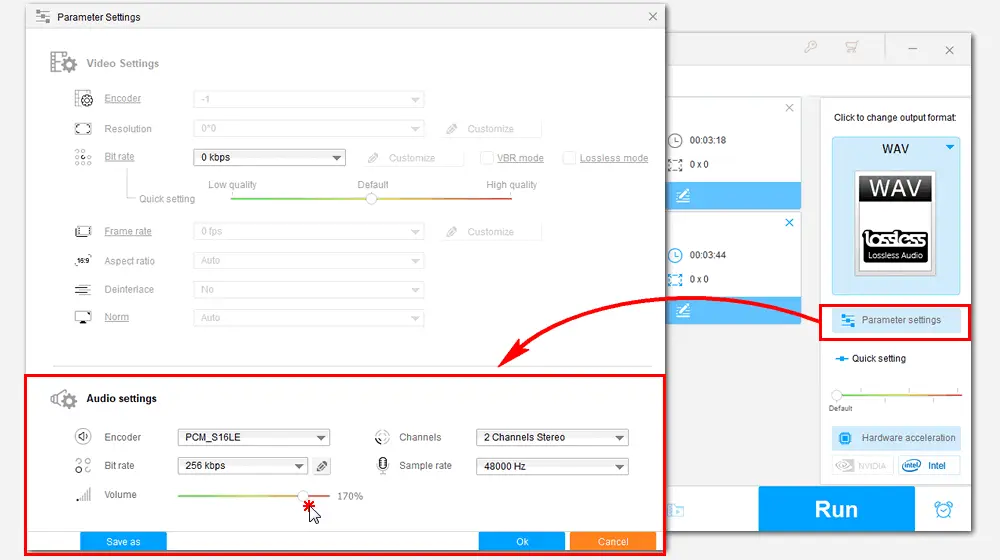
Back to the main interface, you can click the format image to change the output format. For example, head over to the “Audio” category and choose MP3 to convert WAV to MP3. You can select other output formats or keep it as the original WAV.
Then click the inverted triangle button to specify an output path. Press Run to start exporting the louder WAV file.
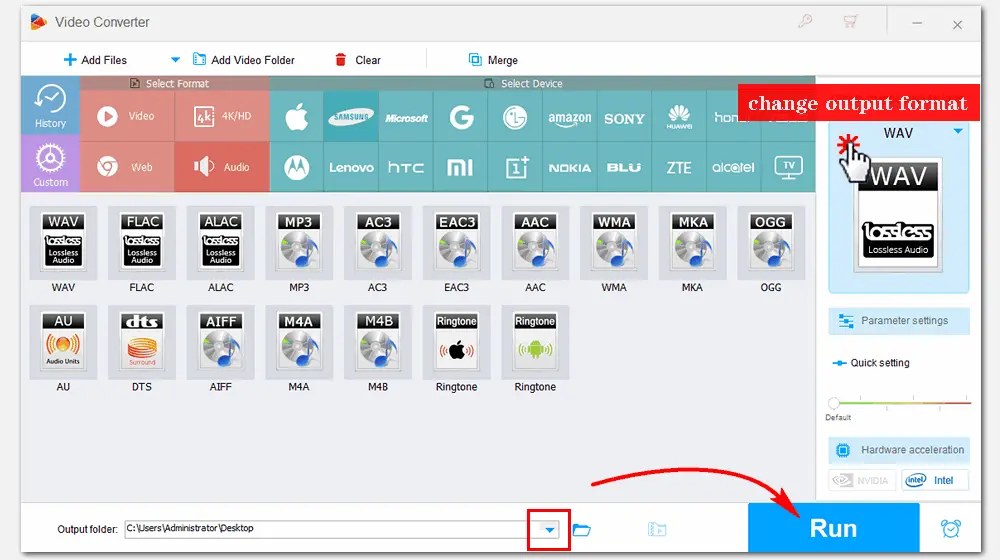
WonderFox HD Video Converter Factory Pro can not only make WAV file louder permanently but also change audio/video formats, download movies and songs online, record screens with audio, extract audio from video, make ringtones... It’s simple, clean, and reliable.
Audacity is a well-known audio recording and editing application for Windows, macOS, Linux, and other operating systems. The built-in effect features of Audacity enable you to increase/decrease/equalize the volume, normalize the audio, etc. without restrictions.
Here is how to increase WAV volume with Audacity:
Step 1. Download and install the program on your computer at https://www.audacityteam.org/download/.
Step 2. Click and drag the waveform to select the portion of the audio track.
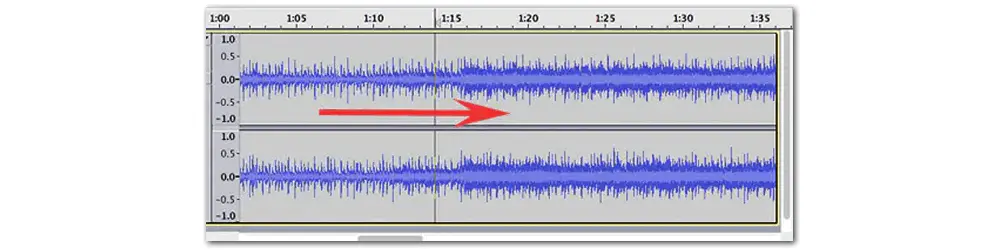
Step 3. To edit the entire track, click Edit > Select > All (or press “CTRL + A”). Then click Effect > Amplify.
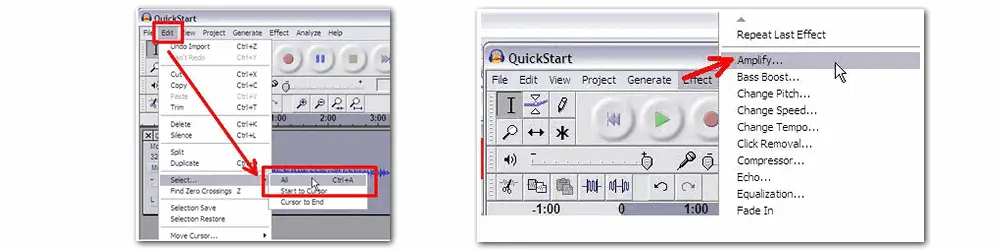
Step 4. Adjust the sound until the highest peaks reach the top and bottom of the window. It’s recommended to start with small increments of amplification such as 5 or 10 dB in case of going past the edges.
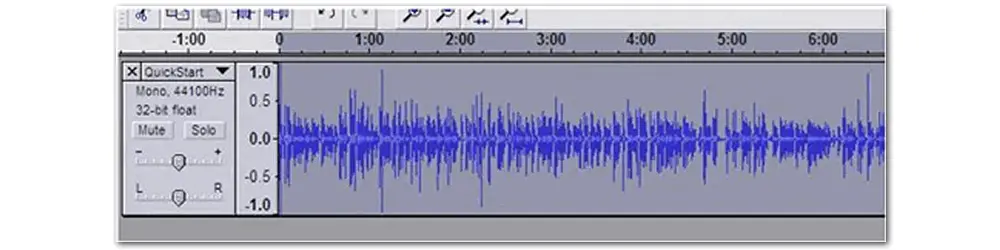
Tips. dB (decibel) is a relative unit of measurement. The higher the decibel level, the louder the sound.
Audioalter is an online audio editor that can increase volume, convert, reverse, trim audio, change channels, reduce noise in audio files, and so on. It allows you to import WAV, MP3, FLAC, and OGG audio files from your local folders. Users can load only one file at a time and the max size is 50 MB. The following is how to increase volume of WAV file with this online WAV volume booster.
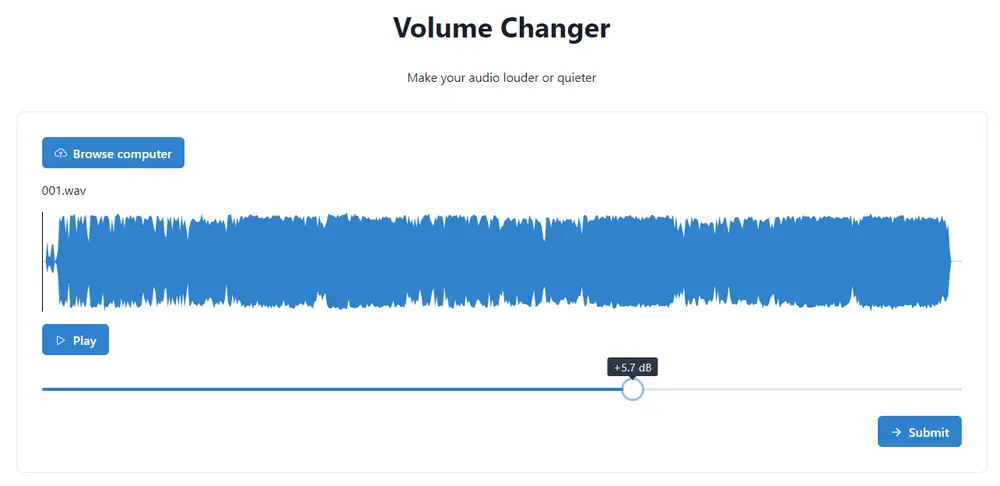
1. Open the site on your browser: https://audioalter.com/volume
2. Click Browse computer to load a WAV file from your PC.
3. After it finishes preparing, drag the slider to the right to boost up the volume. You can play the audio file by clicking the “Play” button.
4. Press Submit to start the process.
5. Now, “Your audio file was successfully processed!” Download it to your computer.
That’s all I want to share with you how to increase WAV volume effectively. Among the three volume boosters, HD Video Converter Factory is the most recommended one. It offers an easier but more efficient way to increase the volume permanently and provides more other features to process audio/video files. Download it to have a try!
Privacy Policy | Copyright ? 2009-2025 WonderFox Soft, Inc.All Rights Reserved
WonderFox HD Video Converter Factory Pro
Easily tailor your media to specific needs!
Customize the outputs for optimal quality by editing or adjusting settings like codec, resolution, FPS, bitrate, aspect ratio, audio channel, volume, etc.