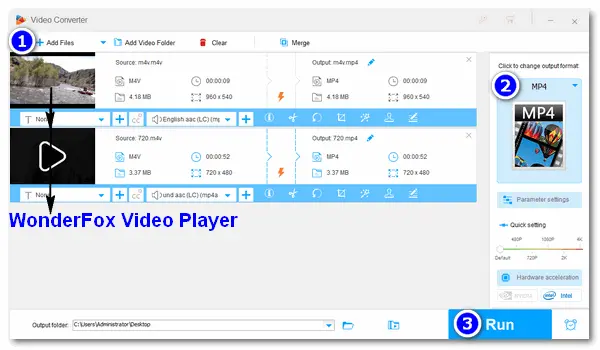
M4V is a video file format similar to MP4, but it is developed by Apple for encoding videos in the iTunes Store. And M4V files are optionally protected by DRM. Digital Right Management (DRM) copy protection works to control or prevent digital copies from being shared over networks. Then the problem arises. Can M4V play on Windows? If yes, what and how to play M4V files on PC?
Only authorized Apple products can play DVR-protected M4V files. Therefore, you can do nothing with these files outside the Apple ecosystem, including the Windows PC. But if the M4V file is DRM-free, many Windows media players can open it. What plays M4V files on Windows? Here are the top-rated M4V players, including the default Windows Media Player, cross-platform VLC Media Player, 5KPlayer, KMPlayer, Elmedia Player, etc. Google Drive supports playing M4V files directly from cloud storage, as well.
Next, I will show you how to open M4V files in Windows Media Player and share some pro tips about the player. Read on.
Windows Media Player (WMP) has been a component of the Microsoft Windows operating system. You should enable Windows Media Player on your PC before using the app.
Here’s the easiest and fastest way to play M4V files on Windows:
(1). Locate the non-DRM M4V video file on your computer.
(2). Right-click on the file and select Open with > Windows Media Player.
(3). Then, your M4V file will play in the payer immediately.
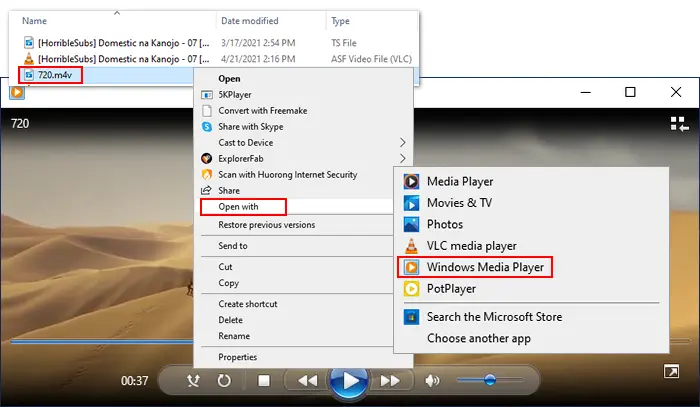
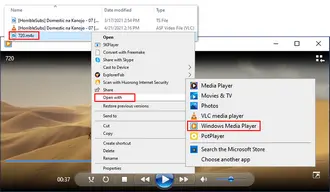
If you have a collection of M4V videos, you can create a playlist and organize them in the Windows Media Player Library. Here are two simple methods to make Windows Media Player playlists>
As the default choice for Windows PCs, Windows Media Player lets you play videos and music. Beyond that, it allows you to store and manage media files, sync them to portable devices, trim, crop video/audio files, etc. Meanwhile, you may meet some problems with this multimedia player. But don’t worry. We have discussed the frequently asked questions in earlier posts, which you can refer to in any of the following cases:
• How to Loop Video in Windows Media Player? check the how-to guide>
• Windows Media Player Not Playing Video Only Audio? see how to fix it>
• Windows Media Player Cannot Play the File? check quick fixes>
• How to Change Windows Media Player Playback Speed?
• Windows Media Player Subtitles Not Working? three solutions>
WonderFox HD Video Converter Factory Pro is a multi-functional video converter for Windows. It supports virtually all video & audio formats and can convert them to 500+ presets without effort. For instance, it allows you to convert M4V to MP4, WMV (Windows Media Video), AVI, MKV, MOV, etc., for smooth playback on Windows PCs or other devices. Moreover, its built-in file viewer lets you play M4V files with ease.
InstallInstall HD Video Converter Factory Pro on your PC and see how to open M4V files on Windows via conversion.
Launch HD Video Converter Factory Pro and enter the Converter module. Then, click Add Files to import DRM-free M4V files. Or you can directly drag and drop them into the software.
By the way, the converter supports batch mode so you can convert multiple M4V files to another video format at once.
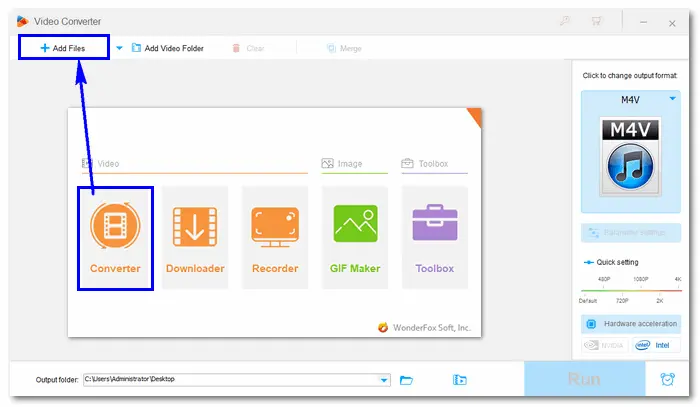
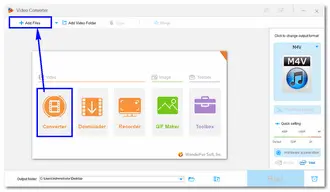
Click the format image on the right side of the interface. Head over to the Video tab and select your wanted output format. For example, I choose MP4 because it’s the most compatible video format on media players, video editors, and streaming websites. You can also directly select your device model for handy playback.
Also Read: M4V to WMV | How to Edit M4V Files
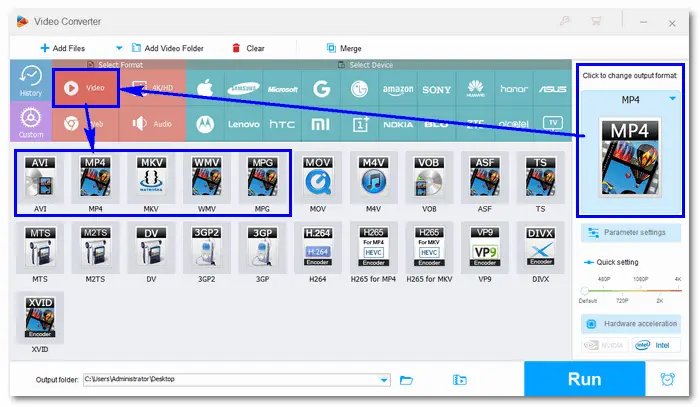
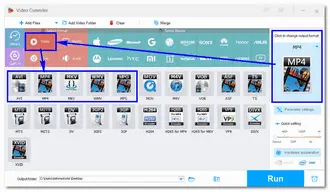
Select an output folder by clicking the inverted triangle button at the bottom. Then, press Run to start converting M4V files. In lightning mode, the conversion will be complete very soon. Once done, you can play M4V files on Windows without any issues.
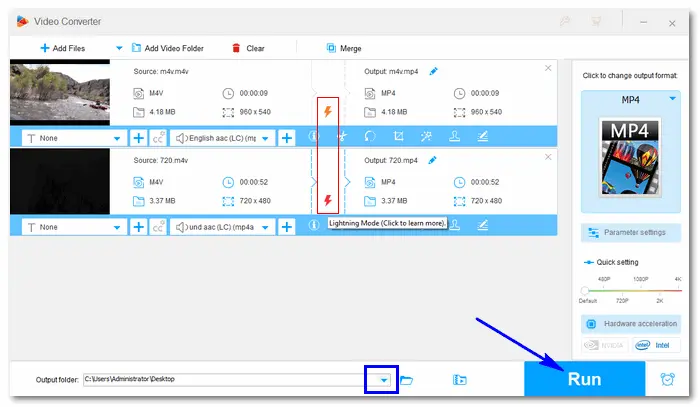
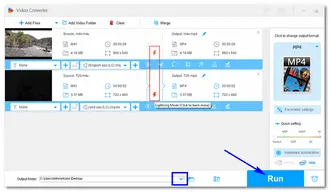
Can M4V play on Windows? Absolutely yes, but only the non-DRM M4V files. The above article tells how to play M4V files on PC with Windows Media Player and also introduces an optional method. Just have a free trial on WonderFox HD Video Converter Factory Pro. Thanks for your reading!
Terms and Conditions | Privacy Policy | License Agreement | Copyright © 2009-2025 WonderFox Soft, Inc.All Rights Reserved