ISO files are disk images that contain the exact data of a disc. Software and gaming companies often distribute applications and games in this format, eliminating the need for expensive physical media copies. In Windows, you can easily mount and open software or game ISO images by double-clicking the file. But to play DVD ISO files, you need to use a DVD player to play ISO movies.
Unfortunately, Windows 10/11 removed Windows Media Center, which was required to play DVD files. Now you need to buy an additional Windows DVD Player for $14.99 from the Microsoft Store. But there is really no need, because there are many free DVD ISO players on Windows that can help you play ISO. Below, we will show you how to play ISO DVD on Windows 10/11 with the best ISO player.
In addition to the paid Windows DVD player, we can use a free DVD ISO player such as VLC Media Player to easily play ISO files.
VLC Media Player is a powerful free and open source media player that can play almost all types of media files, including digital video and audio, URLs, and DVD files. It supports DVD ISO images and can easily play most ISOs, including some protected by region codes. There are many ways to play ISO in VLC. Here are the detailed instructions:
Step 1: Download and install VLC Media Player from the official website: https://www.videolan.org/vlc/.
Step 2: If you have Auto-play enabled in your Windows 10/11, you can double-click on the ISO file and the content will be opened with VLC automatically. Otherwise, you can right-click on the ISO file and choose open with VLC Media Player.
Alternatively, you can open VLC Media Player, click Media > Open File, and load your ISO file into the VLC program. Drag-and-drop is also supported.
Step 3: Now, play the ISO file like how you play the DVD. You can click on the menu option to start watching your movie.
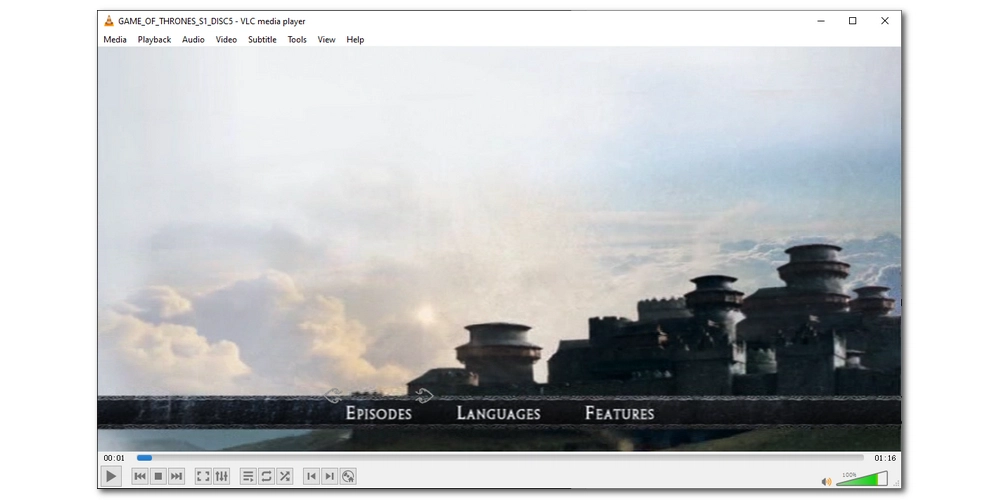
DVD ISO files are usually large, containing ads, trailers, and many other DVD-related contents. But most people only care about the main movie, so extracting/ripping movies from ISO is also the main method for many people to watch DVD movies on their computers. This can also save space at the same time. If you want to play ISO on mobile phones, tablets, smart TVs, and other devices, you can also convert ISO to digital video files (such as MP4) for regular media playback. You can learn the detailed steps of ripping and converting ISO to common video formats with a fast ISO ripper in the next section.
WonderFox DVD Ripper Pro is a professional DVD ripping program. It can decrypt and rip various DVD files (including DVD ISO images) to more than 300 formats and devices. In addition, it is able to extract the main title/main movie of DVD files and export them to MP4, MKV, AVI, MOV, MPG, etc. Most importantly, it can compress DVD files while extracting them with good quality preserved.
Extracting ISO to digital video files is easy and fast. You can free download free download the software to rip your ISO files now.
Step 1: Start the DVD program on your Windows 10/11. Click the middle ISO Image to load your ISO file into the program.
Tip: After the DVD videos are loaded, you can click the Play button on the DVD video to play it instantly.
Step 2: Click on the right-side format image to open the output format page. Next, head to the “Video” section and select your preferred output format. You can also go to the “1:1 Quick Copy” section to choose a 1:1 format for fast, original-quality video export. If you want to extract ISO for playing on a certain device, you can explore the “Device” section and choose the target device profile.
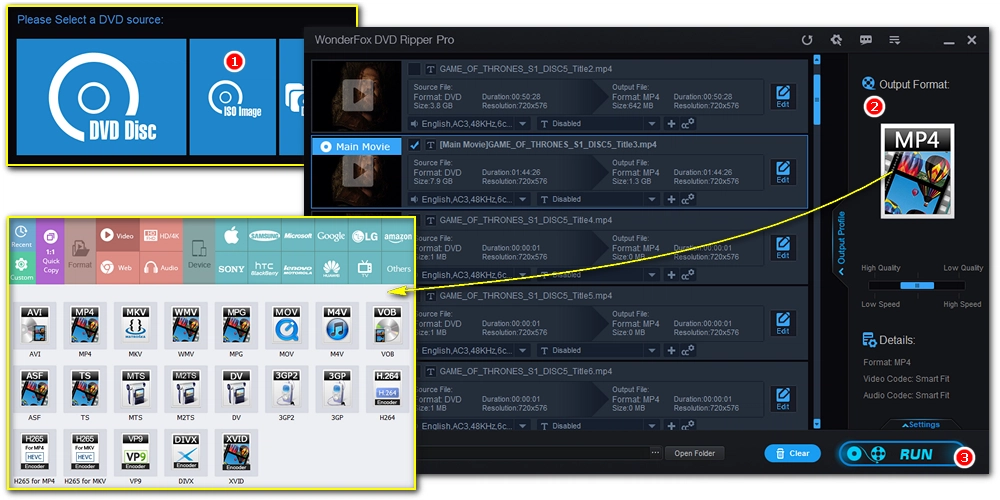
Step 3: When everything is ready, click the bottom three-dot to set an output folder and click “Run” to start the process.
That’s all I want to share about how to play ISO video files on Windows 10/11 and the tips to extract ISO to normal videos. Hope you can find this article helpful. Thanks for reading. Have a good day!

1. Convert all mainstream audio and video files;
2. Download movies and music from 1000+ websites;
3. Compress video while keeping high quality;
4. Record meetings, gameplay, streaming content…;
5. Trim, merge, crop, rotate, add special effects.
6. Batch processing and hardware acceleration;
Privacy Policy | Copyright © 2009-2025 WonderFox Soft, Inc.All Rights Reserved