Windows Movie Maker was once a popular video editor for Windows computers. Although it was eventually discontinued, users using Windows 10, Windows 8.x, Windows 7, or older versions, can still take advantage of this application to carry out editing. Today, we mainly talk about how to combine multiple videos into one in Windows Movie Maker.
Meanwhile, a handy alternative video joiner is also introduced. You can free install it here and read on for more information: https://www.videoconverterfactory.com/download/hd-video-converter.exehttps://www.videoconverterfactory.com/download/hd-video-converter.exe
To put multiple video clips together and create a complete video, we can choose from a variety of tools because the video merging feature is a very basic feature that is included in most video editing software, and so is Windows Movie Maker. Even though the application is no longer supported, you can still install this legacy product for this editing task. So how to combine videos into one in Windows Movie Maker? The following instructions will show you the details.
WonderFox Free HD Video Converter Factory offers an easy way to merge multiple large video files into one on Windows. Besides, there’s a wide range of additional features you can make use of to polish your videos. Now download the software for free!
Step 1. Open Windows Movie Maker, click Add videos and photos on the top menu bar, select the video clips that you want to merge into one, and click Open. Alternatively, you can drag the files into the right storyboard pane in Windows Movie Maker.
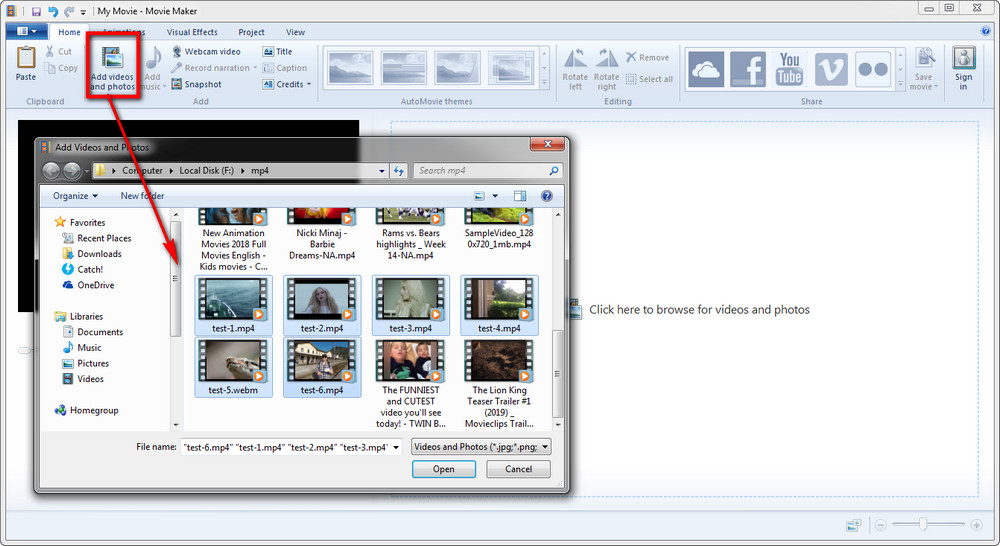
Step 2. To arrange the order of these video clips, simply drag each of them to the desired position.
Step 3. If you want to edit the video clips, such as adding text to videos, applying transition effects, using post effects on these videos, slowing down the video speed, etc., find and use the corresponding filters and tools.
Step 4. Click the Movie Maker button on the top left corner, go to Save movie. Based on your demands, choose the output setting you need. If you don’t know what these options are specifically for, hover your mouse over each of these settings and the detailed information will show up.
Step 5. Rename the file and specify the location of saving it. Finally, click Save.
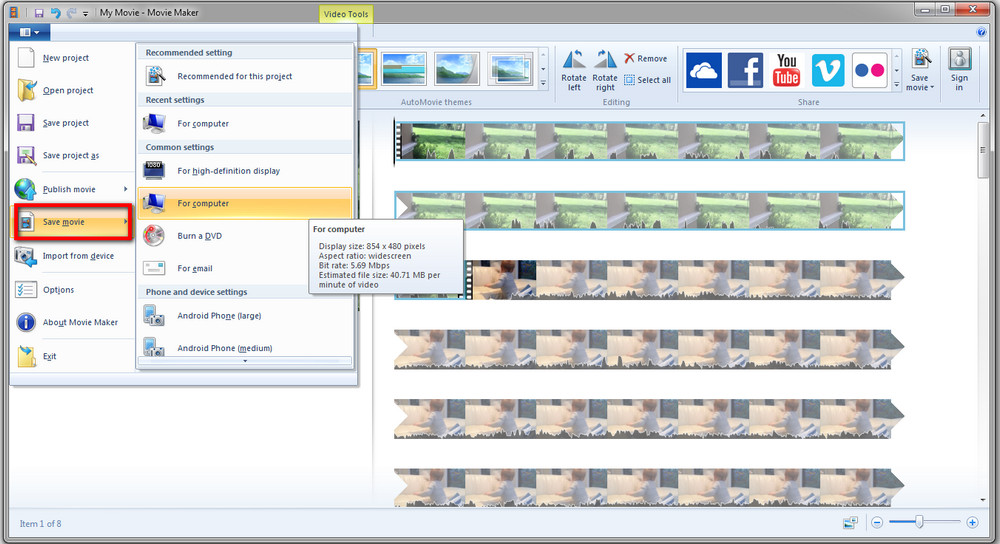
How to merge videos in Windows Movie Maker on windows 10? Learn about >> How to Download Windows Movie Maker for Windows 10.
Windows Movie Maker can easily combine multiple videos into one. However, it may not be the best choice for you because Windows Movie Maker supports limited media file formats, so you may encounter import failures when working with some files. Also, merging large video files is a bit slow.
Fortunately, with WonderFox Free HD Video Converter Factory, you can avoid these problems once and for all. It not only supports almost all video files, but also can easily and quickly combine videos of different formats into one without losing quality. Below, we will show you how to merge videos in this Windows Movie Maker alternative. Download the software and follow the simple steps.
Before start, please free download free download and install the software on your PC.
Open WonderFox Free HD Video Converter Factory and enter Converter. Hit the Add Files button on the new window, select all the video clips you want to combine, and click Open. You can also drag these clips into the Video Converter window directly.
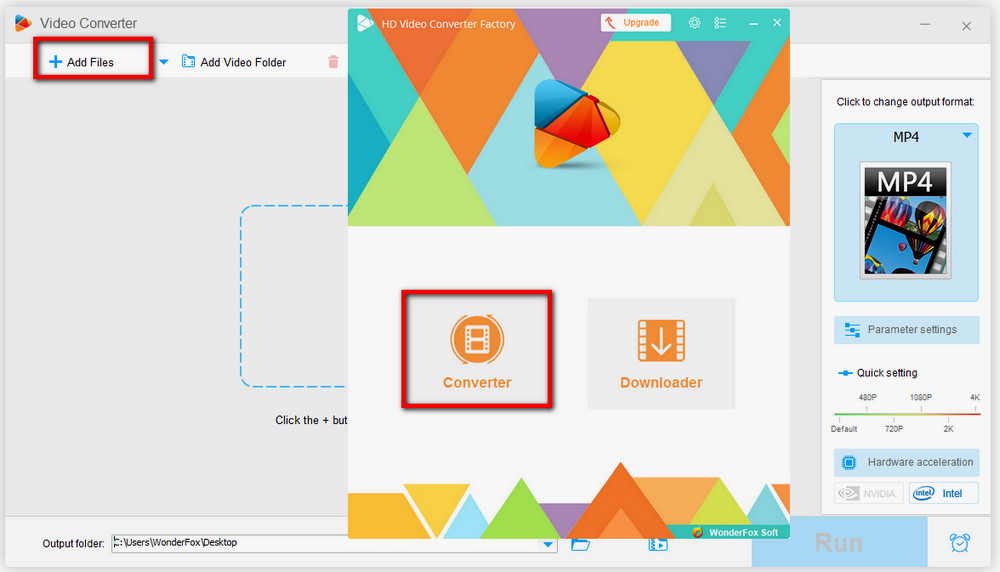
Click the Merge button in the top ribbon. On the new window, select all clips and click the Merge button in the middle menu bar. This video merger allows you to adjust the order of video clips via drag-and-drop.
If you need to merge these clips into more than one video, you can click the Merge button to create Pack 1, Pack 2, Pack 3, and more, then drag these clips into each pack.
When you’re satisfied with the merged video, click the Merge button on the lower right corner.
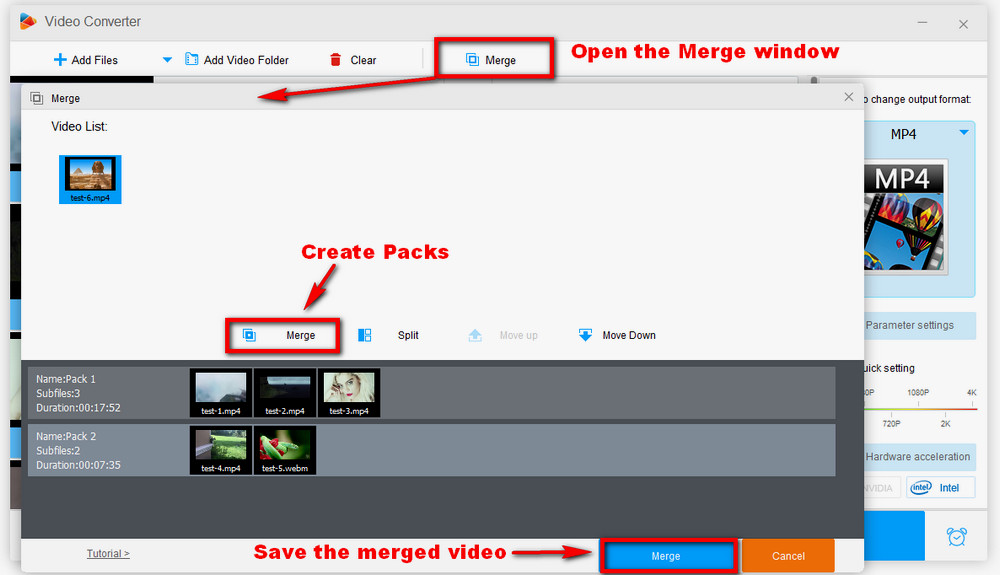
Hit the format icon and choose a video format for the exported video.
Click the triangle icon on the bottom and designate the output location. After that, click on Run to export the video.

Hot Searches: HandBrake Merge Videos l How to Merge Video in VLC l Best Windows Movie Maker Alternatives for Windows 10
Windows Movie Maker is a handy video merger for people who’re using Windows 8 and older versions. We have elaborated on how to combine multiple videos into one in Windows Movie Maker. As you can see, the whole process is exceptionally simple. Of course, we give an additional solution to the task. If you’re interested in it, you can install WonderFox Free HD Video Converter Factory here.

WonderFox HD Video Converter Factory Pro
The overall video processing solution for Windows computers. It has five core function modules. By means of each of them, you can convert, edit, download, capture videos and implement more video processing tasks.
Privacy Policy | Copyright © 2009-2025 WonderFox Soft, Inc.All Rights Reserved