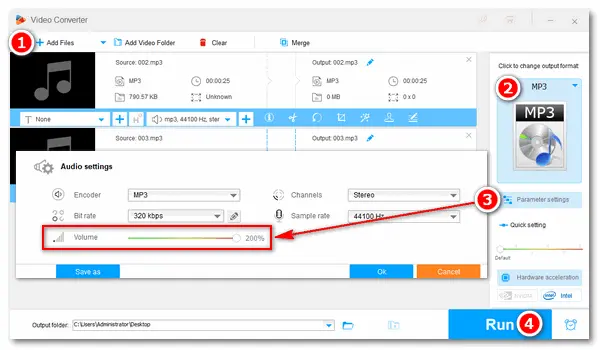
Some sound files might be recorded at a very low volume level so that you can’t hear them clearly, although you’ve turned up the player to the max volume. Hence, this article introduces an effective volume booster and shows how to make audio louder on PC step by step. Just keep reading and follow the simple guide.
Instead of adjusting the Speaker volume on your computer, we will use an efficient sound volume booster to make the audio file louder permanently. The recommended software is WonderFox HD Video Converter Factory Pro. It’s a functional video audio converter for Windows PCs and can help you increase volume on audio files. Offering a variety of output configuration settings, this software allows you to change the audio file formats, trim audio files, and modify audio bitrate, sample rate and channels. The process is simple and fast; all you need is several clicks. Now, free downloadfree download the dedicated Windows volume booster on your PC to increase the volume of audio in no time!
Start HD Video Converter Factory Pro and open the Converter. Click Add Files or Add Video Folder to import sound files from your computer. Batch mode is supported.
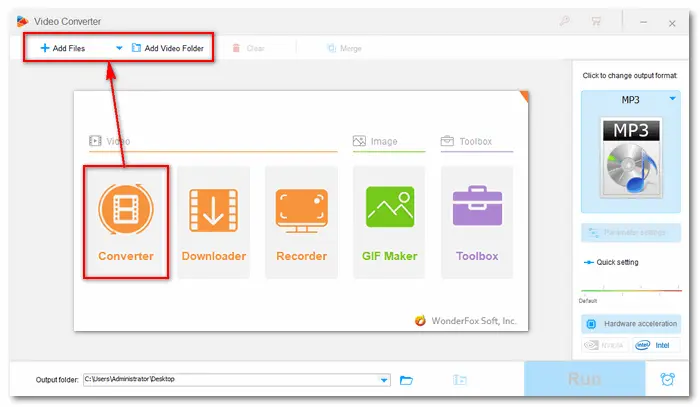
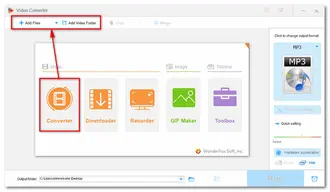
You can add multiple audio files in different formats and convert them to another format. Click the format image on the right side and go to the Audio tab to select a target profile, for instance, MP3.
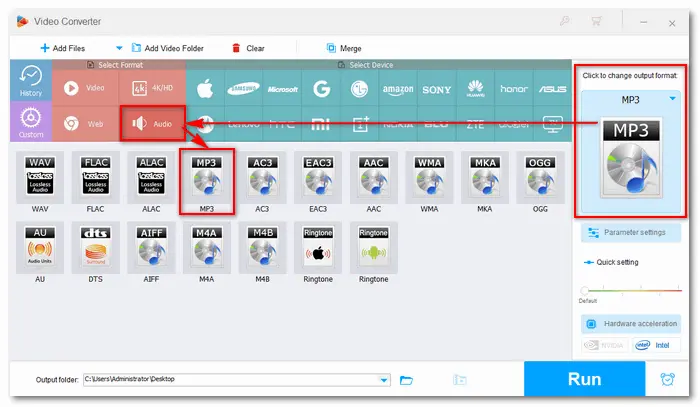
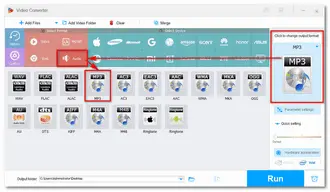
Click Parameter settings under the image. In Audio settings, drag the slider of Volume to 100%-200%. Adjust other settings optionally. After that, press OK to save your change.
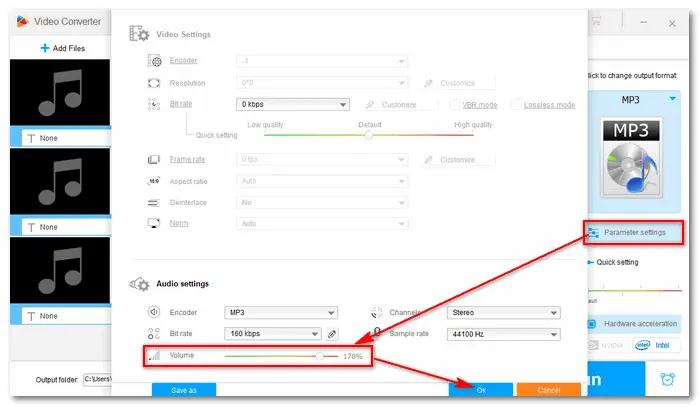
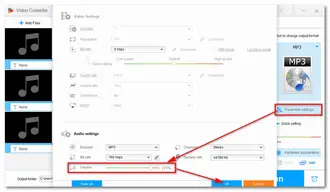
Specify an output path and click the Run button to start the conversion. The process will be done soon. Then, you can enjoy the loud music files.
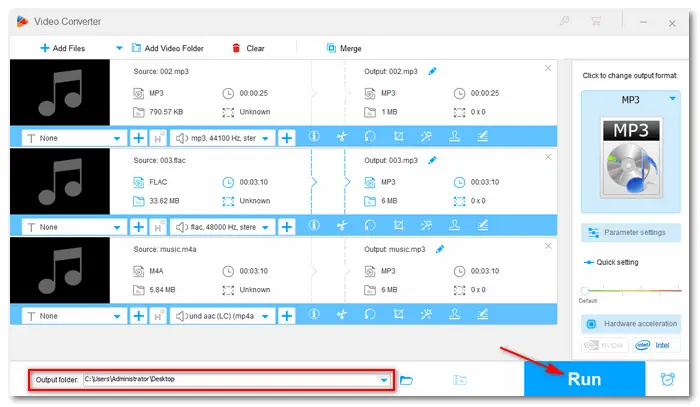
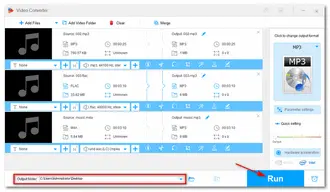
1. How to make speakers louder Windows 10?
• Click the volume icon on your Taskbar and drag the volume slider towards the right. If that is not loud enough, you can download a Graphic Equalizer utility and turn up the gain. However, you will still be limited by the Audio Driver and chip on your PC.

2. How to make microphone louder Windows 10?
• Go to the Start menu and select Settings > System > Sound > Sound control panel. Go to the Recording tab and select the mic. Click Properties, select the Levels tab, and adjust the slider of Microphone to the level you want.
(Note: Microphone/ Microphone Array controls the mic’s volume. Microphone Boost controls the strength of the mic’s signal.)
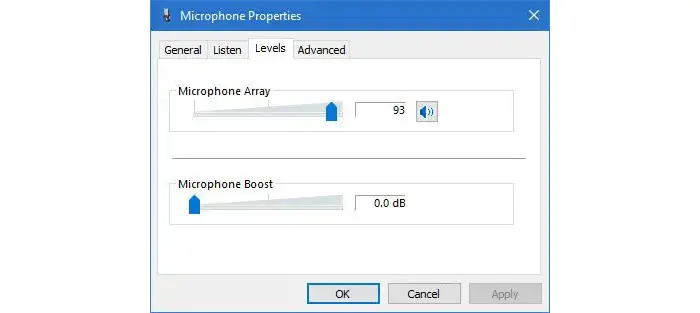
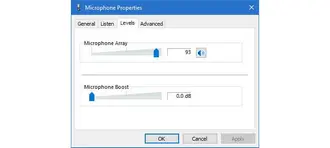
3. How to make headphones louder on PC?
• Before making the headphones louder, you should figure out what’s wrong with your headphones or computer. Generally, you can fix issues by enabling Loudness Equalization, adjusting Equalizer settings, and enabling Windows Sonic or Dolby Atmos.
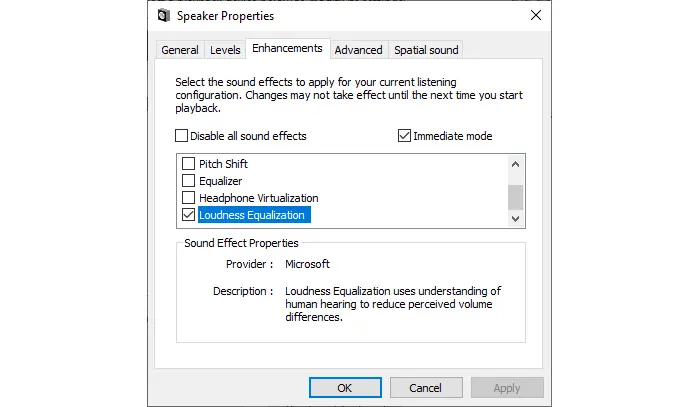
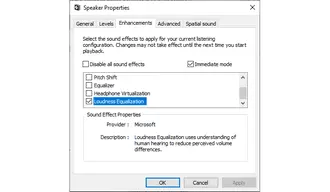
That’s all about how to make audio louder on a Windows PC. In addition to boosting the volume on your computer, you can use a powerful video/audio volume increaser like WonderFox HD Video Converter Factory Pro to resolve the problem permanently.
Terms and Conditions | Privacy Policy | License Agreement | Copyright © 2009-2025 WonderFox Soft, Inc.All Rights Reserved