
How to Edit Zoom Recordings on PC?
Try WonderFox HD Video Converter Factory Pro!
√ Trim, split, crop, watermark videos
√ Add effects/subtitles/background music
√ Extract audio to MP3, WAV...
√ Additional features to record, convert…
In the following, you’ll get to know how to edit recorded Zoom videos online and offline with a handy desktop video editor.
While previewing the cloud recording in Zoom, you can edit it by trimming to set the playback range and remove unneeded portions. Here are the steps:
Step 1. Sign in and click Recordings in the navigation bar.
Step 2. Select the recordings you want to edit and click on the thumbnail to open it.
Step 3. Click on the scissor-shaped Trim icon.
Step 4. Move the blue sliders to specify the portion you want to delete.
Step 5. Then click Save and the edited video will be saved to the cloud.
As you can see, the editing features of the built-in tool are limited. If you want to do more extensive edits to Zoom recordings, you’ll need a video editing program, e.g. WonderFox HD Video Converter Factory Pro.
Note: By default, Zoom saves local recordings and cloud recordings in MP4 for video and M4A for audio.
WonderFox HD Video Converter Factory Pro offers a set of handy tools to edit Zoom videos by trimming, cropping, compressing, attaching subtitles, merging, applying special effects, and so on. This editing software can be used for not only editing Zoom video recordings but also any video/audio types without hassle. Besides, it comes with more than 500 output profiles including formats and devices allowing you to convert Zoom recordings to any preferable format, such as MP4 to AVI, MPG, WMV, MP3, iPhone, Huawei, and Xbox.
Now, free downloadfree download the functional Zoom video editor first. Then follow the steps below to learn how to edit Zoom recordings readily.
Launch HD Video Converter Factory Pro and hit Converter to enter the main interface. Click + Add Files button or directly drag and drop the recordings into the editor.
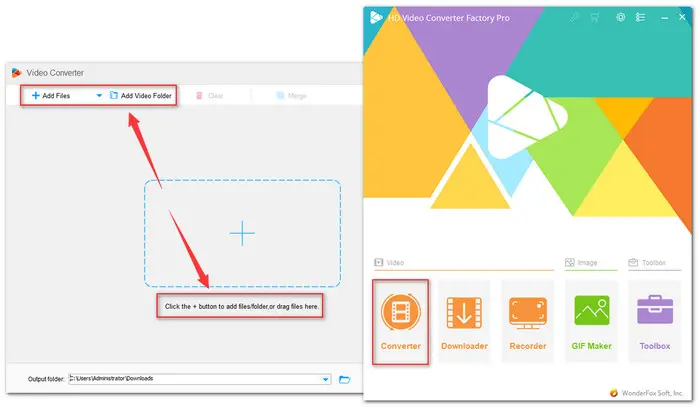
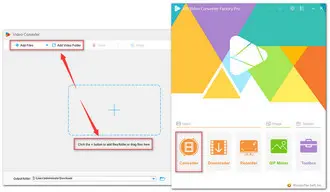
Under the imported files, you can hit the corresponding icon on the toolbar to trim, rotate, crop, add special effects, and watermark the video. Also, you can click Merge on the top menu to combine multiple Zoom videos into one.
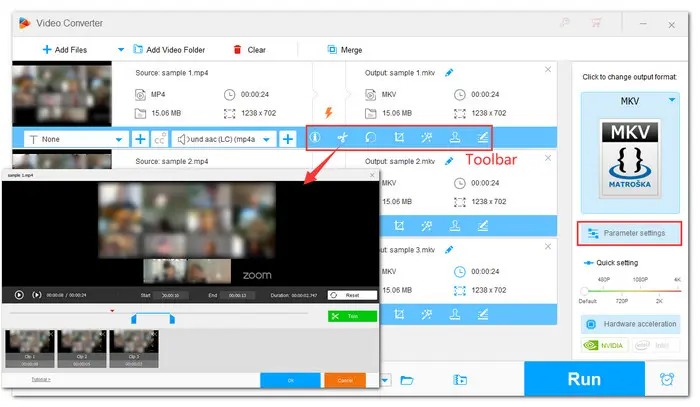
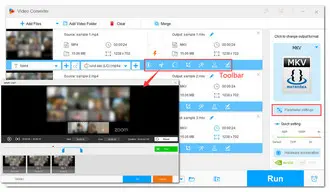
Hit the output format image icon on the right side to expand the full list of 500 output profiles. Then choose a needed format or device profile.
You can also change the file’s video and audio parameters in the Parameter settings at will. For example, you can modify the aspect ratio or change video resolution.

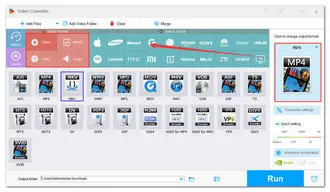
Click the triangle button at the bottom to specify one directory for the edited Zoom recordings. Finally, click Run to initiate the editing process and export the final edited files immediately.
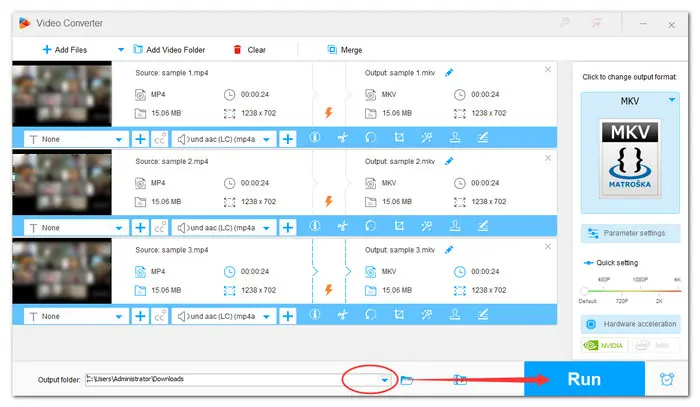
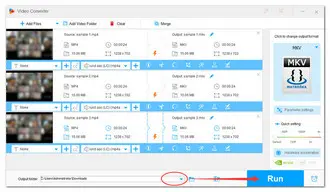
If you don’t want to install any editing software on your PC, then free online video editors are the best for you. But many free online services put limits on the file size and video length. For example, VEED.IO only allows for a video under 10 minutes. And it exports video with watermark. But given that your Zoom meeting is likely to last over 10 minutes, HD Video Converter Pro is far better than online ones. GETGET it here and it’s worth a shot.
That’s all for how to edit Zoom recordings with this recommended editor. And hope this article can be helpful. Thanks for reading.
Terms and Conditions | Privacy Policy | License Agreement | Copyright © 2009-2025 WonderFox Soft, Inc.All Rights Reserved