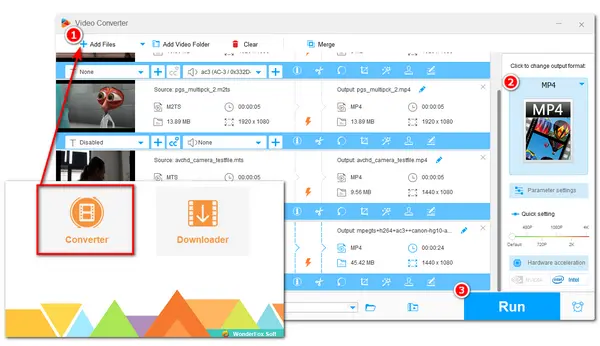
HandBrake is a free and open-source video transcoder that supports most videos, DVDs, and Blu-ray sources. You can use it to convert files to MP4 (M4V), MKV, and WebM. So if you need to convert your AVCHD files, HandBrake is a handy and free solution. In this post, we will walk you through the detailed process of HandBrake AVCHD to MP4.
Before starting the HandBrake AVCHD to MP4 conversion, you need to install HandBrake or update it to the latest version.
Download HandBrake from its official website: https://HandBrake.fr/downloads.php
Click “Help” in HandBrake to check for updates.
Now, let's get started with the HandBrake AVCHD conversion process.
Step 1. Launch HandBrake and click “Folder” to import a video folder or “File” to import a single AVCHD file. You can also drag the video file and drop it into the program directly.
Tips: If the “Source Selection” page doesn’t show up, then click on the “Open Source” button to access it.
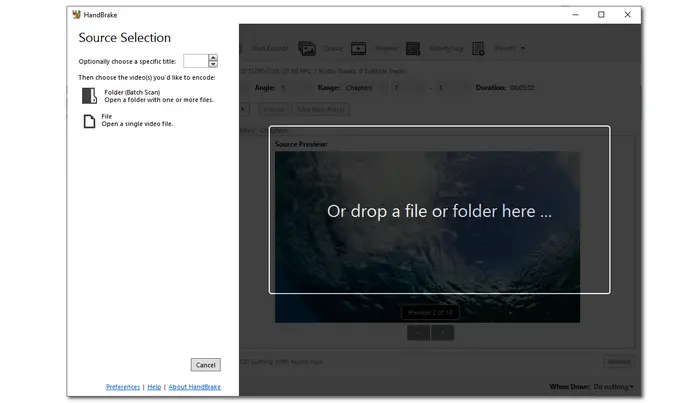
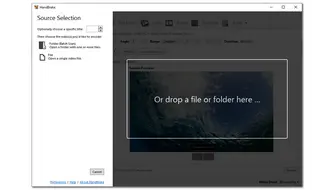
Step 2. After importing your video, you can choose a desired option from the “Preset” drop-down list. You can also leave it as default.
Step 3. Under the “Summary” tab, choose MP4 (MKV or WebM) from the “Format” drop-down list. You can also edit the video and modify other settings under other tabs.
Step 4. Click “Browse” to specify an output folder for the final files and rename the file with the right extension.
Step 5. Press the green “Start Encode” button at the top of the interface to begin the HandBrake AVCHD conversion process.
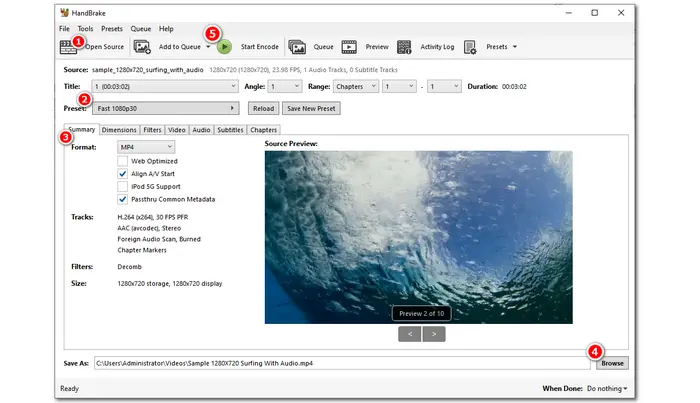
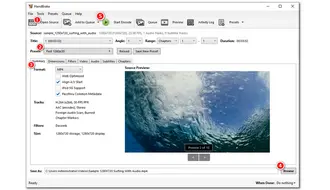
As you can see, HandBrake AVCHD to MP4 conversion is quite easy. However, there are some limitations. For example, there are only 4 output formats with HandBrake, and you cannot convert MP4 to AVCHD in HandBrake.
Moreover, you may encounter some errors during the conversion, including HandBrake no valid source found, converted files no sound, conversion stuck, etc. Those problems may be solved by restarting the computer, updating HandBrake, closing other apps before doing the conversion, and so on. But if those solutions don’t work, or if you want to find a more efficient way to convert AVCHD to MP4 or other formats, you can try a more professional video converter.
The next part introduces such a professional yet free video converter for you. Just continue to read and see the detailed information.
As HandBrake offers limited output format support and the AVCHD HandBrake conversion may encounter errors, you may need a professional HandBrake alternative to accomplish the video conversion. WonderFox Free HD Video Converter Factory is a free and versatile video and audio conversion program that can help you convert AVCHD files to MP4 and other 500+ formats and devices without quality loss. You can also use it to edit the video, modify video parameters, extract audio from the video, and more. All the features are quite easy to get started with.
Free downloadFree download this free AVCHD converter and follow the guide below to start the conversion.
Step 1. Launch Free HD Video Converter Factory and enter the “Converter” module. Click “+ Add Files” or “Add Video Folder” to import your AVCHD files. You can also drag and drop the source files to the interface.
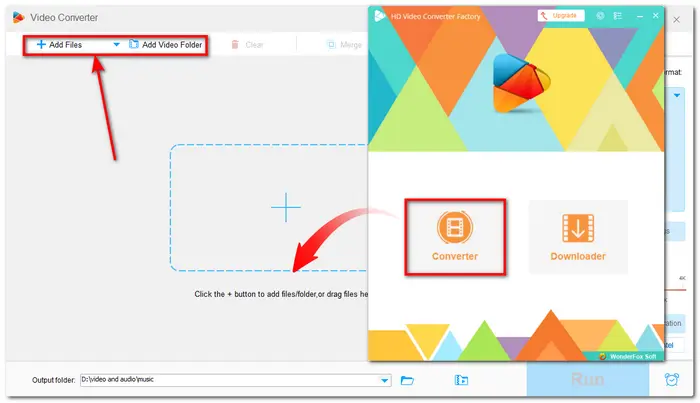
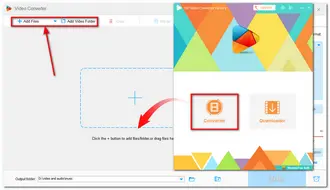
Step 2. Press the format image on the right side of the interface to bring up the output format library. Go to the “Video” tab and select MP4 or other format.
Tips: If you want to modify the output settings, you can press the “Parameter settings” button to customize the video resolution, bitrate, aspect ratio, and more.
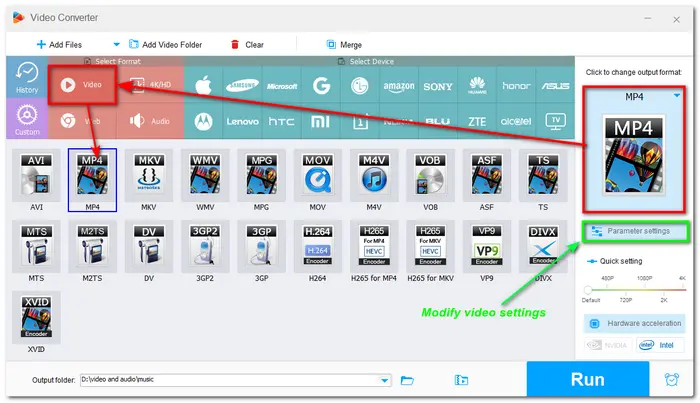
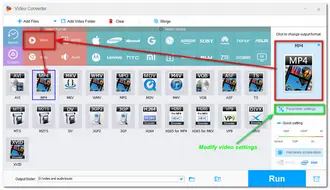
Step 3. Click the small down arrow icon at the bottom of the interface to set an output path. Finally, hit “Run” to start the conversion.
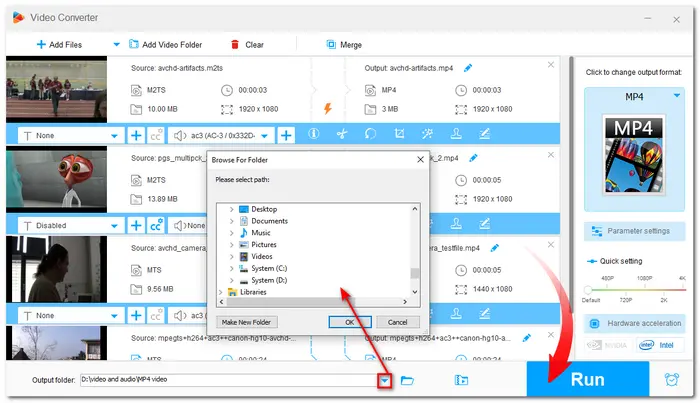
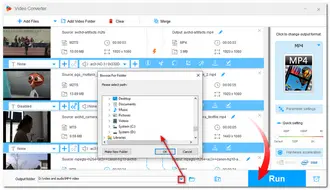
Hot Search: AVCHD Players | Play and Convert AVCHD with VLC | Edit AVCHD Files
That’s all I want to share with you about how to convert AVCHD to MP4 with HandBrake and its best alternative. If you have other needs for video playback, editing, recording, downloading, GIF making, etc., the Pro version of Free HD Video Converter Factory can do you a favor in a hassle-free way. Just getget it now!
Terms and Conditions | Privacy Policy | License Agreement | Copyright © 2009-2025 WonderFox Soft, Inc.All Rights Reserved