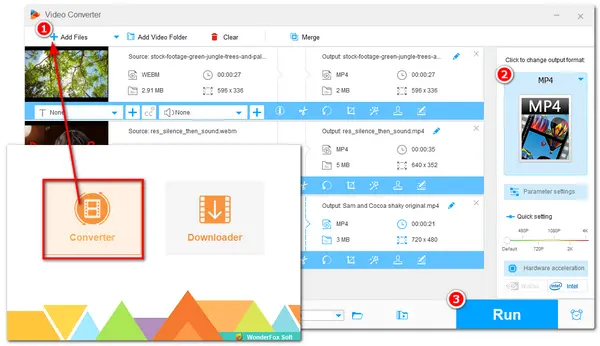
🎯 Key Points:
HandBrake is a popular open-source video transcoder that allows users to convert almost all video files, including DVD and Blu-ray video, to MP4, MKV, M4V, and WebM with popular video and audio encoders. In this post, we will share the step-by-step guide on how to convert WebM files with HandBrake and an easier free video converter. Let's start!
Before using HandBrake to convert WebM to MP4, update it to the latest version to avoid some potential bugs.
HandBrake official website: https://HandBrake.fr/downloads.php
Launch HandBrake and click “File” under the “Source Selection” to import your WebM or other video files. You can also drag and drop the video file into the program directly.
If you have multiple files to convert, you can also click "Folder (Batch Scan)" to select a folder and click "Select Folder" to add all videos in this folder.
💡 Tips: If the “Source Selection” page doesn’t show up, then click on the “Open Source” button to access it.
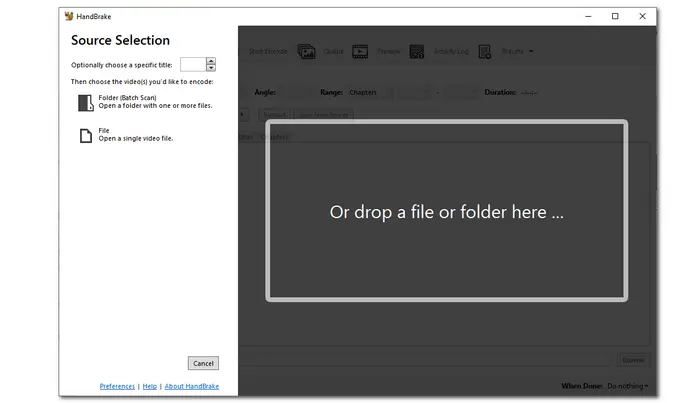
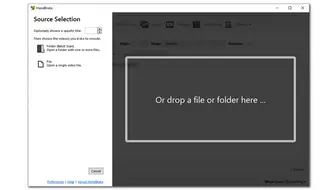
Choose a format under the “Summary” > “Format” tab.
With HandBrake, you can convert WebM to MP4 (M4V) and MKV formats or convert other videos to WebM formats.
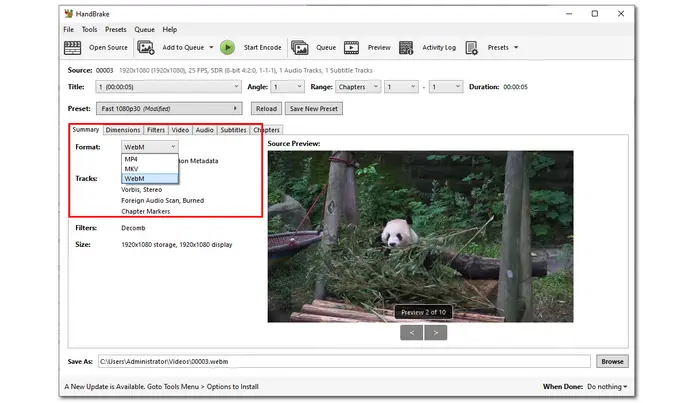
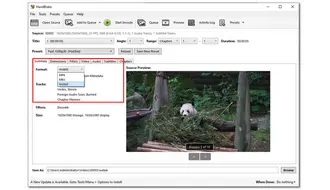
By default, HandBrake will keep "Fast 1080p30" as the output preset. You can also go to the "Dimensions", "Video", "Audio", and other tabs to adjust the output video encoder, resolution, frame rate, etc. settings.
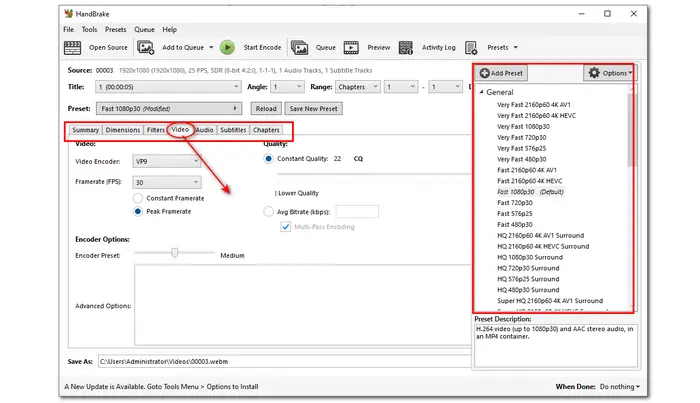
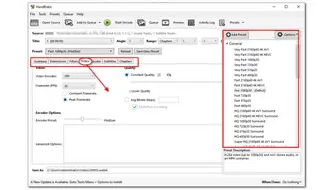
Click “Browse” to specify an output folder for the converted file and rename the file.
Press the “Start Encode” button at the top of the interface to begin the HandBrake WebM conversion process.
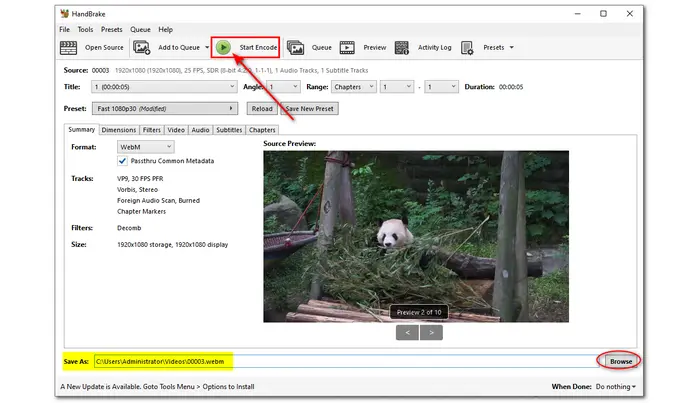
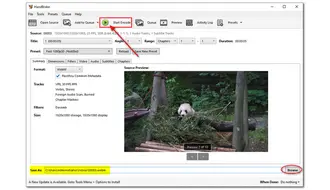
Although HandBrake is a simple conversion tool, sometimes you may come across some errors during the HandBrake WebM conversion, including HandBrake no valid source found, converted files no sound, conversion stuck, etc.
Issue Fix: How to Fix HandBrake "No Valid Source Found" Error?
Restarting the computer system, updating HandBrake, and closing other apps before doing the conversion may fix these problems.
However, it's highly recommended to start the conversion with a professional video converter. With a professional video converter, you can not only convert any video to/from WebM files but also enjoy a simpler and faster conversion experience.
Just keep reading!
WonderFox Free HD Video Converter Factory is a versatile video converter program that can perform conversions between almost all video and audio formats for free.
With it, you can easily convert any WebM files to MP4, HEVC, H264, etc., or convert other videos to VP8/VP9/AV1 WebM files with a few simple clicks. The conversion is fast and can retain good video quality.
Moreover, it can also compress, cut, crop, merge videos, and more. You can also import multiple files for one-click conversion.
DownloadDownload this free converter and follow the instructions below to start the conversion.
Step 1. Launch Free HD Video Converter Factory and open “Converter”. Click “+ Add Files” to import WebM or other video files.
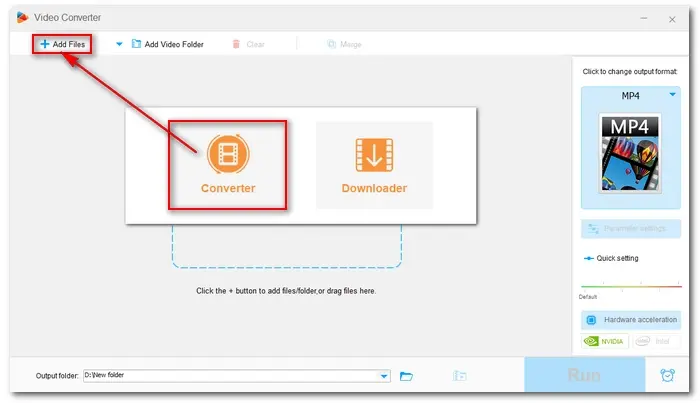
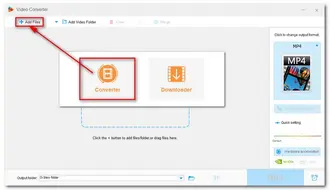
Step 2. Press the format image on the right side of the interface to expand the output format library. Go to the “Video” tab and select a video format. If you want to convert other videos to WebM, go to the "Web" tab to find the WebM option
💡 Tips. You can open "Parameter settings" below the format image to adjust the video encoder, bitrate, channel, sample rate, and volume as you see fit. (Note that the free version can export your video in original resolution up to 8K. However, if you change the resolution, it only supports a maximum 720 output resolution.)
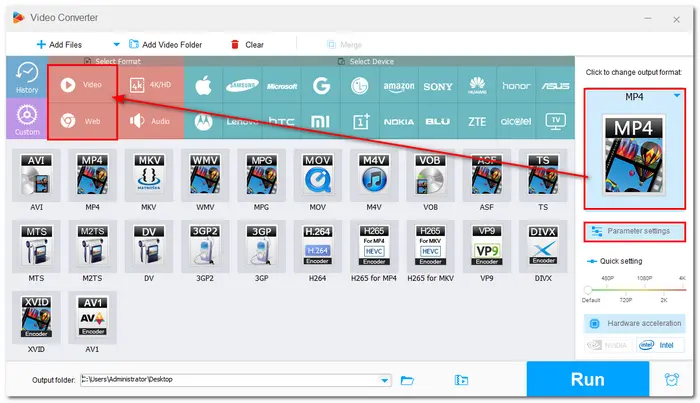
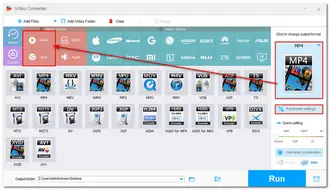
Step 3. Click the small down arrow icon to set an output path. Finally, hit “Run” to start the conversion.
💡 Before conversion, you can also trim, crop, merge the files and more.
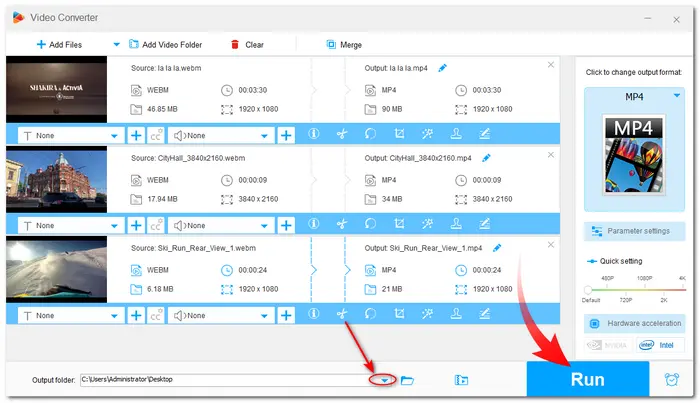

HandBrake is a well-known video transcoder that supports converting almost all video files to WebM and converting WebM to MP4 and MKV formats. However, a professional video converter like WonderFox HD Video Converter Factory can offer easier and quicker video conversion and more features. If you need a free video conversion with more format support, just try this HandBrake alternative.
Terms and Conditions | Privacy Policy | License Agreement | Copyright © 2009-2025 WonderFox Soft, Inc.All Rights Reserved