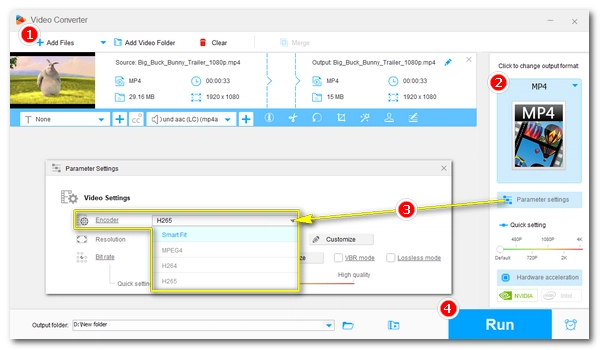
On this page, you’ll learn about video encoding, including what is it, why is it important, and how to encode videos with various video encoders to optimize your video for playback or sharing. Continue reading!
Video encoding is the process of encoding/compressing a video stream or signal to a digital file. It is achieved through video encoding hardware or software.
A common case you will use video encoding hardware to encode videos is when you record a video on your phone or camera. The hardware processes the raw video data and encode it into a raw format or a compressed format such as H.264 and H.265. You can then use video encoding software such as a video editor or a video converter to re-encode the video into a different format.
The video encoding hardware or software often provides multiple video encoders and allows different encoding settings, hence you can see many different video files. The common video encoding formats include H.264, H.265, MPEG, VP9, DivX, Xvid, QuickTime, and others. Note that the encoding formats should not to be confused with video file formats which are containers like MP4, MOV, MKV, AVI, etc.
Tip: The opposite of video encoding is video decoding, which is a reverse process of video encoding. Video players need video decoders to decode and play your video files.
Video encoding is an important technology in today’s multimedia world. It helps compress raw video data into an appropriate format and size so the video can be quickly transmitted over the internet to save your bandwidth. You may also need video encoding when you want to
Below, you’ll know a dedicated video encoding software and how to encode a video easily. Read on.
WonderFox Free HD Video Converter Factory is a solid encoding program on Windows that can help you easily encode videos. It supports all major video encoding formats, from the old encoders to the most advanced.
It allows you to encode videos for different purposes, such as encoding a video for YouTube, encoding a video to a smaller size, encoding a video to a web-compatible format, etc. With the same program, you can also encode subtitles into video, re-encode video, decode encoded video files, and more. The whole encoding process is just a few simple clicks away.
In the following guide, I will show you how to use this software to encode video to H.264, the most popular encoding format. Free download Free download this program to get started:
* Please download and install download and install the video encoder software to your PC first.
Launch the encoding software and enter the Converter module. In the converter program, click Add Files to add a video to the program interface. Or you can directly drag the video into the conversion list.
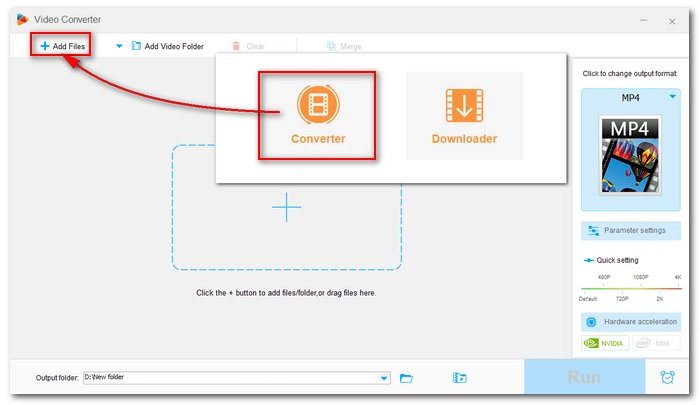
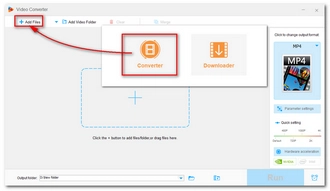
Press the format image on the right side of the program to unfold the output format list. Then open the Video tab and choose MP4 as the video output format. Alternatively, you can pick the H.264 encoder as the output format and skip to Step 4 to start encoding your video to H.264 at once.
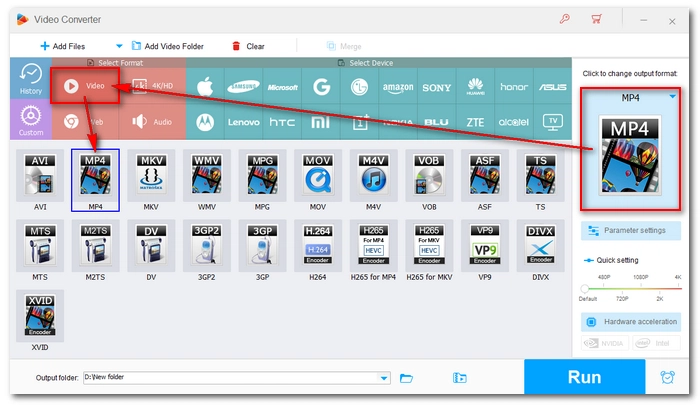
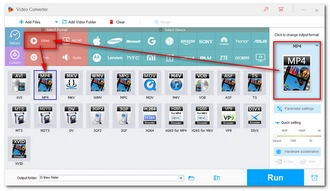
Click Parameter settings to open the settings page. Then select H.264 video encoder from the video Encoder options to encode MP4 to H.264. Note that different video formats are compatible with different video encoders. If you choose MP4 as the output format, the available encoders will be MPEG-4, H.264, and H.265. But if you choose MKV, you can also have VP9 as the video encoder.
You can modify other settings according to your needs. Click Ok to save the settings.
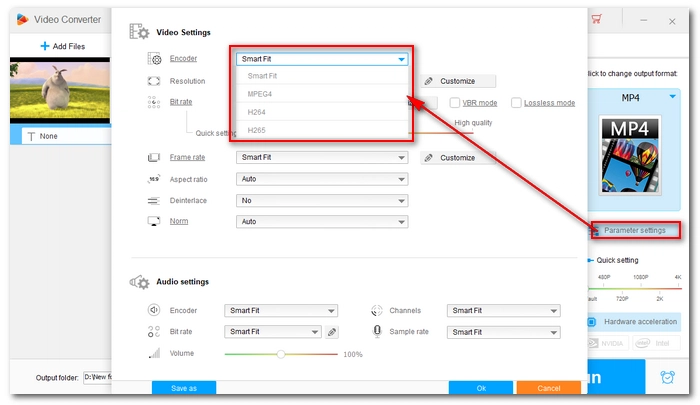
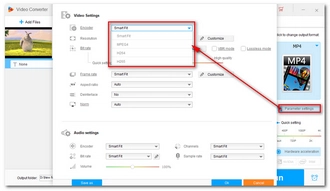
Hit the ▼ button at the bottom of the program interface to set an output folder. Finally, click Run to start video encoding instantly.
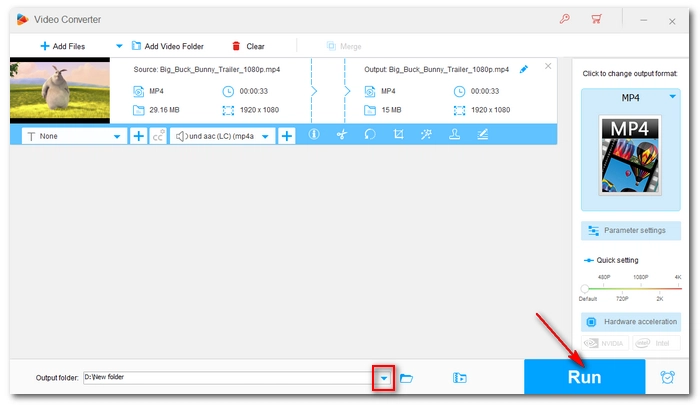
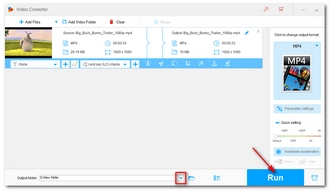
Encoding videos with WonderFox Free HD Video Converter Factory is easy and free. But it is not suitable for encoding large HD videos as it has a slower processing speed. If you want to encode large or high-definition videos, you can try the upgraded version of this program, which offers you an option to encode videos with hardware acceleration. Moreover, it can output video with high quality up to 8K. The encoding formats and steps are the same as the free program. You can download download the free trial program and have a try.
That’s all I want to share about video encoding and how to encode video files. I hope this article is useful to you. Thanks for reading. Have a nice day!
Also read: Transcode Videos
Video encoding is the process of compressing raw video data into a digital format suitable for distribution.
In most cases, encoding a video will result in quality loss unless a lossless encoder is used.
Depending on what you want to encode your video for, the best encoding format may vary. For best compatibility, H.264 may be the best format. However, in terms of size, AV1 is currently the most efficient format.
To change the encoding of a video, you need to use a video encoder software like WonderFox Free HD Video Converter Factory. It allows you to easily switch between all mainstream video encodings like H.264, HEVC, MPEG-4, DivX, Xvid, WMV, AV1, and more.
Terms and Conditions | Privacy Policy | License Agreement | Copyright © 2009-2026 WonderFox Soft, Inc.All Rights Reserved