Vegas Pro (colloquially called Sony Vegas) supports H.264 codec natively, but you may still have problems with importing and editing the H.264 in Sony Vegas. In this post, we’ll delve into the causes and offer you an easy solution to help import and edit any video file encoded with H.264 in Sony Vegas smoothly.
This toolkit helps fix issues caused by incompatible codec/format and wrong video settings like frame rate, resolution, etc. Install to get started! https://www.videoconverterfactory.com/download/hd-video-converter-pro.exehttps://www.videoconverterfactory.com/download/hd-video-converter-pro.exe
H.264, also referred to as MPEG-4 AVC (Advanced Video Coding), is the most widely used video compression standard today. It is known for its efficiency and flexibility in delivering and storing excellent-quality video in small sizes. You can apply this video compression standard to various networks, systems, and applications.
Besides, H.264 codec can be wrapped into multiple container formats, such as MP4, TS, MOV, MKV, AVI, etc. If you are looking for a codec that gives you great-looking video without consuming much storage space, then H.264 is worth considering.
Yes. Sony Vegas supports the H.264 family.
However, H.264 is just a video codec. To import and edit a video file in Sony Vegas without hassle, the software needs to support the codec, container format, and settings. If you attempt to load a media file with incompatible codecs or wrong settings, errors like video import failure, video file with audio (or video) after importing, or skip frames, are bound to occur.
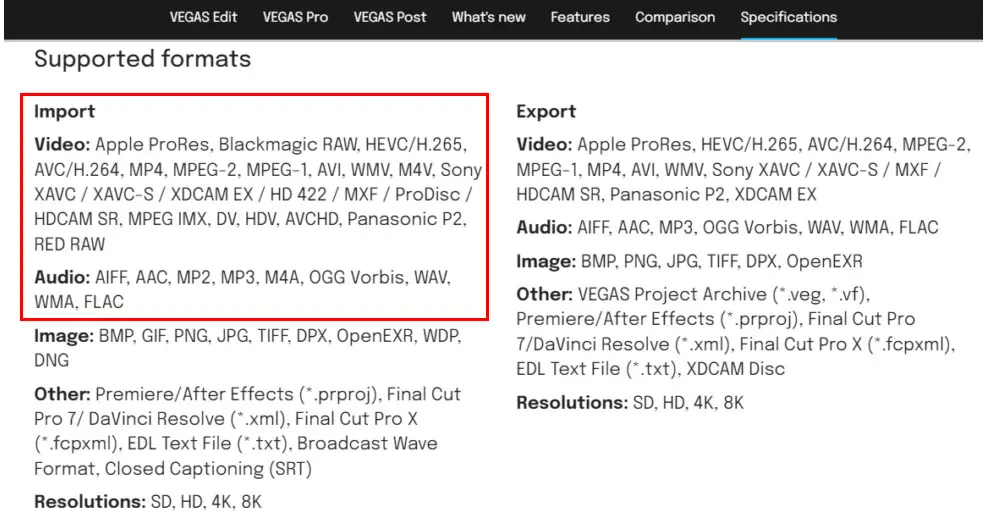
HD Video Converter Factory Pro offers over 600 profiles, enabling you to batch convert H.264-encoded files to files with needed container format including MP4, MOV, AVI, WMV, HEVC, MPG, and other formats supported by Sony Vegas. It’s easy, fast, and effective!
In most cases, the video import error is caused by incompatible codecs and formats. For example, if you have an H.264-encoded file with an FLV container and fail to import it into Sony Vegas, you can convert it to MP4 or other Sony Vegas-friendly formats.
To get the job done easily and efficiently, you can go for WonderFox HD Video Converter Factory Pro. Thanks to its batch mode and GPU-acceleration tech, you can process multiple H.264 files to a format natively supported by Sony Vegas, such as MPEG-2, Apple ProRes, AVI, etc., with the best optimal settings.
Other issues like the choppy playback caused by variable frame rates or high resolution can also be easily solved with this powerful converter.
Free download this functional toolkit and follow the steps below to fix H.264 Sony Vegas not importing error fast and easily:
Launch HD Video Converter Factory Pro and select the Converter. Click Add Files to import H.264 videos from your computer. Or you can drag and drop multiple files into the program for batch conversion.
Hit the inverted triangle button at the bottom to specify an output path.
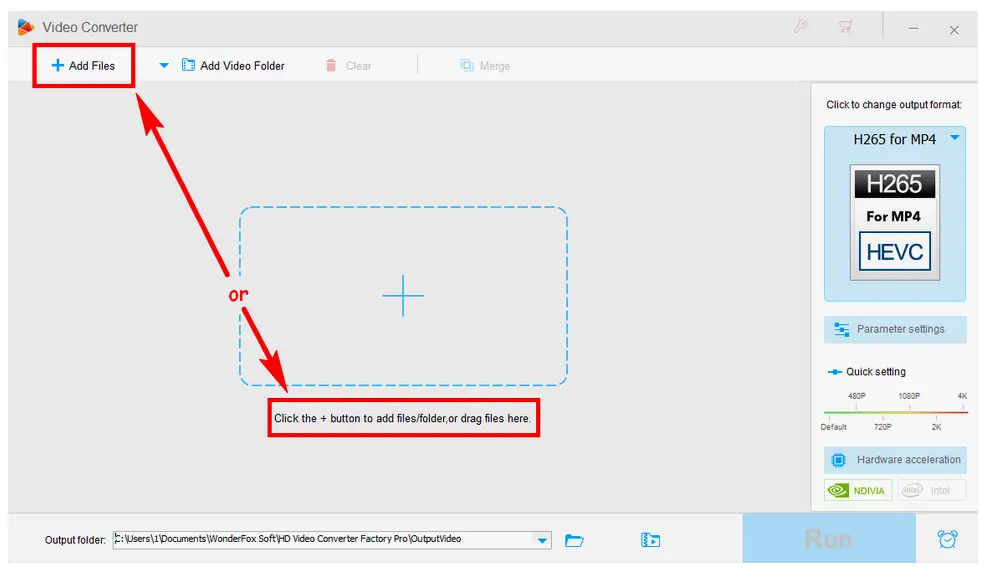
Go to the “Click to change output format section” in the upper right corner. Click the image and navigate to the Video catagory. Then select a Sony Vegas supported format as the export profile, such as MP4, AVI, MPG(MPEG-2), etc.

As we mentioned, to import and edit H.264 files in Sony Vegas without error, format container, codecs, and video settings, all should be compatible with the editing software. There is a high chance to encounter video audio out of sync or choppy playback issues due to unsupported codecs and settings.
You can hit the Parameter settings tab below the format image to change video and audio codecs, switch VFR (variable frame rate) to CFR (constant frame rate), or downscale 4K to 2K/1080p for faster speed editing.

Press the Run button to batch convert H.264 videos at once.
Tips: If you are just changing its container without editing the original parameters, such as H.264 MKV to H.264 MP4, the lightning mode will be automatically activated, which allows you to convert at a 50x faster speed.
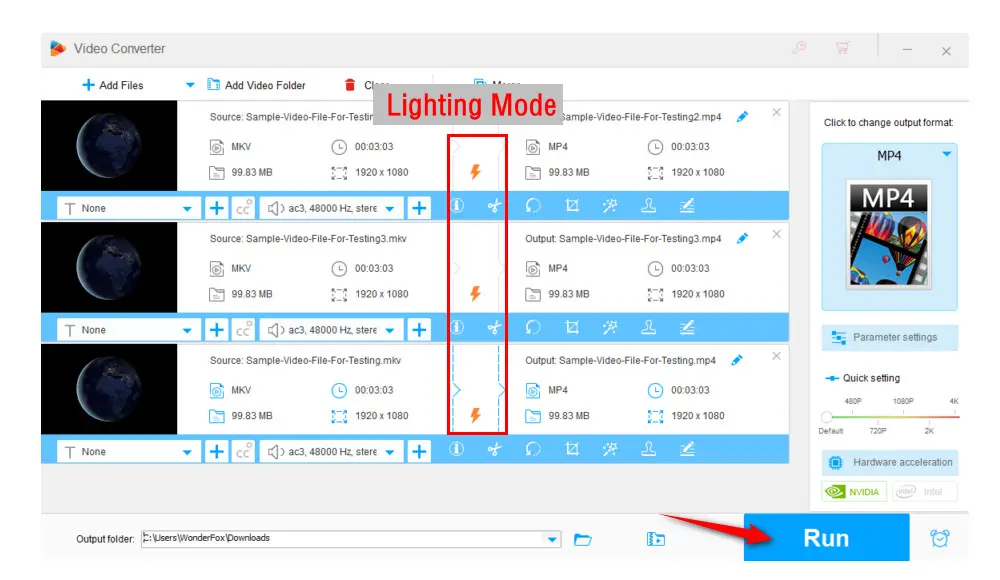
Apart from changing video container and codec, HD Video Converter Factory Pro can compress video/audio file size, download songs or videos online, record and edit videos, enhance video quality, make GIFs, make ringtones, extract subtitles, and plenty more.
Problem 1. When editing multiple H.264 files in different formats, resolutions, and frame rates to one project, you may run into the issue that Sony Vegas cannot render full video.
Solution: You can convert these files in bulk to make them the same format, resolution, frame rate, and bitrate with the help of HD Video Converter Factory Pro.
Problem 2. When editing H.264 files, Sony Vegas keeps crashing or freezing.
Solution: This problem could result from software version, computer power, disk space, and so on. Common fixes are listed below:
a. Download and install the latest Sony Vegas version from the official website to avoid the issue of piracy and virus infection.
b. Turning off the computer’s GPU acceleration to fix the freezes and crashes issues.
c. Ensure your computer has enough processing power and meets the Sony Vegas’ minimum system requirements.
That’s all about how to fix H.264 Sony Vegas not importing issues. If you’ve already had a computer with enough GPU and high RAM but still get stuck in importing H.264 files or any other video files into Sony Vegas, try the above-given solutions.

WonderFox DVD Ripper Pro
1. Convert DVD to MP4, MKV, and other digital videos;
2. Rip audio files from DVD to MP3, WAV, FLAC, etc.
3. Bypass any kind of DVD copy protection;
4. 1:1 quick copy to ISO image and DVD folder;
5. Cut, rotate, add subtitles, add effects, and more...
* This software is designed for personal fair use only.
Privacy Policy | Copyright © 2009-2025 WonderFox Soft, Inc.All Rights Reserved