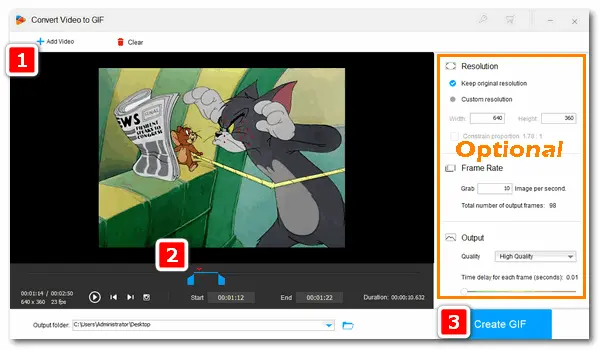
A GIF is an image containing small animations and low-sized film clips, just looking like a short video. GIFs are very popular due to their good compatibility with social media. They are widely used in our daily life to save awesome movie moments or just for fun. Do you want to make some GIFs and share them with your friends? This article demonstrates two simple ways to convert FLV to GIF. Keep reading if you’re interested.
To convert FLV to an animated GIF effectively, a good GIF maker is of vital importance. WonderFox HD Video Converter Factory Pro is the most recommended video to GIF converter for Windows users. It can help you convert FLV, MP4, MKV, MPG/MPEG, and other videos to GIFs in high quality. It also supports converting photos to GIF such as PNG to GIF, JPEG to GIF, etc. In addition, this converter lets you cut the video clip easily and change the parameter settings freely as you wish. Next, I’ll show you how to convert FLV to GIF with the efficient GIF maker.
Free downloadFree download and install it on your PC for preparation.
Run WonderFox HD Video Converter Factory Pro. Click GIF Maker on the home page and choose Convert Video to GIF. Then click Add Video to import an FLV file or you can drag it therein directly.
Tips. You’re also able to convert photos to GIF with the GIF Maker.
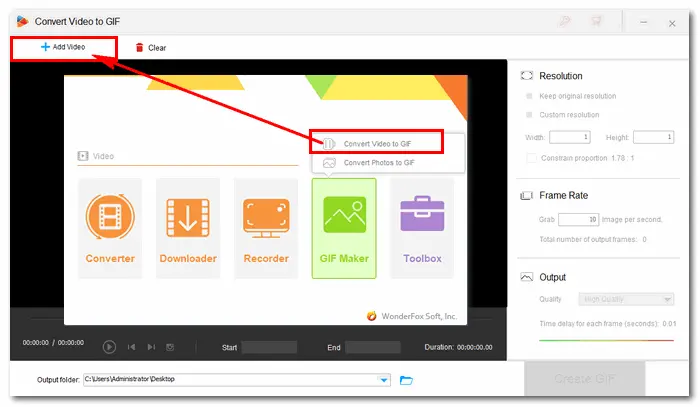
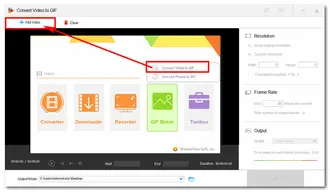
After adding the source video, drag both sliders or type in a specific “Start/End” time to determine the segment. Press the “play” button to preview the cut video clip.
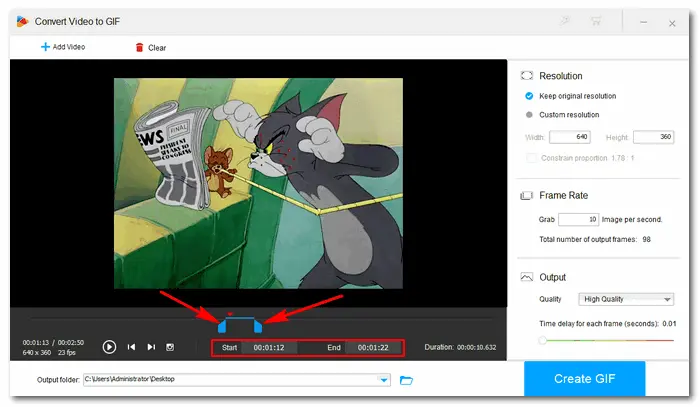
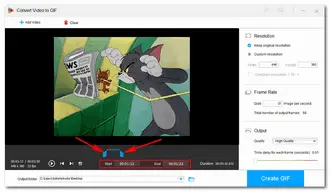
Parameter settings are on the right side of the interface. You can adjust the width and height of the output animated image, increase the frame rate, select output quality, and change the time delay for each frame.
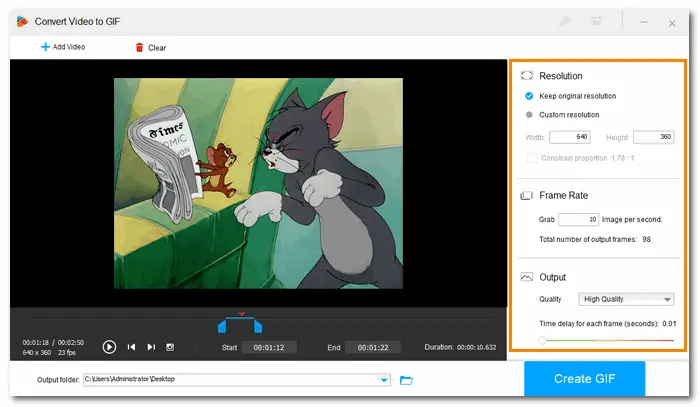
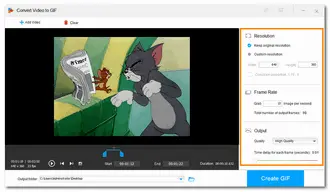
When all the preparations are done, click the reverted triangle button to specify an output destination. Or you can just leave it as default. Then press Create GIF to start the conversion immediately.
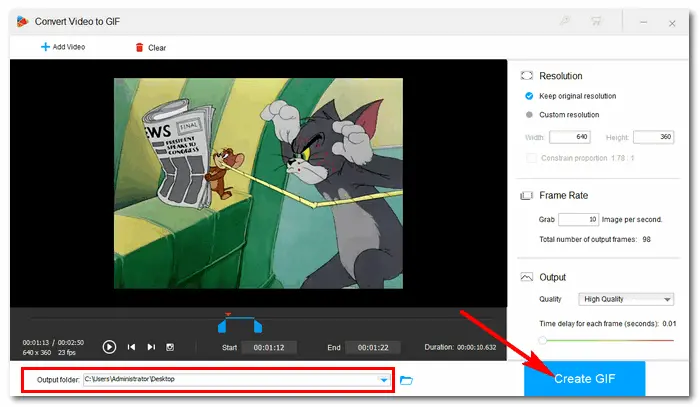
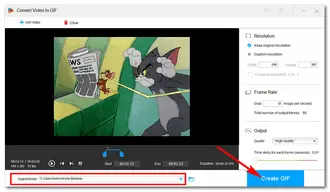
Convertio is a good online video converter that is praised by many users. It allows importing the source file from your computer, Google Drive, Dropbox, or by RUL. It enables you to convert video to 200+ video/audio/image formats, including GIF. But it has no options for video editing, parameter settings, or previewing.
Here’s how to perform the conversion in Convertio:
Note: 100 MB maximum file size limited.

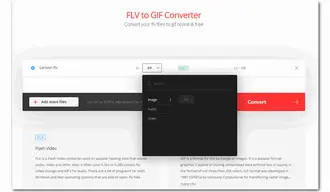
Ezgif is one of the best online GIF makers that can make GIFs from videos. It offers lots of editing tools such as video cutter, cropper, rotator, merger, and so on. It supports importing source files from your local folder or video URL. Video files like MP4, WebM, AVI, MPEG, FLV, MOV, 3GP, etc. are supported. And the max file size is the same as Convertio – 100 MB.
Here’s how to convert flash video to GIF with it:
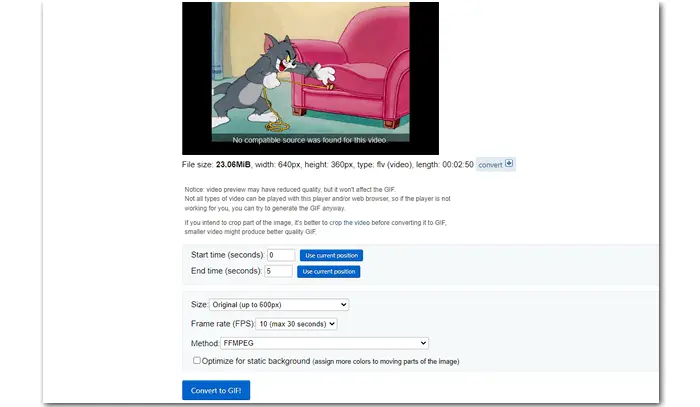
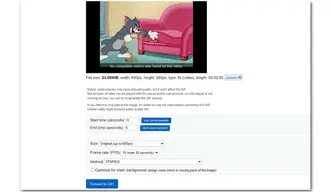
That’s all I want to share with you how to convert FLV to GIF easily on Windows. Compared with online tools, HD Video Converter Factory Pro owns more useful features. It can help you make GIFs with the best quality in the easiest way. Get it now!Get it now!
Hopefully, you could like this post. Thanks for reading!
Terms and Conditions | Privacy Policy | License Agreement | Copyright © 2009-2025 WonderFox Soft, Inc.All Rights Reserved