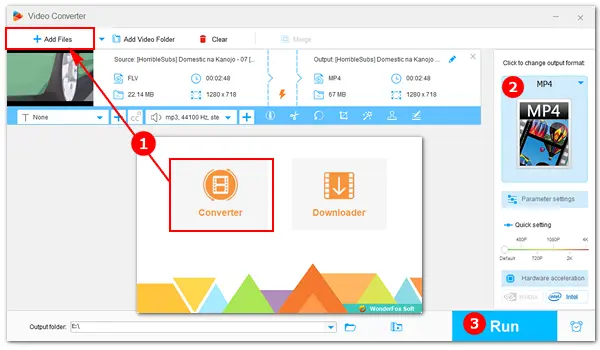
FLV (Flash Video) was once a popular format for playing videos and animations online. It even used to be the standard on YouTube and many other streaming sites. But with the end of Adobe Flash and the rise of HTML5, FLV has become increasingly outdated, and as a result, harder to play on modern devices.
That’s why converting FLV to MP4 is now essential. MP4 is a universal, widely supported format that works on almost all devices, players, and apps.
To help you make the switch easily, we’ve rounded up the 4 best free FLV-to-MP4 converters and explained how each one works step by step. Keep reading to find the method that suits you best.
WonderFox Free HD Video Converter Factory is a professional video and audio converter that supports all major formats and can output to over 500 formats and device presets. You can easily convert FLV to MP4, MKV, WMV, WebM, HTML5, and many more, all for free.
Besides format conversion, the software includes practical editing tools that let you trim, crop, rotate, flip, add subtitles, apply watermarks, enhance effects, and more.
DownloadDownload the free FLV to MP4 converter below and follow the simple steps in the guide.
Launch Free HD Video Converter Factory, and you’ll see two modules on the home interface. Choose Converter. Then click Add Files to import your FLV video or directly drag the source file into the software.
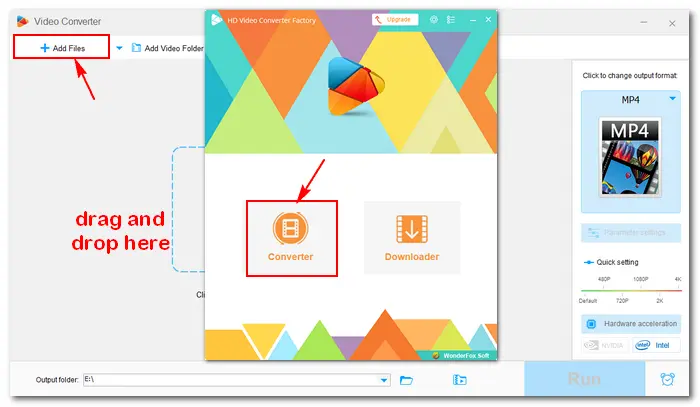
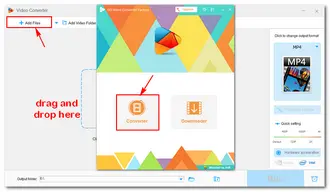
Click the format image on the right side of the interface, go to Video, and select MP4 as the output format.
Optional: You can use the editing tools under the imported video to trim, rotate, crop, or add special effects to your video. Moreover, you can change the video bitrate, resolution, frame rate, volume, etc. in the "Parameter settings" section.
Click the ▼ button at the bottom to set an output folder. Then press Run to start the conversion. Once the process is completed, a window will pop up and prompt you to check the converted file.
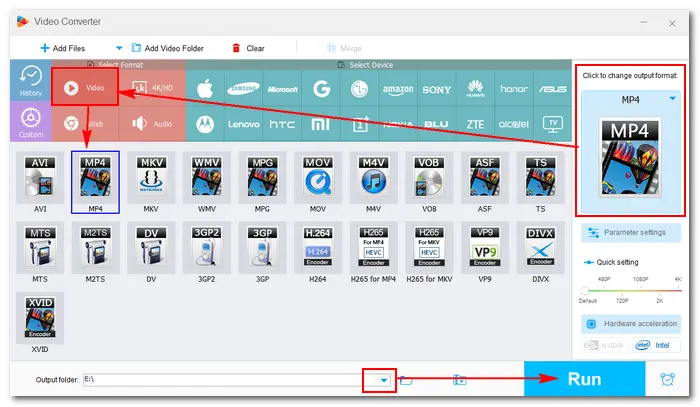
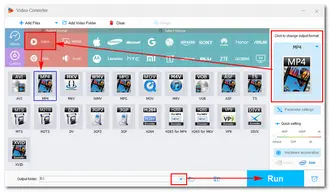
💡 If you need to convert dozens of FLV files, the Pro version of Free HD Video Converter Factory is a better choice, which enables you to convert (and compress) files in batch mode & with hardware acceleration. Upgrade now:
HandBrake is another popular converting tool for Windows. It can help you convert from nearly any format to a selection of common formats and codecs, including FLV to MP4. This open-source tool also allows you to add subtitles, modify presets, trim/cut/crop videos, and even rip DVDs.
Get HandBrake from the official website→
How to convert FLV to MP4 free with HandBrake?
Step 1: Run HandBrake after you install it on your PC.
Step 2: On the "Source Select" page, click "File" to load your FLV file. You can also drag and drop it into the program directly.
Step 3: Under the "Summary" tab, choose "MP4" from the "Format" drop-down list.
Step 4: Move to "Dimensions" where you can resize the video. Then go to the "Video" tab to select a video codec, adjust the video quality, and change other settings as you need.
Step 5: Click the "Browse" button to rename the file and specify an output path.
Step 6: Press "Start Encode" on the top menu bar to start the FLV to MP4 conversion.

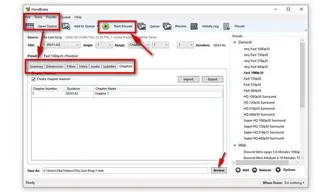
FFmpeg is a free and cross-platform multimedia framework designed to process video and audio files. It’s capable of playing, recording, converting, streaming videos and audio, as well as ripping DVD to digital formats. But since FFmpeg is based on the command line, it won’t be easy to use for beginners. If you want to try this conversion method, do the following:
In the DOS window, enter the folder where storing the .flv files. For example, the path of my FLV files is "D:\flvFolder", how to convert FLV to MP4 free using FFmpeg?
Step 1: Press Win + R and input cmd to enter the DOS window. Input d: to enter the D disk.
Step 2: Type in cd flvFolder. (Now, you are in the FLV folder.)
Step 3: Input FFmpeg command line: for /R %f IN (*.flv) Do ffmpeg -i "%f" –c copy "%~nf.mp4". Then, you will get the converted .mp4 files.
In this free FLV to MP4 converter, you can also input proper command lines to change the video parameters as you desired. (Not recommended to inexperienced users.)
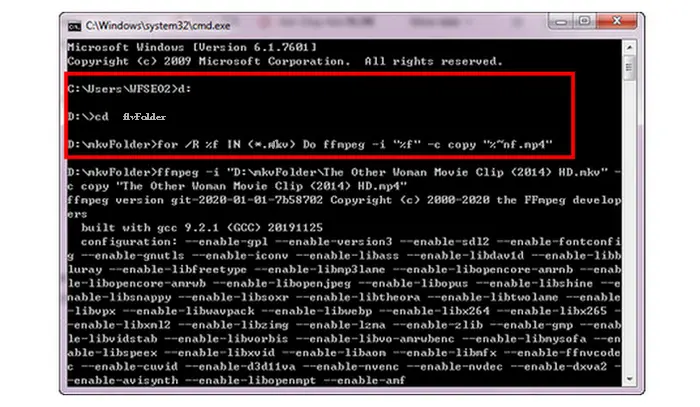
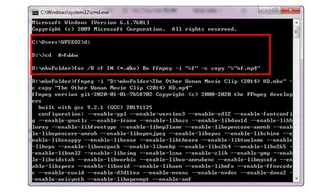
An FLV converter to MP4 free online offers a convenient way to do the video conversion. And you can find a lot of online converters that directly work from your browser. The operation is quite easy (usually 3 steps). But those web-based tools always have restrictions on file size, amount, format, resolution, etc. For instance, Zamzar only imports a single file smaller than 50MB, Freefileconvert allows a combined size of 300MB, and Cloudconvert supports multiple files with a max of 1GB. What's more, during the operation, you should make sure your internet in a stable condition. If it fails, retry to finish the conversion.
Now, I take cloudconvert.com as an example to show you how to convert FLV to MP4 free online.
Step 1: Visit the site: https://cloudconvert.com/flv-to-mp4
Step 2: Click "Select File" to add your FLV files.
Optional: Press the wrench icon to change the resolution, video codec, trim, add watermark, etc. Then, click "Okay" to save your settings.
Step 3: Click the "Convert" button to start uploading and converting your FLV files.
Step 4: When the process is over, download and save the converted MP4 files to your local folder.
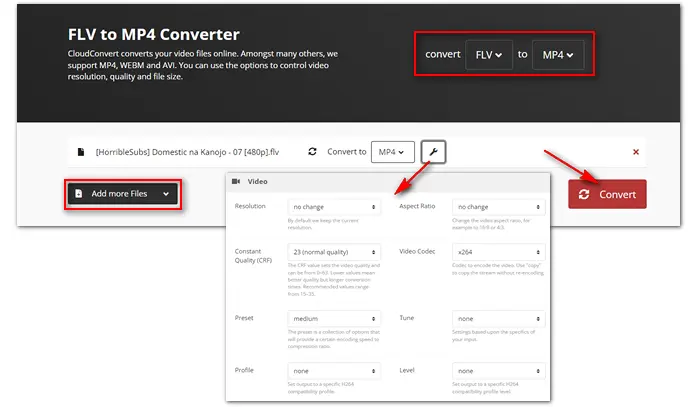
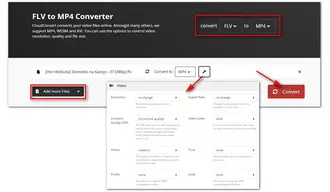
That’s everything you need to know about the 4 best free FLV to MP4 converters for Windows. With the brief overviews and step-by-step instructions above, you should have no trouble converting your FLV files for smoother playback and easier editing on any device. Overall, WonderFox Free HD Video Converter Factory is the most straightforward and efficient option, offering high-quality results with fewer limits and plenty of extra features.
Terms and Conditions | Privacy Policy | License Agreement | Copyright © 2009-2025 WonderFox Soft, Inc.All Rights Reserved