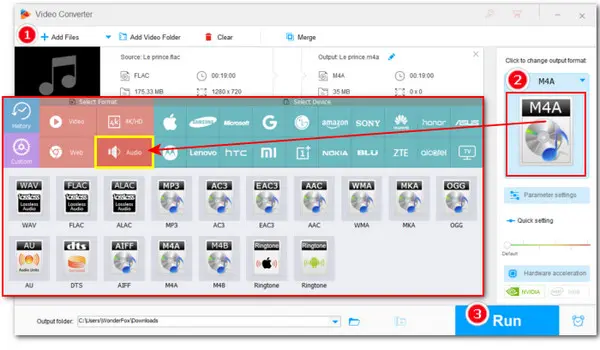
To convert FLAC to M4A on Windows without losing quality
Tips: This comprehensive toolkit combines a converter, recorder, downloader, GIF maker, and more practical features.
What’s FLAC? FLAC stands for Free Lossless Audio Codec, an audio coding format that can compress audio without affecting the sound quality. However, this format has poor compatibility with Apple devices. (Users using iOS11 or later can open FLAC files only through Apple's Files app.) Hence, if you have lots of FLAC audio files and want to manage them with iTunes on an iPhone or iPad without hassle, you can convert FLAC to M4A. This can be easily done with a FLAC-to-M4A converter. Read this guide to get several easy converters and learn how to convert FLAC to M4A on Windows and online.
Converting FLAC to M4A with WonderFox HD Video Converter Factory Pro is easy and effective. With it, you can process FLAC files to MP3, OGG, M4A, AAC, FLAC, AU, EAC3, etc., and vice versa in batches. The whole conversion process takes only 3 steps! You can also edit audio files by trimming, splitting, merging, adjusting sample rate/bitrate, switching channels between stereo and mono, changing volume, and more. Not just audio conversions, it can convert all types of video files.
Below is the tutorial on how it converts FLAC to M4A on Windows with a few simple clicks.
Step 2. Launch the program and click Converter on the home screen. Hit Add Files to import the source FLAC files or directly drag & drop them here.
Step 3. Click on the format image to check the full list of 500+ presets. Select M4A format from the Audio category. To make a ringtone, you can directly hit the iPhone ringtone preset to convert FLAC to M4R.
Step 4. Click the ▼ icon at the bottom of the interface to choose a destination. Then, click the Run button to start the FLAC to M4A batch conversion at once.
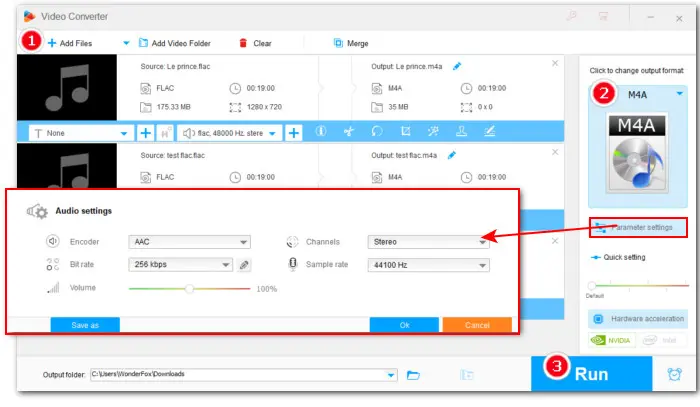
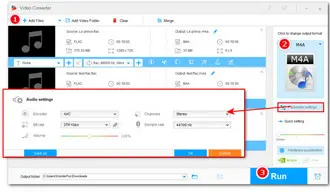
Many people prefer making FLAC to M4A conversions with online audio converters as they don’t bother to download and install a third-party application. In the following content, we list 3 handy online services to help you convert FLAC to M4A online for free.
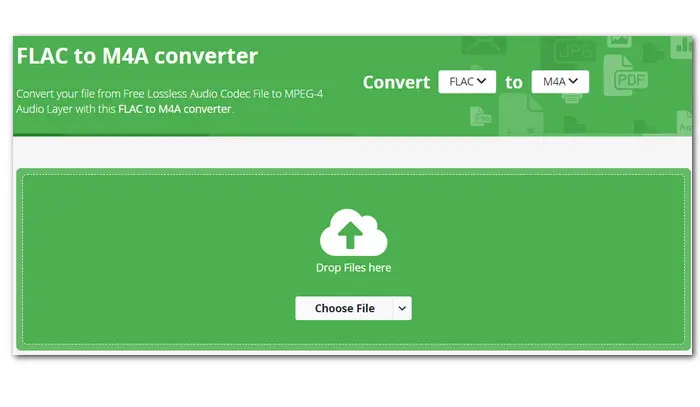
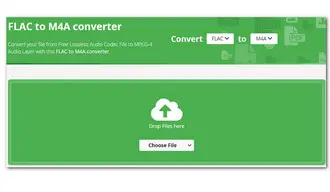
Online-convert is an easy-to-use web-based platform that includes a free audio converter. Without registration, you can use it to convert FLAC to M4A, AAC, AIFF, MP3, OGG, OPUS, WAV, and WMA. Before starting the conversion, you can also adjust the audio sample rate, channels, trim the audio, and normalize volume.
Here is the link: https://audio.online-convert.com/convert/flac-to-m4a
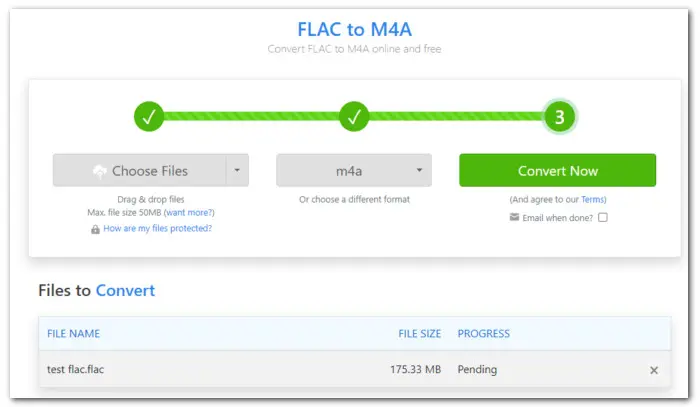
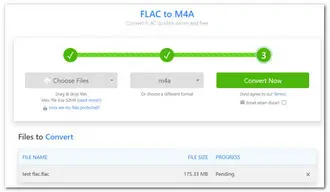
Zamzar is one of the most popular online converters that offers a one-stop solution to many types of file conversions, including audio, video, documents, images, ebooks, and archives. With it, you can convert FLAC to M4A, OGG, WAV, WMA, AC3, or AAC. Its self-explained interface lets you finish the conversion in 3 steps. Free, easy, and no sign-up.
Here is the link: https://www.zamzar.com/convert/flac-to-m4a/
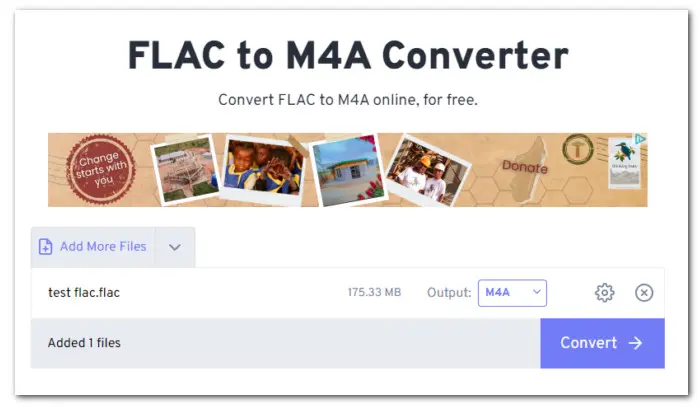
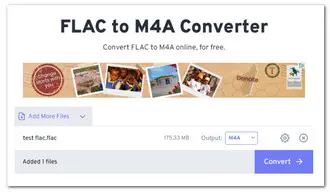
FreeConvert is another great option if you want to convert FLAC to M4A, or other audio formats like AAC, AIFF, ALAC, AMR, MP3, OGG, etc., in the cloud. It doesn’t require logging in or sign-up. Free users are allowed to free upload and process a file up to 1GB online. Moreover, there are extra options to change volume, apply fade in/out effect, trim audio, or reverse audio.
Here is the link: https://www.freeconvert.com/flac-to-m4a
Using online converters is more convenient, though, it has some advantages. For example, most free online converters don’t support converting several files in batches and have limited features for editing or parameter adjusting. Moreover, online services convert the files slowly when the file is large.
But you’ll have no worries about these problems when using the professional desktop converter -WonderFox HD Video Converter Factory Pro. It has powerful and stable tech support, extensive features, and can handle audio/video files with no size limit. Get this robust toolkit here and give it a shot now!
Terms and Conditions | Privacy Policy | License Agreement | Copyright © 2009-2025 WonderFox Soft, Inc.All Rights Reserved