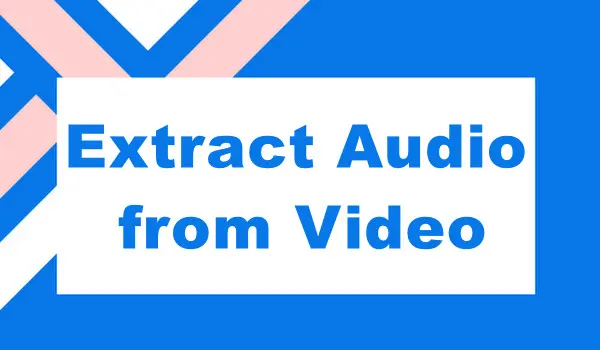
WonderFox Free HD Video Converter Factory
The best audio extractor on Windows can help:
> extract audio from any video for free
> save audio to MP3, WAV, FLAC, M4A, etc.
> edit audio by trimming, splitting, and merging
> tweak audio sample rate, channels, bitrate, volume
> download music from YouTube, TikTok, and more sites
FFmpeg is a powerful open-source program designed to handle various types of video, audio, and other multimedia files. In this article, we’ll show you how to make FFmpeg extract audio from video as well as introduce a more beginner-friendly alternative for audio extraction on Windows.
Technically, the FFmpeg command for striping audio from any video is the same. All you need is to change the filename and the format type. Here, let’s take a closer look at the example of how to let FFmpeg extract audio from MP4 to MP3. Follow the steps below to get started now.
Preparation:
Download and install the latest version from the FFmpeg website.
Step 1. Open the folder where your source MP4 video is stored and input CMD to replace the full path of the video. Then press Enter on your keyboard to open up the FFmpeg command window.
Step 2. To let FFmpeg extract audio from MP4, I run the following command:
ffmpeg -i Input.mp4 Output.mp3
Then the tool will start to process the MP4 video to MP3 audio and save the output to the location where the source file is.
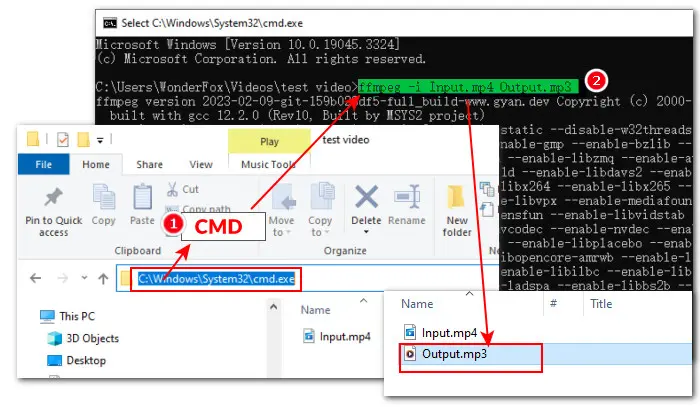
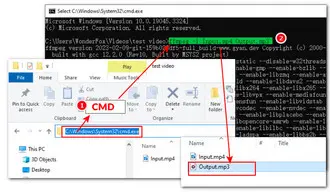
Note that when you run the command, remember to change the filename and the file extensions accordingly to process other files, such as MKV to MP3, MP4 to WAV, etc. Also, FFmpeg allows you to adjust the audio bitrate, sample rate, and channels to influence the output quality. For example, I want to set the MP3 sampling to 44100 HZ, set the bitrate to 192kbps, and the channel to stereo, then I run the following command:
ffmpeg -i Input.mp4 -vn -ar 44100 -ac 2 -ab 192k Output.mp3
However, the command lines sometimes might fail to work on some versions of FFmpeg and some errors pop up, such as invalid Syntax, empty output file, invalid input file, etc. Besides, using this command-line tool to change video format and modify video settings requires coding knowledge. So, it seems complicated for novices. Luckily, by seeking a more convenient and easier FFmpeg alternative, you can get away from the possible errors as well as a deep learning curve.
WonderFox Free HD Video Converter Factory is the best FFmpeg alternative for audio extraction on Windows. Coming with an intuitive graphical user interface (GUI), it is accessible for everyone to convert, compress, edit, and download audio at no cost. In addition to processing audio files, this one-stop freeware also enables you to convert video to 500+ formats and hot devices for smooth playback on any device. Download this multi-purpose program and give it a bash now!
Launch it and enter the Converter module. Press the + Add Files button to import your target video file or straightly drag it into the application.
Hit the right-side format image to expand the full list of 500+ output profiles. Then head over to the Audio section and choose a favored audio format as the output format.
Optionally, open Parameter settings beneath the format image to change the audio codec, bitrate, sample rate, channel, and volume based on your needs.
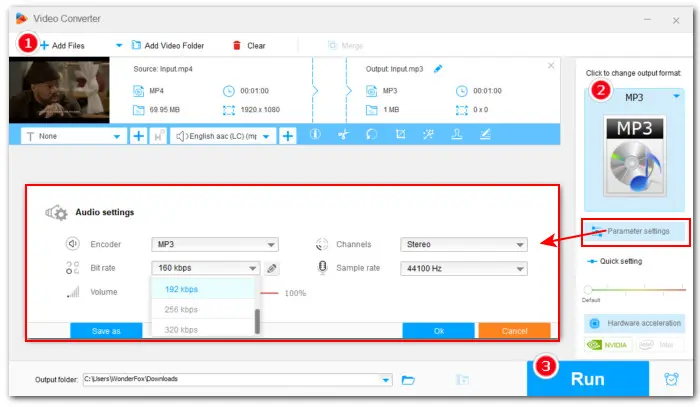
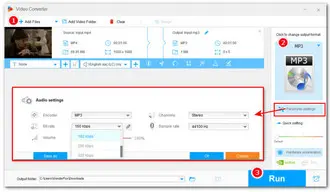
Hit the triangle button at the bottom to set a new file path or just leave it as default. At last, click Run to start the conversion at once.
When it comes to effective video editing, transcoding, and streaming, FFmpeg is a go-to solution for veterans. But for novices, WonderFox Free HD Video Converter Factory is more advisable for its simplicity, practicality, and conversion quality. More importantly, it’s 100% free and safe, with no bundleware, and no watermark! Get this reliable freeware to start audio and video conversion right now!
Terms and Conditions | Privacy Policy | License Agreement | Copyright © 2009-2026 WonderFox Soft, Inc.All Rights Reserved