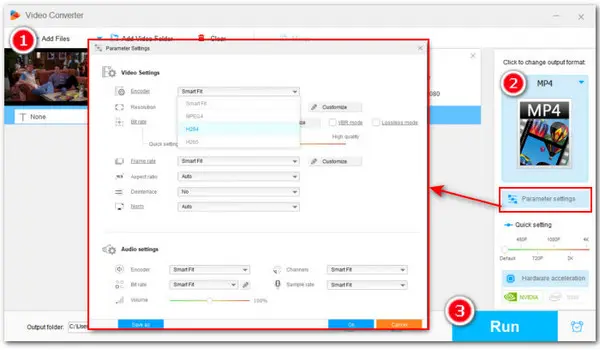
Recommend – Free Convert MOV to MP4 Fast & Easy
The open-source software FFmpeg offers a free way to convert video format from MOV to MP4. However, using this command-line tool to change video format requires some coding knowledge. Besides, many users find it vexing to input the right command lines when they want to do more editing on their videos. If you’re non-tech savvy and have trouble using FFmpeg to make format conversions, this is the right guide for you.
In this article, we’ll break down the process of how to make FFmpeg convert MOV to MP4. Plus, we’ll share with you a free FFmpeg alternative that can convert MOV to MP4 and vice versa in the simplest way!
First, let’s see in detail how to convert MOV to MP4 using FFmpeg.
In the following part, we’ll walk you through how to use FFmpeg command to change the MOV video container to MP4 without re-encoding step by step.
Preparation:
Make sure you’ve installed the latest FFmpeg on your PC. If not, visit its official site https://ffmpeg.org/download.html to download and install it.
Step 1. Open the folder where your MOV video is stored and input CMD to replace the full path of the target video. Then press Enter on your keyboard to bring up the FFmpeg command window.
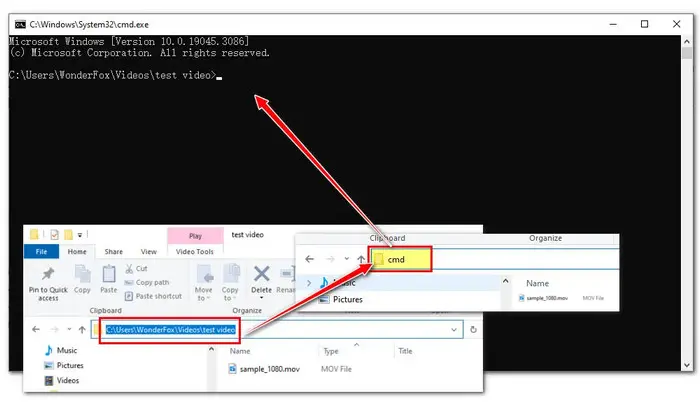
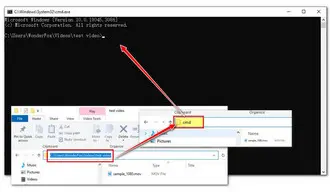
Step 2. To let FFmpeg convert MOV to MP4 without losing quality, you can run the following command line:
ffmpeg -i input_filename.mov -c:v copy -c:a copy output_filename.mp4
FFmpeg re-encodes your video by default during conversion. But the “copy” codec can help you convert .mov to .mp4 without re-encoding in FFmpeg.
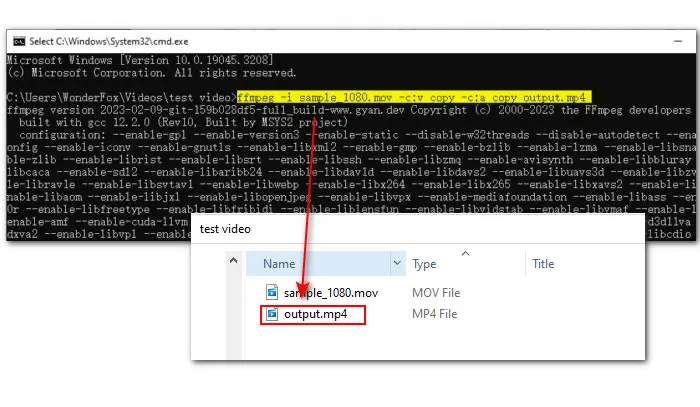
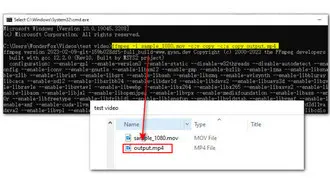
Tips: You can also use this command line to do a basic conversion:
ffmpeg -i input_filename.avi output_filename.mp4
You don’t have to input complicated commands. FFmpeg will automatically select the correct codecs as it is pretty clever with its default settings.
Step 3. Check the command line you type in and make sure its accuracy. Then press Enter to start the FFmpeg MOV to MP4 conversion at once. The output MP4 video file will be saved to the same folder as the source MOV file.
Related: FFmpeg Rip DVD | FFmpeg Convert H264 | FFmpeg Convert MKV | FFmpeg Crop Video
Still having trouble converting your MOV video to MP4 in FFmpeg and looking for an easier way to convert videos? No worries! We’ve got all your needs covered! Next, we are going to share with you one of the best free FFmpeg alternatives for a/v conversion. Read on to get more details!
When it comes to the best FFmpeg alternative, WonderFox Free HD Video Converter Factory should be at the top of the list. It comes with an intuitive graphical user interface (GUI), making it easy for anyone to pick up and run with.
Though free to use, this video converter offers lots of useful features, suiting both basic and advanced needs. Not only can it support basic format conversion, but it also allows you to modify parameters to enhance output quality, edit to personalize, and download video/music from websites for online viewing, and more.
This program is easy to use and only 3 steps are needed to make a basic MOV to MP4 conversion. Download and give it a bash!
Launch the free FFmpeg alternative and enter the Converter module. Press the + Add Files button to add your .mov file or straightly drag it into the application.
Hit the format image on the right side to check the full list of 500+ output profiles. Go to Video > MP4.
Optionally, click on the Parameter settings tabs beneath the format image to change the video codec, bitrate, frame rate, and other settings based on your needs.
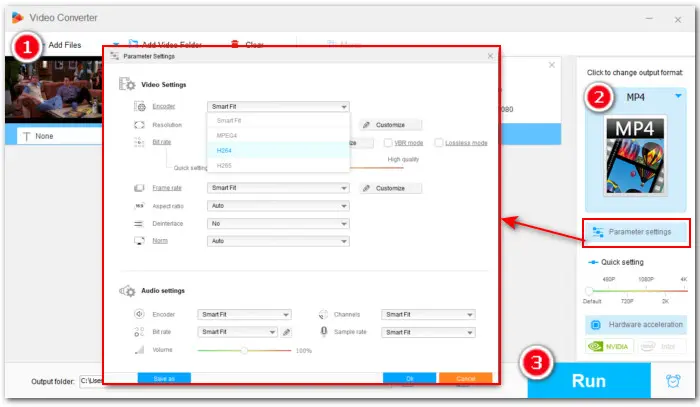
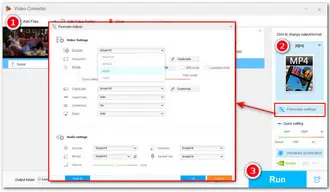
Hit the triangle button at the bottom to set a new file path or just leave it as default. At last, click Run to start the conversion at once.
While FFmpeg is a powerful tool that can be used to convert, edit, and tweak videos, beginners have to go through a deep learning curve. Moreover, it doesn’t go well always. By comparison,
WonderFox Free HD Video Converter Factory is the better way to go for the mass. It is simple yet professional! More importantly, it’s 100% free and safe, with no bundleware, and no watermark! GETGET this reliable freeware to start conversion right now!
Terms and Conditions | Privacy Policy | License Agreement | Copyright © 2009-2025 WonderFox Soft, Inc.All Rights Reserved