
MKV (Matroska Video) 🎞️ is a widely used video format. However, sometimes you might only need the audio from an MKV file:
Whatever your reason, we're here to help you hit the right notes.
When it comes to extracting audio from MKV files, WonderFox HD Video Converter Factory Pro takes the cake, and here is why:
In short, it's a one-stop-shop for all your conversion needs, allowing you to extract MP3, FLAC, and more from your MKV files. Let's jump in.
💡 You can preview each MKV file on the left side.
💡 The software allows for batch processing, saving you time and effort.
💡 Try "Downloader", "Recorder", "GIF Maker", and "Toolbox" for extra functionality.
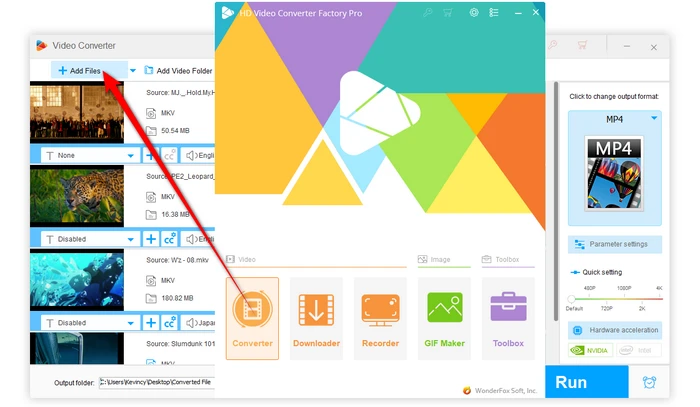
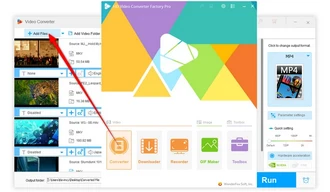
💡 For example, you can convert MKV to MP3, WAV, FLAC, and other popular audio formats.
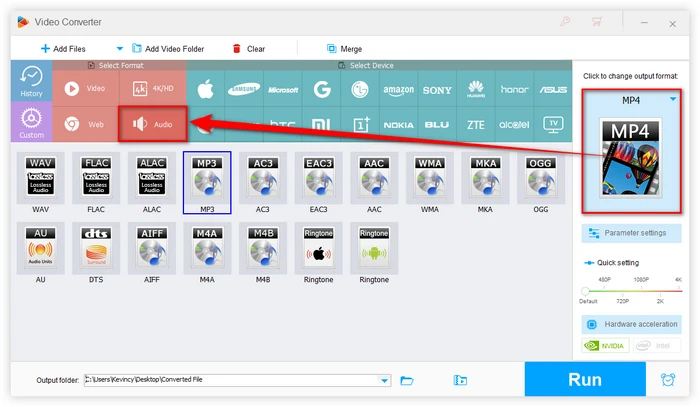
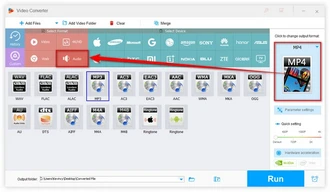
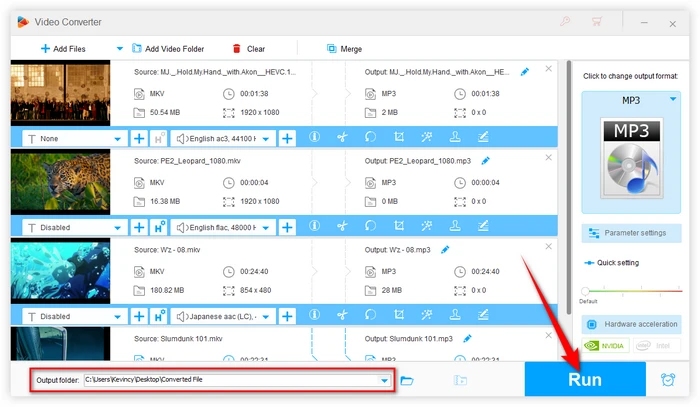
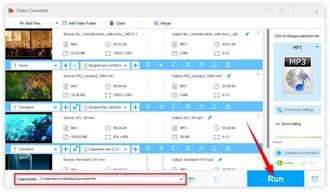
This is an optional step.
While the default settings are perfect, experienced users can click the "Parameter settings" button to fine-tune your output audio files.
Here you can change audio bitrate, encoder, channel mode, sample rate and volume.
Once you've made your changes, click "OK" to save them.
🛠️ Better yet, this tool even comes with some basic editing features that enable you to to cut, trim, split audio and splice music files together. This gives you more control over your final output.
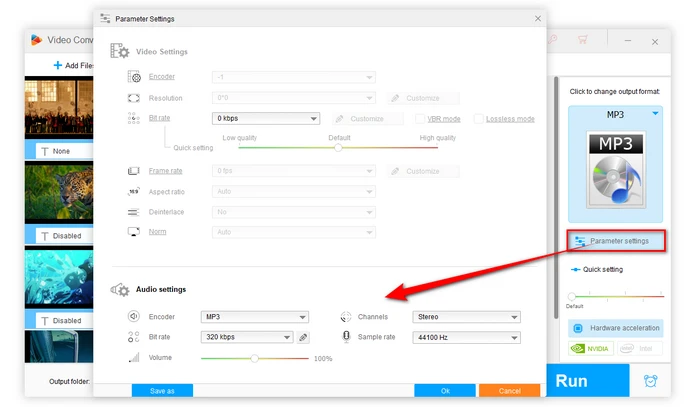
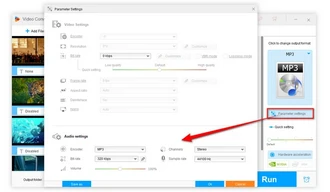
While WonderFox HD Video Converter Factory Pro is an excellent choice, there are alternative methods and tools you can explore for extracting audio from MKV files. Let's take a closer look at three popular options:
Audacity, a free and open-source audio editor, also offers the capability to extract audio from video with the help of the FFmpeg Import/Export Library installed. Here's how you can do it:
Depending on the length and complexity of the audio track, the conversion may take several seconds or minutes.
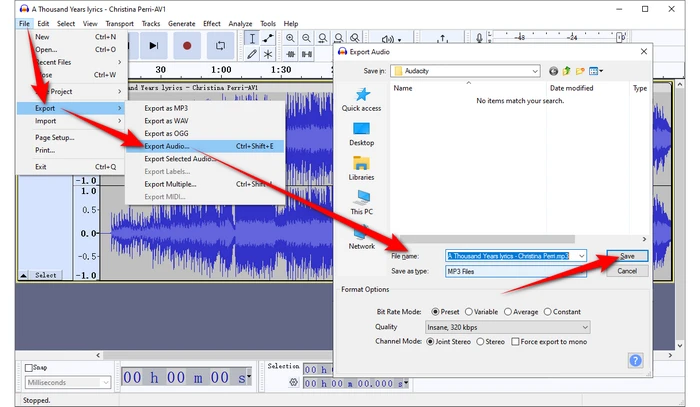
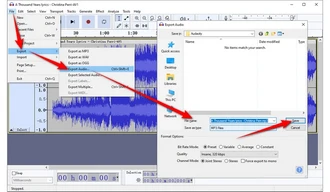
VLC Media Player, a versatile multimedia player, can also be used to extract audio from video files including MKV. Follow these steps:
Note. For batch conversion, you're not allowed to change the destination folder. The converted audio files will be saved in the same location of your source MKV files.
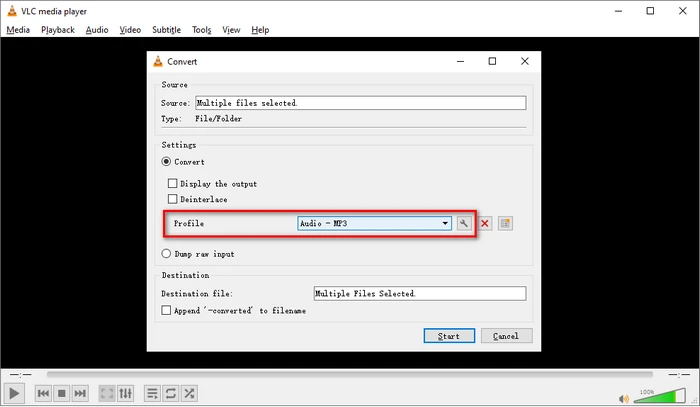
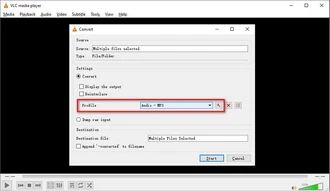
If you're looking for a quick and easy solution, online MKV audio extractors like Online-Audio-Converter, Zamzar, and Convertio are a solid choice, allowing you to extract audio from MKV video online. They're simple, straightforward, and don't require any downloads.
Simply open one website through your frequently-used browser, click on "Open/Choose Files" to upload your MKV file. Then select the desired audio format and click "Convert" to get started. Once finished, download the audio file to your local drive.
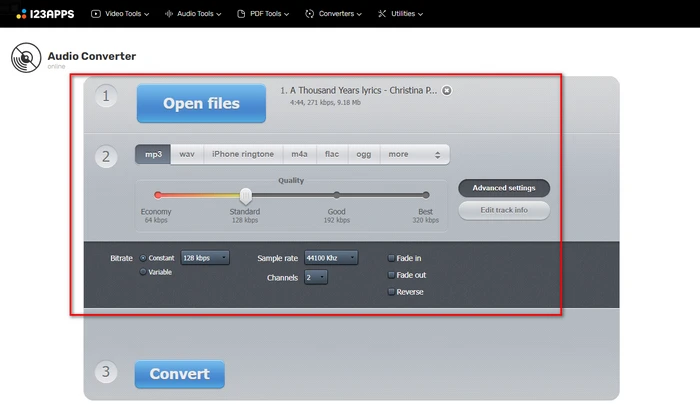
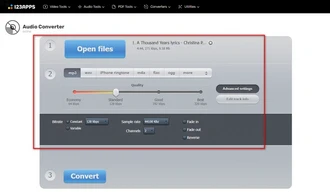
Extracting audio from MKV files doesn't have to be a chore. With the right tools and a bit of know-how, you can liberate your favorite soundtracks, dialogues, or sound effects from the confines of video files. Whether you pick any option, you're well on your way to audio extraction success. So, why not give it a whirl? You might be surprised at how simple it can be. Dive in and start MKV audio extracting today!
A: It depends on the content of the MKV file and its copyright status. It's always important to respect copyright laws and only extract audio for personal use.
A: The extraction process depends on the capabilities of the software or tool you're using. However, most tools do not have specific limitations on the length of the MKV file.
A: Audacity indeed needs the "FFmpeg Import/Export Library" to be deployed in "Preferences". If that matters, using a dedicated tool like HD Video Converter Factory Pro, VLC, or online solution can make the process much simpler and more efficient.
A: Common output formats supported by MKV audio extractors include MP3, FLAC, AAC, WAV, M4A, OGG Vorbis, and more. The WonderFox converter allows extracting to all these formats.
A: Some older MKV files used less common codecs. Try updating your software or use a program like WonderFox or VLC that supports a wide range of audio codecs for compatibility.
Terms and Conditions | Privacy Policy | License Agreement | Copyright © 2009-2025 WonderFox Soft, Inc. All Rights Reserved