I bet quite a lot of people have an occasional demand for making a video in 1:1 aspect ratio for IG post, carousel ads or social media feed. Actually, it doesn't require any costly professional-grade video editors and any complicated operation. I've compiled two simple methods about how to crop video to square on Windows 10/11, free and readily.
You are recommended to download the best free video cropper to easily resize video to square: https://www.videoconverterfactory.com/download/hd-video-converter.exehttps://www.videoconverterfactory.com/download/hd-video-converter.exe
WonderFox Free HD Video Converter Factory is a 100% free and functional video processor especially well-suited to beginners. Apart from the one-click video format conversion, it also works as a free crop video square editor that allows you to crop video to square without any watermark. Meanwhile, it offers a practical editing toolbar so that you can trim, merge, rotate, flip, filter, watermark video with just several mouse-clicks away. The WYSIWYG interface makes all operations fairly straightforward and hassle-free. Here's how to resize video to square.
DownloadDownload and run the freeware. Hit the "Converter" option on the main interface to open a new window. Then click "Add Files" to add the video file you want to crop to square. To make it easier, just drag and drop a video to the workplace.
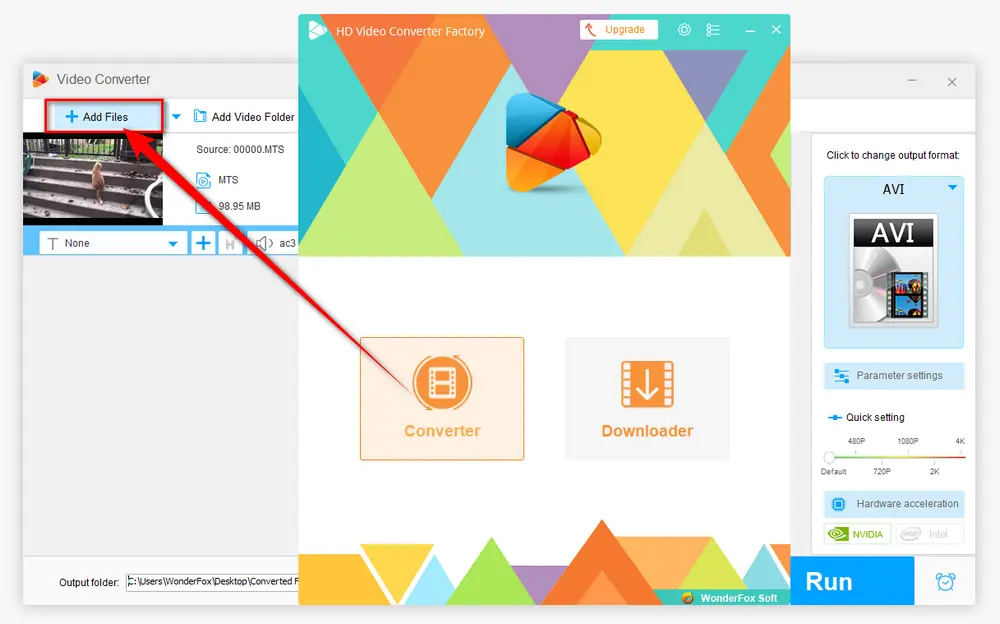
After the video is loaded, click the "Crop" icon on the editing toolbar to open the Crop window. Switch to "Fixed Aspect Ratio" mode, and choose "1:1" option in the drop-down list. Next, you're free to move and resize the "dotted box" in the "Original Preview" window to choose your desired part. Meanwhile, you can see the result in the "Output Preview" window. Click OK to go back.
Tips: Instead of the fixed ratios, Free Aspect Ratio mode allows you to freely drag the dotted box or manually input the resolution to crop a section. And the "Fine Tuning" section will make the video cropping more accurate.
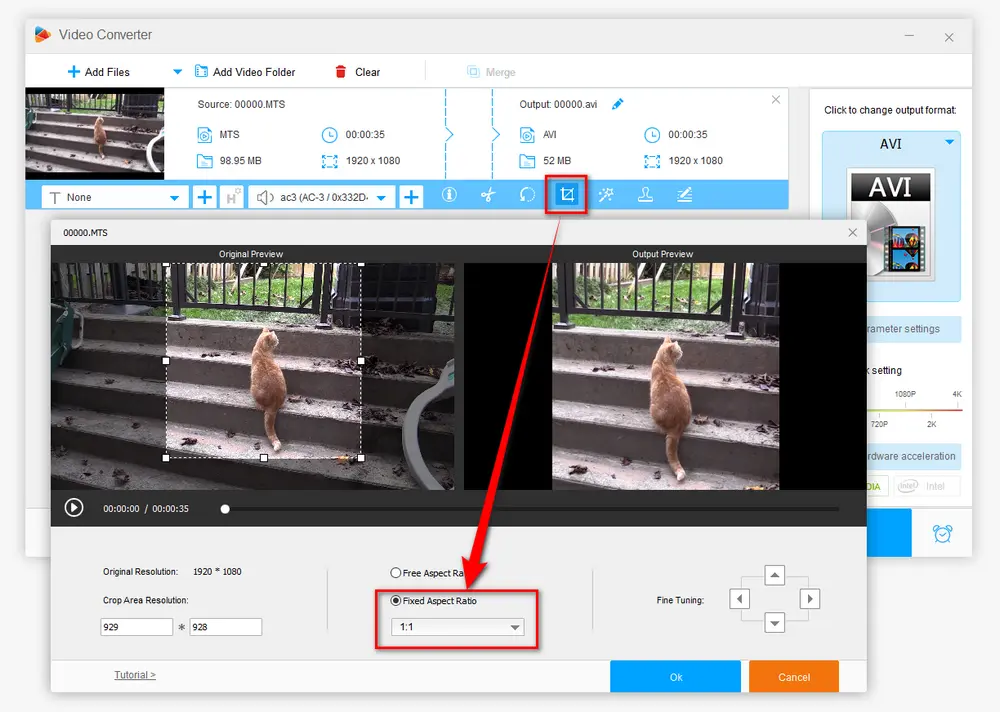
Press the "Format" image on the right side to expand the output format library. Choose any profile as you wish from 500+ predefined presets.
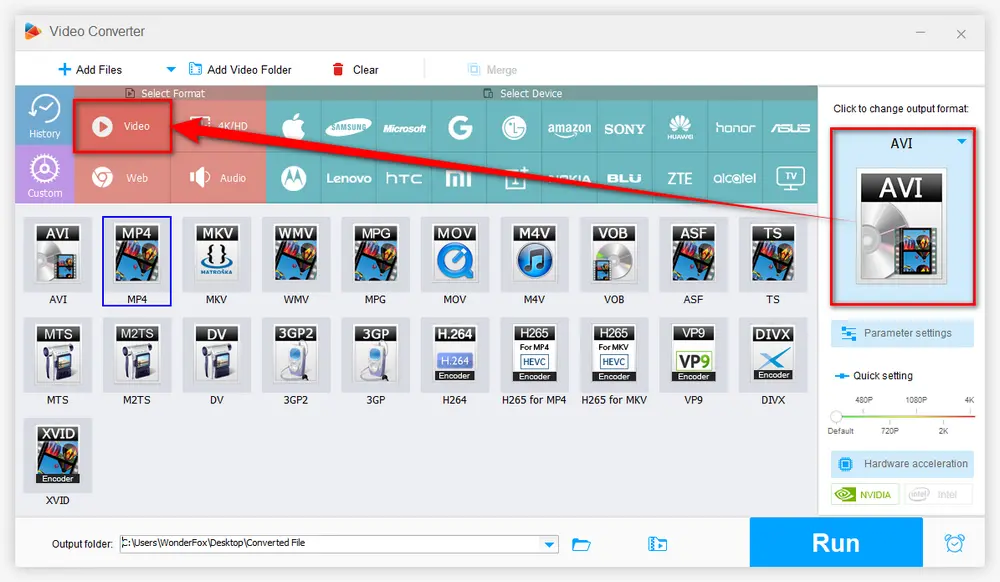
Finally, choose a destination folder and hit "Run" button to start the process of cropping video to square.
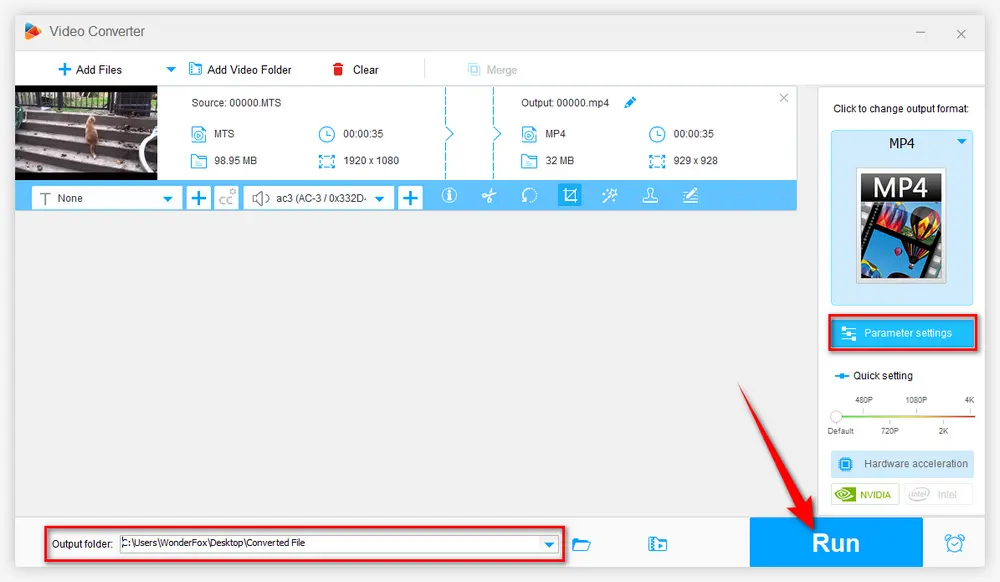
Open "Parameter settings" window, you're allowed to personalize output result, such as changing video resolution, adjusting aspect ratio, deinterlacing video, and so forth.
Apart from copping video to square and format conversion, Free HD Video Converter Factory even allows you to download HD/FHD/UHD videos with subtitles from YouTube and 500+ popular sites. All of these are 100% FREE!
There are a few crop video square editors allowing you to get the job done online without any software installation required, but some of them will place a watermark on the cropped video. To avoid this trouble, I'll recommend the two awesome websites below that can help easily crop video to square online without the watermark.
123apps a handy one-stop-shop that offers a set of free web apps for audio and video editing, working with PDF, and file conversion, all of which are super easy to navigate and use. Here's how to use it to crop video to square.
Step 1. Visit https://online-video-cutter.com/crop-video.
Step 2. Click on "Open file" button to upload a video file from your computer. And you're also allowed to add it from Google Drive, Dropbox or a URL.
Step 3. After the video is uploaded, you'll be led to a smart editing webpage. Press "1:1" option next the "Play" button and adjust the box on the preview scene.
Optional. It also offers other editing features so that you can also trim the video on the timeline, change speed, volume, resolution, loop, add watermark, etc.
Step 4. Press the "Gear" icon to select an export video format among MP4, MKV and MOV.
Step 5. Hit "Save" button to start the encoding process. When it's finished, click on "Save" button to download the cropped video to your computer.
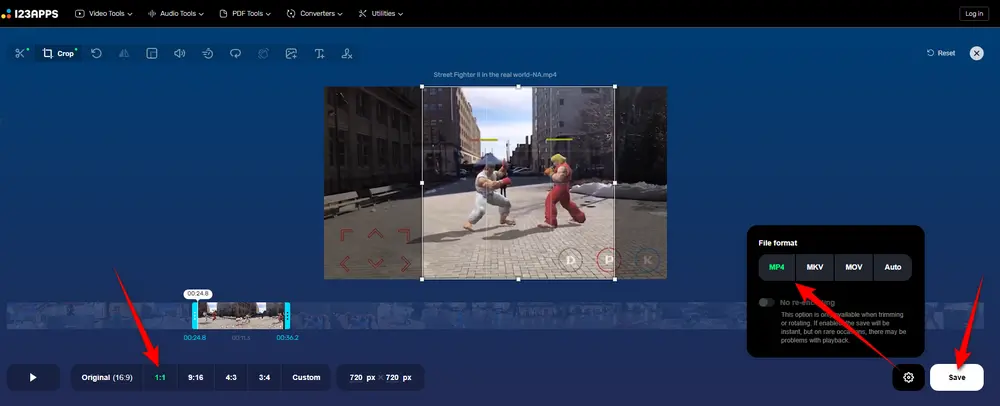
Adobe Express offers a free plan available for anyone, including dozens of quick action tools, thousands of templates, photo editing and effects, and much more, so that you can quickly crop video to square online and share it to any social destination.
Step 1. Visit https://www.adobe.com/express/feature/video/crop.
Step 2. Click on "Browse on your device" link to add a video from your computer. Or just drag and drop it to the dotted box area.
Step 3. When the video is loaded, select "1:1 Square" option under "Aspect ratio" section.
Step 4. Adjust the box on the preview scene, and also, you can trim the video part as you need.
Step 5. Click "Download" button to start cropping video into square. When the process is complete, you'll be prompted to save the cropped MP4 video to your computer.
Note. It requires you to have an account to download the content. But don't worry, it's free and you can get access to more core features.
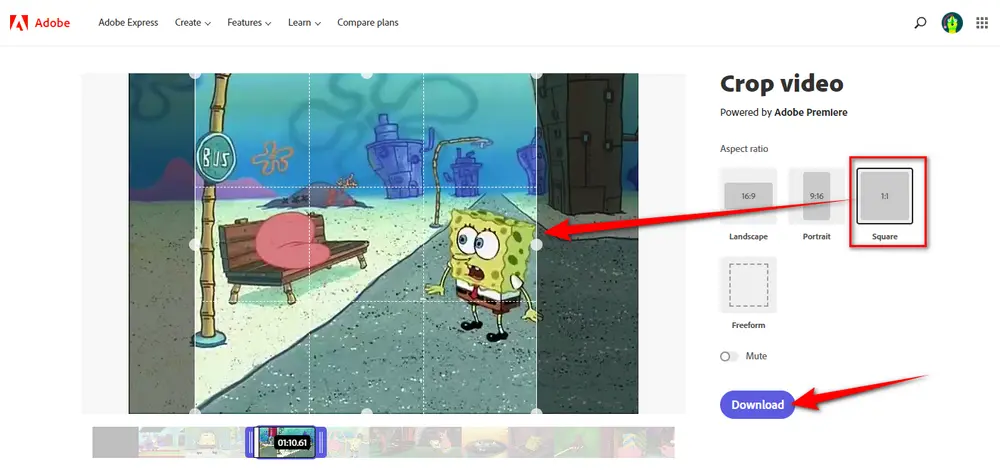

That's all I want to share with you how to crop video to square on Windows 10/11. Actually, you can use the free and entry-level apps to make other basic video editing work at no cost. Hopefully this article is of great help to you guys. Thanks for reading!
Privacy Policy | Copyright © 2009-2024 WonderFox Soft, Inc. All Rights Reserved