A 4:3 video will be stretched or pillarboxed on a 16:9 screen. To fit the screen perfectly, you must first convert the video from 4:3 to 16:9 widescreen. Below, we will show you the best aspect ratio converter to convert a 4:3 video to 16:9. Free download the program and follow the guide: https://www.videoconverterfactory.com/download/hd-video-converter-pro.exe hd-video-converter-pro.exe
Aspect ratio denotes the relationship between the width and height of a video image. 4:3 (1.33:1) and 16:9 (1.77:1) are the two most common aspect ratios used today. The main difference between these two aspect ratios is the way they record frames. 4:3 records a frame 33% wider than its height, while 16:9 is 78% wider than it is tall, which makes the picture feel more immersive and larger. Many old movies and traditional TVs use the 4:3 aspect ratio, also known as the fullscreen ratio. But with the growing popularity of HD TVs, 16:9 became the standard format for modern widescreen TVs and films.
You may have some videos with a 4:3 aspect ratio that you need to play on a 16:9 display. However, you may notice that the blank areas on the sides of the picture are filled with black borders. This is called pillarboxing. In some other cases, the video is also stretched to fit the screen. To avoid such effects, you should convert 4:3 to 16:9 first. In the next section, we will introduce a powerful video ratio converter to help you change the video aspect ratio from 4:3 to 16:9. Please read on for more details.
WonderFox HD Video Converter Factory Pro is a handy video aspect ratio changer that can help you resize video from 4:3 to 16:9 and other aspect ratios with simple clicks. Try the software to make your video widescreen now!
WonderFox HD Video Converter Factory Pro is our highly recommended aspect ratio converter, which can change video aspect ratio to any size you want, including 4:3, 16:9, 1:1 (square), 9:16 (vertical), etc. It provides two easy ways to convert video aspect ratio from 4:3 to 16:9 widescreen: a. Enlarge and crop the video to fit the widescreen aspect ratio (keep the entire width); b. Stretch the video to 16:9 directly. At the same time, the program allows you to convert videos to 1920 x 1080 for better display on HD widescreen.
The software supports all video formats and the conversion process is very simple. Now, just get the software and follow the tutorial below to change your video from full screen to widescreen.
Before start, please free download free download the video ratio converter and install it on your PC.
Note: This method will convert 4:3 to 16:9 without stretching, so it is for converting normal videos. But as it crops out the band on top and bottom, the video will lose some image data.
Launch WonderFox HD Video Converter Factory Pro on your PC and open the "Converter" program. Next, click the center + button or the upper-left "+ Add Files" to import your 4:3 aspect ratio video into the converter interface.
At the bottom of the converter, you can click the ▼ button to specify an output path or just leave it as default.
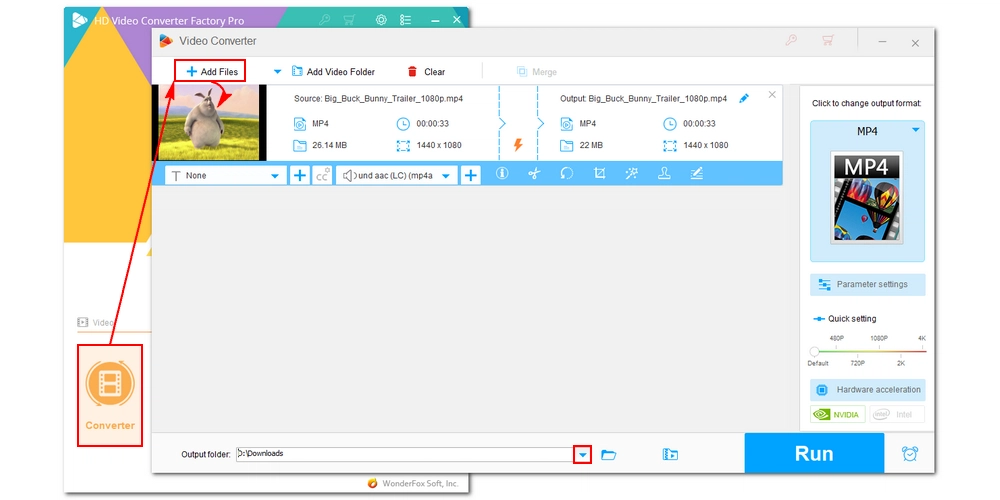
Navigate to the Crop function in the editing toolbar and open the Video Crop window. Now, choose the "Fixed Aspect Ratio" mode and select "16:9" from the drop-down options. In the Original Preview, drag (or amplify) the 16:9 frame to any position you want.
Alternatively, you can enter a 16:9 compatible resolution in the lower-left corner, such as 1920 x 1080, 1600 x 900, 1280 x 720, 1024 x 576, 800 x 450, or 640 x 360, depending on your original video width. You can use this online tool to calculate the aspect ratio.
You can see the effect in the Output Preview window. When you're happy with the result, click "OK" to save the changes.
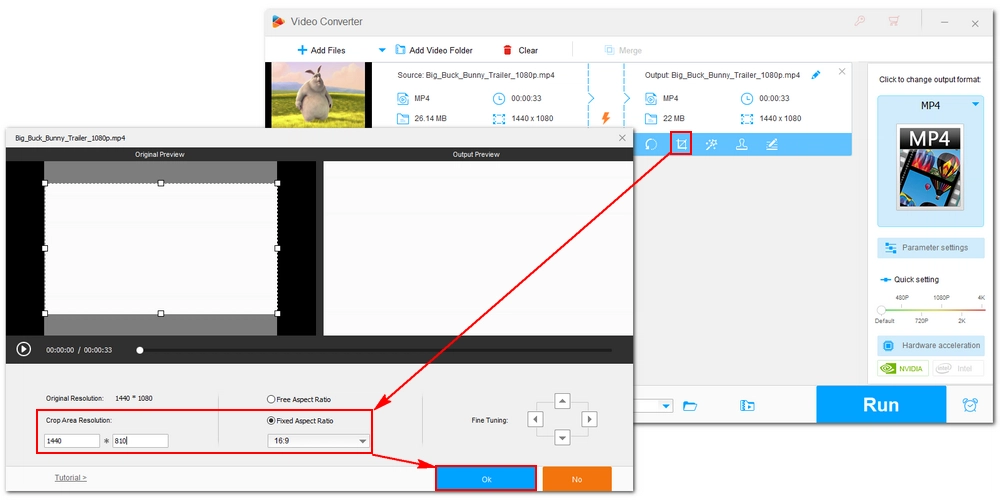
Open the output format list on the right side of the program and choose your preferred output format for your file. It's recommended that you keep the original file format. Finally, click "Run" to convert video aspect ratio to 16:9.
💡 If your computer comes with a compatible Intel QSV or Nvidia NVENC graphics card, you can utilize hardware acceleration to boost the conversion speed for H264 or H265/HEVC encoding.
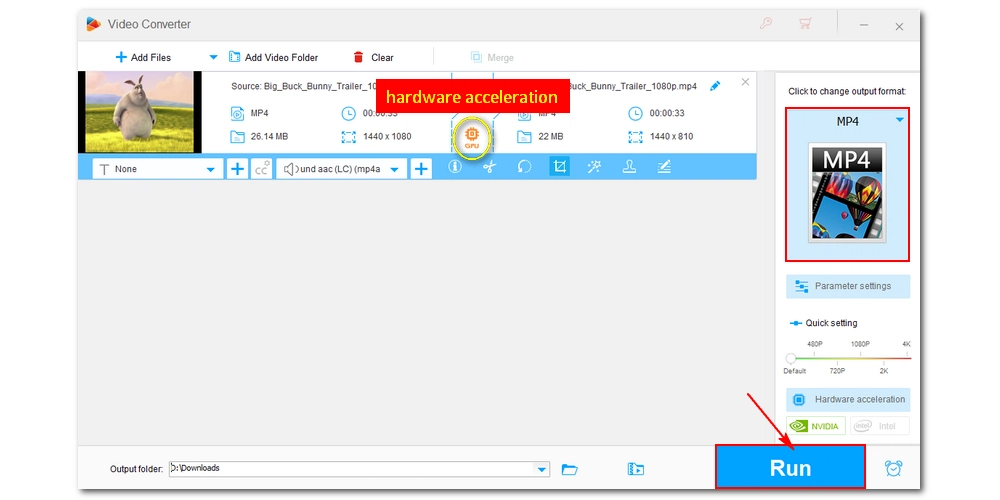
• Convert all mainstream audio & video formats;• Download HD/4K/8K videos from YouTube;• Enhance video quality from SD to HD;• Batch compress multiple video files;• Record screen activities in HD quality.
Note: This method will convert video from 4:3 to 16:9 by stretching and might result in a distorted video. However, the output video will look normal if the source video is a squished 4:3 video that should be displayed at 16:9.
Start WonderFox HD Video Converter Factory Pro and enter the "Converter" module. Then, drag the source 4:3 video into the conversion list.
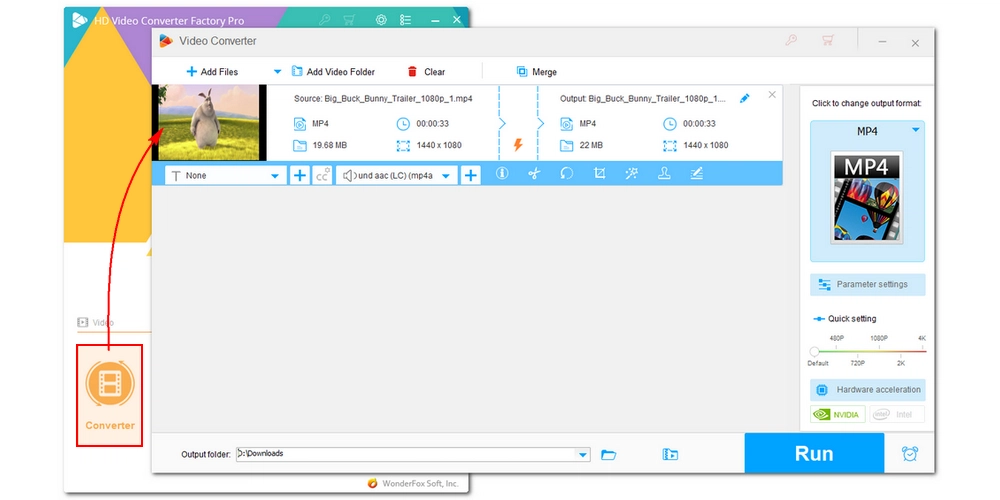
Go to the right side of the converter and open the output format page. Head to the "Video" category and choose an output format. Saving the video in the original format is most recommended.
Next, open the "Parameter settings" and locate the "Aspect ratio" in the video output settings. Change the video aspect ratio to "16:9." Then click "OK".
💡 Using 16:9 will make your video display in 16:9 aspect ratio. However, because the original resolution is not changed, the original aspect ratio is still 4:3.
If you want to produce true 16:9 video, you can also customize the resolution to 16:9 compatible sizes, such as 1920 x 1080, 1600 x 900, 1280 x 720, etc. This step is optional and will take more resources than using the 16:9 aspect ratio directly.
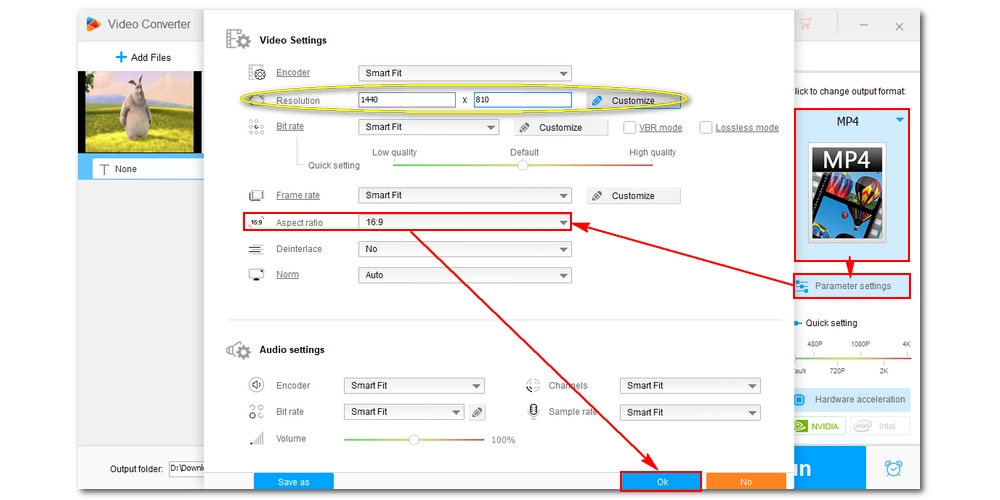
Now, hit the ▼ button to set an output folder and click "Run" to convert video to 16:9 widescreen.
💡 If you only use the 16:9 aspect ratio without changing any other settings, you will see a lightning icon ⚡ appear in the middle of the task. This is Lightning Mode, which can finish the conversion instantly without losing quality.
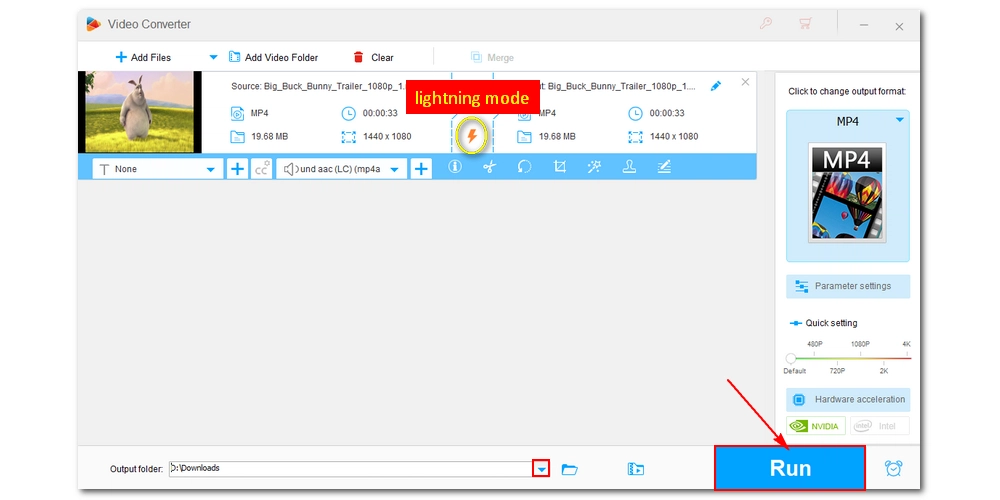
In conclusion, converting a 4:3 video to 16:9 is essential for a good viewing experience on modern HDTV screens. With WonderFox HD Video Converter Factory Pro, you have two simple methods: cropping or stretching the video. Just choose the method that is more suitable for your video.
That's it for this guide. I hope it is helpful to you. Now, time to download download the software to make your videos widescreen!
Also read: 16:9 to 4:3
Converting a video from 4:3 to 16:9 can make the video fits modern widescreen displays without black bars or distortion.
Yes, cropping a 4:3 video to 16:9 may result in some loss of image data, as parts of the top and bottom of the video will be cut out. However, the overall video quality remains intact.
Stretching a 4:3 video to 16:9 can cause the video to look distorted, but it’s a good option for squished 4:3 videos that were intended to be displayed in a 16:9 format.
While changing the aspect ratio itself doesn’t enhance the resolution, you can improve video quality by adjusting the resolution settings, such as converting to 1080p HD, during the conversion process.

WonderFox DVD Ripper Pro is a professional DVD ripping program that can easily rip any DVD, be it homemade or commercial, to all popular formats including MP4, MKV, MP3, WAV, H264, H265, Android, iPhone, etc. without a hitch. It also lets you edit and compress DVD videos at high efficiency. Download it to enjoy fast and trouble-free DVD ripping experience.
Privacy Policy | Copyright © 2009-2025 WonderFox Soft, Inc. All Rights Reserved