Many users may want to convert FLAC to AAC to shrink the file size. However, you may sometimes need to convert your AAC audio files to FLAC. Therefore, this article shares two efficient audio converters that can help you convert AAC to FLAC and vice versa without hassles.
If you have bunches of files to convert, download this desktop AAC to FLAC converter to get batch support and faster conversion speed.
https://www.videoconverterfactory.com/download/hd-video-converter-pro.exe https://www.videoconverterfactory.com/download/hd-video-converter-pro.exe
Before starting the conversion, you should know that AAC is a lossy audio format and FLAC is a lossless audio format.
The AAC to FLAC conversion cannot improve the audio quality as the data in AAC is already lost when creating and cannot be restored but will increase the file size.
However, you can convert AAC to FLAC to archive audio files,preserve original quality, play audio on some older devices that don't support AAC, etc.
Whether you want to convert AAC to FLAC or vice versa, keep reading to learn two handy AAC audio converters and the conversion steps.
WonderFox HD Video Converter Factory Pro is a powerful all-in-one video/audio processing tool that can convert AAC to FLAC in a few clicks without losing quality. The self-explanatory interface and fast conversion speed can help finish the conversion in seconds.
Moreover, it supports batch audio conversions that can convert multiple AAC files simultaneously to save a lot of time. Besides FLAC, you can also convert AAC to WAV, MP3, OGG, etc. formats.
Before conversion, it can cut and merge audio files and even customize the audio settings, including bit rate, sample rate, volume, etc.
Download this hassle-free AAC to FLAC converter and follow the instructions below to convert AAC files to FLAC now!
Besides converting AAC to FLAC, WonderFox HD Video Converter Factory Pro supports almost all video/audio types and can convert them to 600+ profiles for various conversion needs! More editing, compressing, downloading, etc. features are also supported! Try it now!
DownloadDownload HD Video Converter Factory Pro and launch it on your Windows PC.
Open the Converter module from the main interface.
Click the + Add Files button to load your .aac files or directly drag and drop the source files to the workspace.
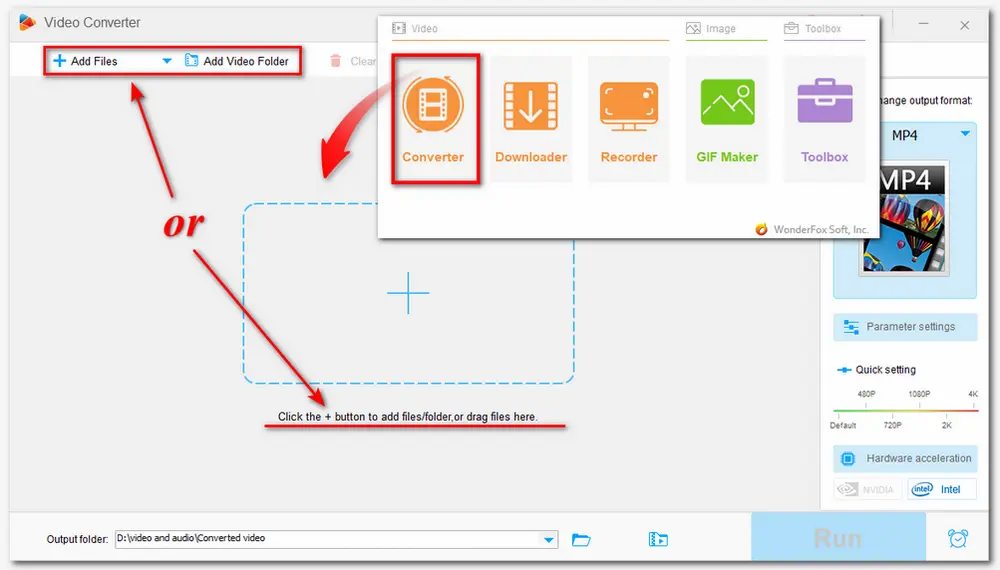
Go to the right side of the interface and click the format image to unfold the output format library.
Navigate to the Audio category and choose the FLAC format. Here you can also select other formats to convert AAC to MP3, etc.
💡 Tips: Open the Parameter settings window and you can change the audio bitrate, sample rate, encoder, channel, and customize the audio volume permanently.
If you don’t have any conversion experience, you can just let the program Smart Fit the parameters for optimal output results.
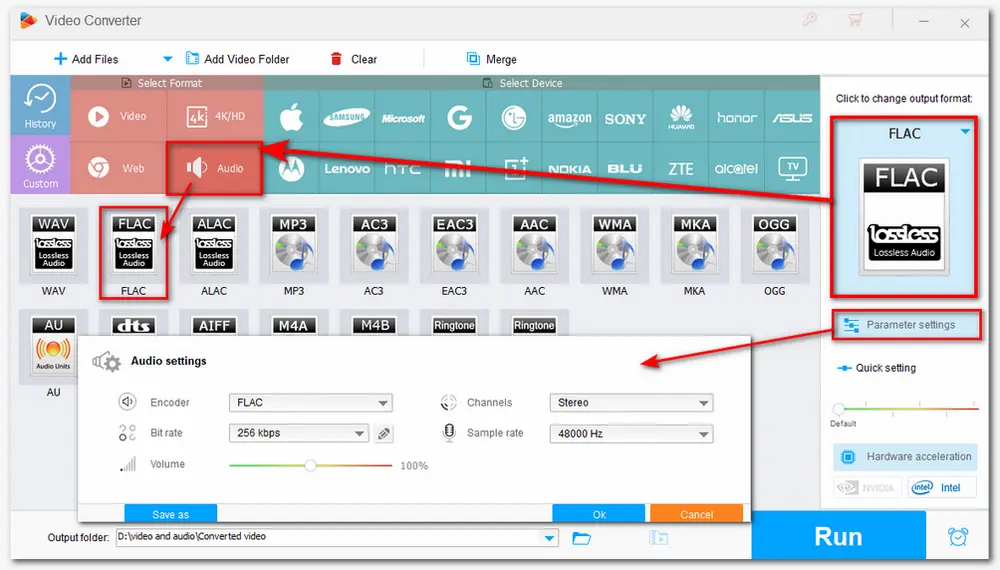
Set an output folder by clicking the bottom inverted triangle button or leave it as default. Then hit Run to start the conversion.
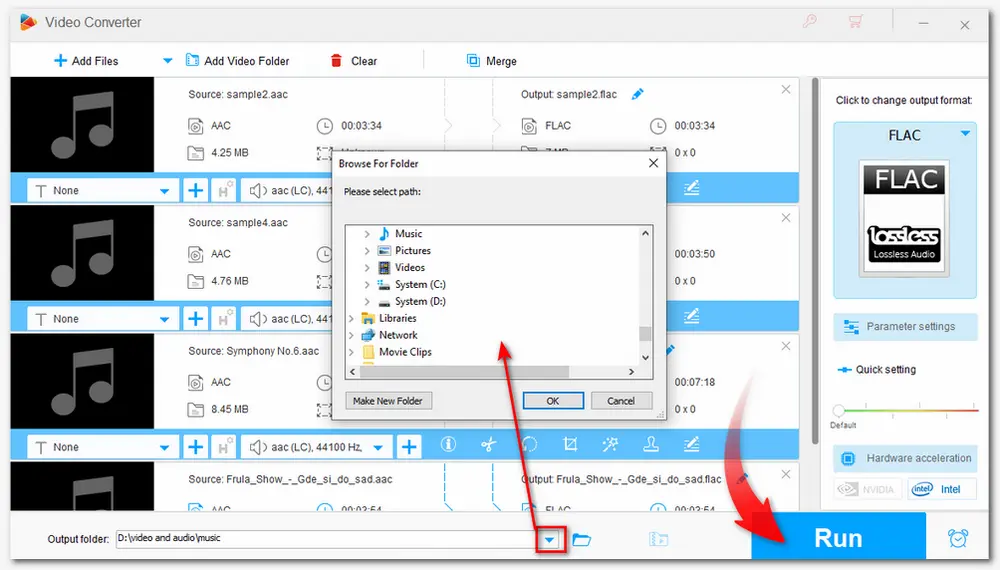
Also Read: AAC Audio Editor | FLAC Audio Compressor | FLAC Merger | MP4 to FLAC
Convert video/audio to 600+ formats
Trim/crop/rotate/merge/watermark videos and more
Batch compress video size with quality preserved
Download music and video from 1000+ sites
Record on-screen activities in high quality...
Converting AAC to FLAC online is a good way if you don't want to download any software. There are many online converters on the market, and you can freely choose one to start the conversion.
In the following, I'll take Convertio as an example to show you how to convert AAC to FLAC. Convertio is a popular online converter that is safe and guaranteed. You can easily access this online tool on any device.
🎯 However, its free plan only allows 10 conversions per day and each file cannot exceed 100 MB. If you only have several files to convert, follow the simple steps below.
Step 1. Visit https://convertio.co/aac-flac/;
Step 2. Click "Choose Files" to import the AAC files you want to convert;
Step 3. Click "Convert" to start the conversion;
Step 4. Download the converted files to your device.
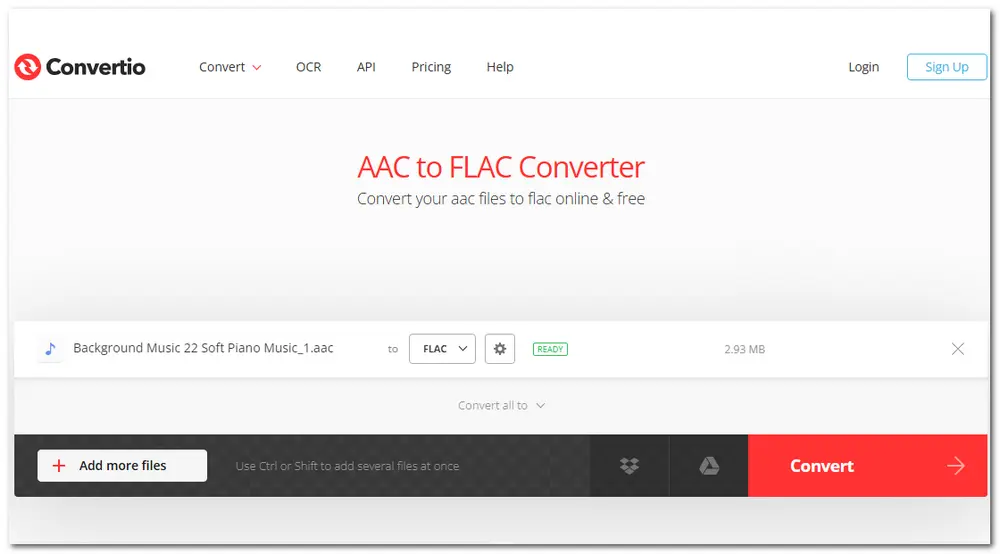
The two ways can easily convert AAC files to FLAC. You can choose your preferred way to start the conversion.
For recommendation, the online tool (Convertio) is suitable for a few small-sized file conversions, and the desktop converter (WonderFox HD Video Converter Factory Pro) can save time and energy to batch convert multiple AAC files to FLAC in one click.
Just visit the online converter service (https://convertio.co/aac-flac/) or click the button below to download the desktop converter to start conversion!
Yes. You can convert AAC to FLAC with both online services and desktop software. WonderFox HD Video Converter Factory Pro and Convertio are recommended for you to convert AAC to FLAC without effort. The detailed conversion steps are outlined in this post.
No. FLAC offers better audio quality with a larger size than AAC.
FLAC is a lossless audio format that can preserve all the original audio data, while AAC is a lossy audio format that will lose some data when compressed.
If you want to improve the audio quality by converting AAC to FLAC, it's meaningless as you can only get a larger file size with the same quality as the original AAC files. However, you can convert AAC to FLAC to archive your AAC files without losing quality and enhance compatibility with some older devices.

WonderFox DVD Ripper Pro
WonderFox DVD Ripper Pro is a professional DVD ripping program that can easily rip any DVD, be it homemade or commercial, to all popular formats and devices including MP4, MKV, MP3, WAV, H264, H265, Android, iPhone, etc. without a hitch. It also lets you edit and compress DVD videos at high efficiency. Download it to enjoy the fast and trouble-free DVD ripping experience.
* Please DO NOT use it to rip any copy-protected DVDs for commercial use.
Privacy Policy | Copyright © 2009-2025 WonderFox Soft, Inc.All Rights Reserved