Can’t find a simple way to compress a 4GB video file? Try the large video compressor introduced in this post. It will help you compress 4GB video files or even larger videos without effort.
Download the 4GB video compressor and read on: https://videoconverterfactory.com/download/hd-video-converter-pro.exe hd-video-converter-pro.exe
HD videos often have larger file sizes. As a ten-minute 4K video would require a whopping 4GB, you would naturally want to compress such a large 4GB video file to save space. But to do this, you need a suitable video size compressor to help you. The next section offers a top-rated 4GB video compressor that can make your large video compression process much easier. Just read and follow.
WonderFox HD Video Converter Factory Pro is an easy and quick solution to compress any video, regardless of size and format, to any desired size with high quality preserved. It is simple, fast, and efficient.
For something powerful yet easy to use, you can try WonderFox HD Video Converter Factory Pro.
This is a comprehensive software with a built-in video compressor that can quickly and easily compress video files with a compression button. It can achieve up to 99% compression rate, which can significantly reduce the file size. In addition, it allows you to experiment with different codecs, resolutions, bitrates, and frame rates to shrink your 4GB video files while maintaining quality. You can preview the output size and make any further adjustments.
The software supports all formats with no size restrictions, and can even batch compress video files at a time. Next, I will show you how to compress large video files with this 4GB video compressor. Free download Free download the software to get started.
Open WonderFox HD Video Converter Factory Pro on your Windows and enter the “Converter” module. Next, click the "Add Files" button to import the big video files into the conversion list. You can also drag the source files into the program directly. The program has no size restriction and you can add a 2GB video, 4GB video, 5GB video, 10GB video, etc.
Tips: You can click the ▼ button to select an output folder in advance or leave it as default.
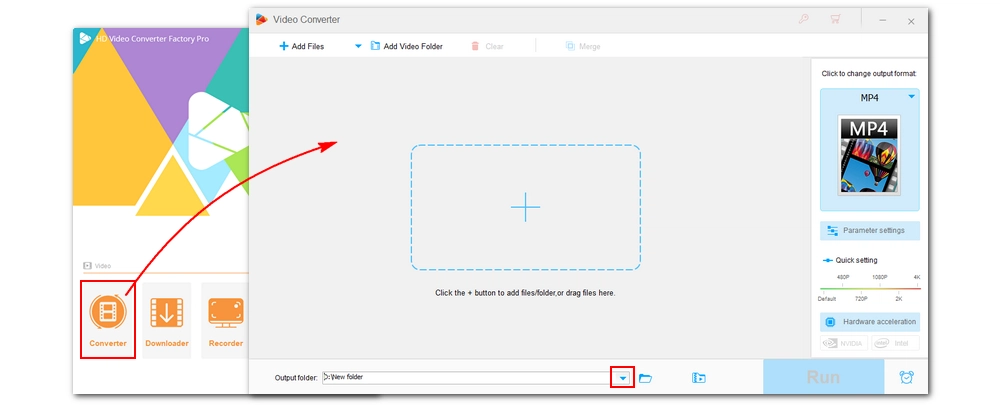
Click the format image on the right side of the program to unfold the output format list. Head to the “Video” section and select your wanted output format. You can keep the format as the original or try a different type.
Tips: You can choose the H265 profiles and skip step 3 if you want to preserve the video quality.
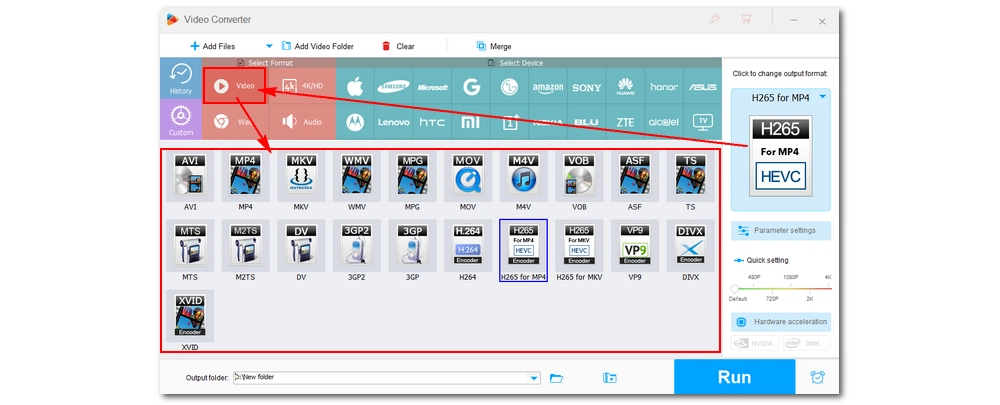
Now, if you want to compress easily and quickly, you can return to the main interface and use the compression button at the bottom to compress the file. Simply click the button and drag the slider to the right to set the compression ratio. When changing the ratio, you can preview the output size in the conversion list. Please note that this method will reduce the bitrate of the video, so the quality will be reduced to varying degrees depending on the compression ratio you set.
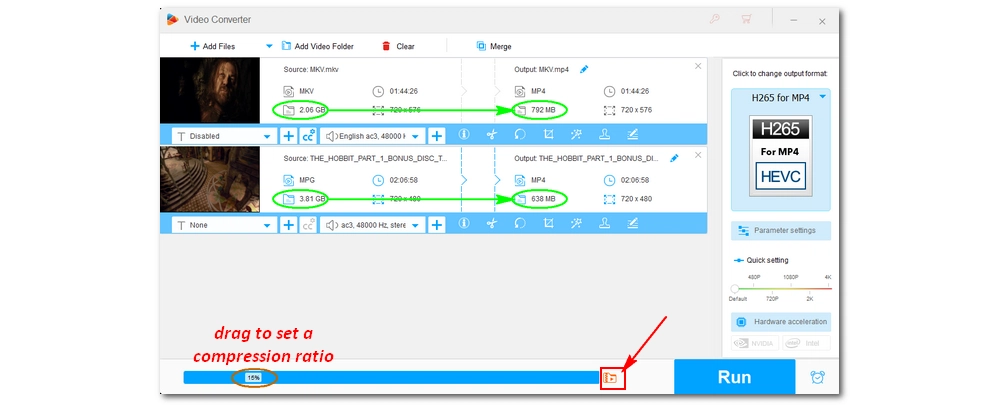
Alternatively, you can modify the settings, including the codec, resolution, bitrate, and frame rate in the “Parameter settings” to compress 4GB video files to MB. In addition, you can also use the Trimmer tool under the conversion list to trim the video length to reduce the file size.
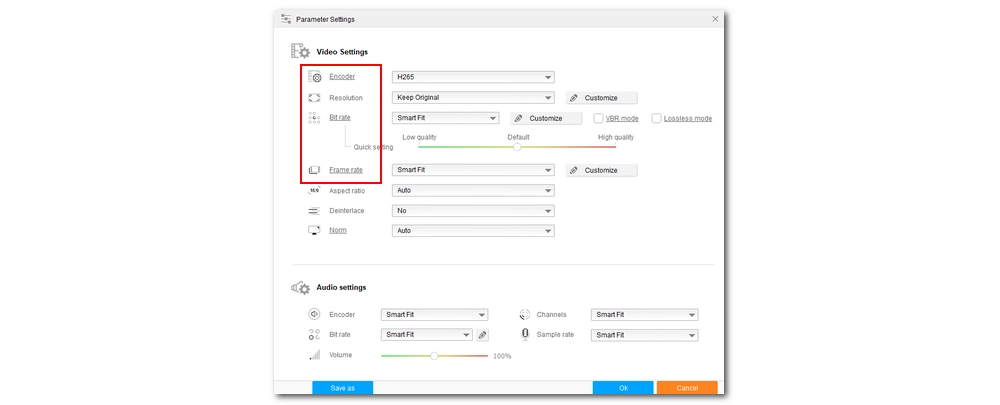
Finally, hit “Run” to convert the 4GB video file to the wanted size.
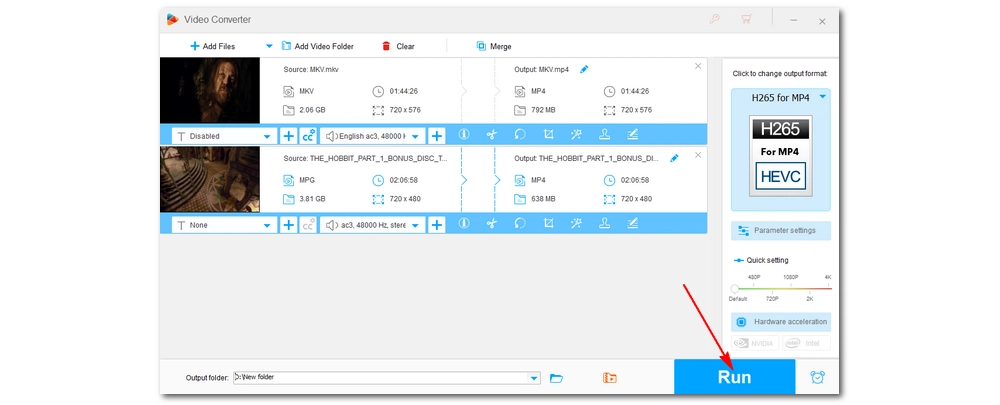
1. An all format video/audio converter.
2. A quick video merger.
3. A 4K/8K YouTube downloader.
4. An HD screen recorder.
Note: Video compression is a lossy process, so you can't compress video without losing quality. But if you choose the right program and the right method, the quality loss will be reduced to the minimal.
“Is there any website that allows me to compress a 4GB video file online for free? How to compress large video files easily?”
When it comes to compressing videos, online services are always first to come to mind. However, it is sometimes difficult to find a good video compressor online to compress large videos. I am sure that you must have been trying hard to find an effective website to convert your large videos, but to no avail. In fact, the maximum upload file size accepted by a browser is 4GB, so you can't really find any online service that allows compressing 4GB videos directly, even with paid services (excluding conversion from URL).
However, you can use FreeConvert and CloudConvert to compress videos up to 1GB online for free. If you're willing to pay, you can upgrade to compressing 2GB videos online or compressing 4GB video files online using FreeConvert. The steps are similar:
Please note that you cannot preview the output size on both websites. Also, considering the processing time, online websites are still not a good choice compared to desktop software.
Video size is closely related to video codec, resolution, bitrate, frame rate and duration. So to make a large video smaller, you need to adjust one or more of these parameters to achieve the desired size. Here is how to shrink a 4GB video file in detail.
A codec is a program used to encode or compress video data. There are various video codecs, among which HEVC stands for High Efficiency Video Coding. If your source video is encoded in H.264/MPEG-4 AVC, its size can be reduced by half when re-encoded by HEVC. If it was encoded by a less efficient codec (such as MPEG-4, MPEG-2, XviD, etc.), the resulting file will be even smaller.
Tips: The latest AV1 codec offers higher compression than HEVC, but encoding videos to AV1 will consume more resources and time.
Higher resolution comes at the price of a bigger file size. Lowering the video resolution can reduce the file size significantly.
Bitrate contributes to file size greatly. Higher resolution usually requires a higher bitrate, hence a bigger size. As you change the resolution, you can decrease the video bitrate to further reduce the video file size, say, you can divide the bitrate by two if you are going to convert video from 1080p to 720p.
Frame rate is related to the smoothness of the video. However, 60fps is more than enough for human eyes to watch videos comfortably. So changing 60fps to 24fps, the standard frame rate for normal videos, will definitely reduce the file size.
You can also crop or cut out the unnecessary parts from the video to reduce video size to wanted size.
That’s all I want to share about how to compress 4GB video files and even larger files with the best 4GB video compressor. We recommend you use this desktop video compressor software, for it is trustworthy and simple to use and gets the job done perfectly. You can free download free download it to have a try now.
Note: The unregistered version of this software has a five-minute processing limit per file. If you like this program, you can purchase the full version of the software to unlock all features and enjoy them without limit. Currently, the 50% off coupon for this software is still valid.
But you can use the free version of the program, which can also work as a free video compressor without watermark to compress 4GB videos for free. However, it has a slower conversion speed and a lower-quality output. If you are low on budget, you can try out this freeware too.

WonderFox DVD Ripper Pro
WonderFox DVD Ripper Pro is a professional DVD ripping program that can easily rip any DVD, be it homemade or commercial, to all popular formats including MP4, MKV, MP3, WAV, H264, H265, Android, iPhone, etc. without a hitch. It also lets you edit and compress DVD videos at high efficiency. Download it to enjoy fast and trouble-free DVD ripping experience.
Privacy Policy | Copyright © 2009-2025 WonderFox Soft, Inc.All Rights Reserved