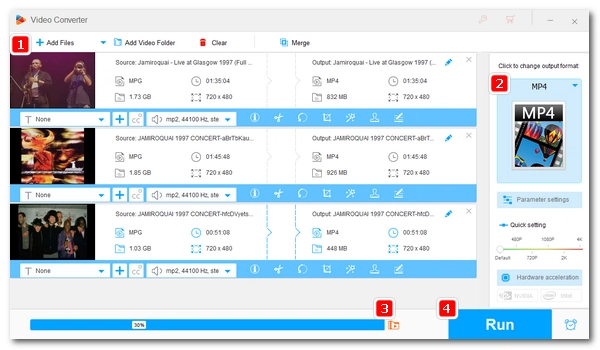
MPG or MPEG is a video format with low compression efficiency, so MPG videos are usually very large. If you have many MPG files on your device, you may soon need additional storage space. However, you can free up space by compressing MPG videos into smaller files. Below, I will introduce a powerful MPG compressor and show you how to reduce MPG file size in five simple ways.
The MPG compressor we will use is called WonderFox HD Video Converter Factory Pro. It is a feature-rich application with a built-in video compressor that can effectively compress all kinds of videos including MPG.
Whether you are compressing a single MPG video or a batch of MPG files, you can use this software's compression button to compress to the desired size in one click. The software also allows you to use the advanced video encoder HEVC/H265 to shrink MPG video files without losing quality. The tutorial below will show you how to compress MPG files without losing quality in detail. Follow the instructions to start MPG compression right away.
Please free download free download the software and install it on your PC first.
Launch WonderFox HD Video Converter Factory Pro and select Converter among the five modules (Converter, Downloader, Recorder, GIF Maker, and Toolbox). Next, click + Add Files to import the MPG file(s) you want to convert into this program. Or you can drag and drop these video(s) directly into the converter.
Tips: You can add multiple MPG files into the program for batch compression at once.
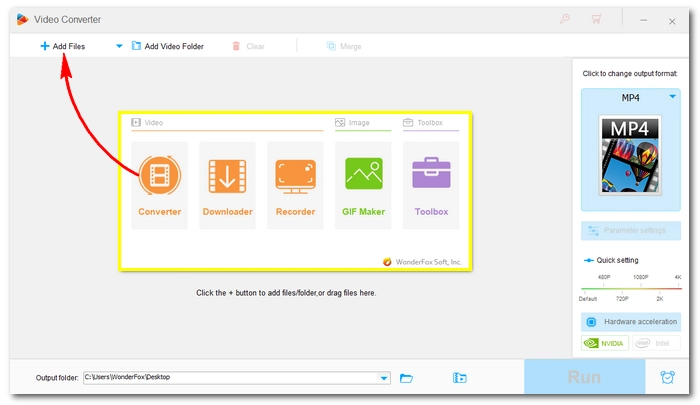
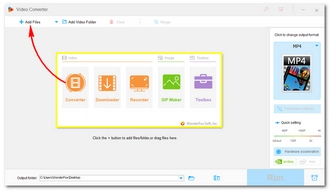
Click the right-side format image to open the output format library. Next, go to the Video category and select your preferred output format. I suggest H265 for MP4 because of its wide compatibility and support for the H265 codec (an advanced video encoder). Alternatively, you can choose MP4 or MKV first and then change the encoder to H265 in the Parameter settings.
Tips: Only MP4 and MKV support HEVC codec. You need to compress MPG to MP4 or MKV if you want to use the HEVC encoder.
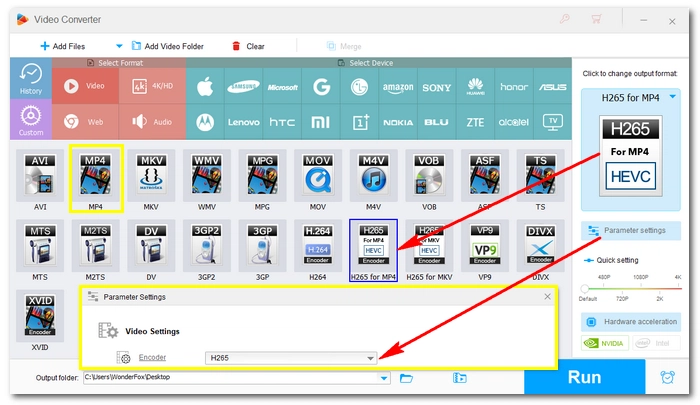
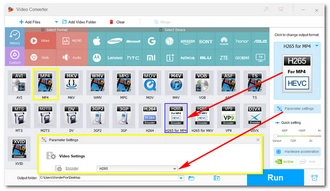
Click the ▼ button at the bottom to specify an output folder or leave it as default. When everything is ready, hit Run to start the compression.
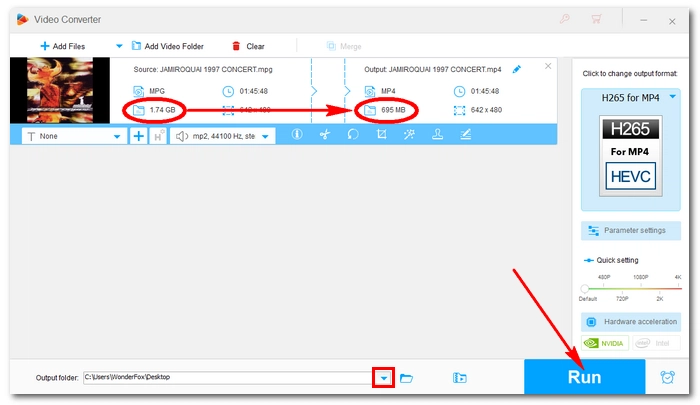
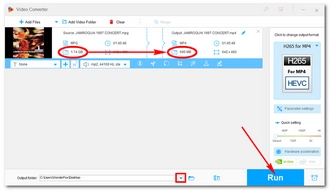
Besides using the H265 codec to reduce video file size, the software also allows you to compress video files in other ways. The following methods can dramatically reduce your video file size from GB to MB. However, note that they will also cause a notably quality drop in your video. So measure the pros and cons before you go with these methods.
Free download Free download the MPG file compressor before you start.
Step 1. Load your MPG videos into the converter.
Step 2. Choose an output video format from the format list. You can use the same format as the original or choose a different format.
Step 3. Go to the Quick setting over the lower-right of the workspace and drag the slider to change the resolution to 480P, 720P, 1080P, 2K, or 4K. If you want a more specific resolution, open the Parameter settings and customize resolution at will.
Step 4. Finally, click Run to start the compression process.
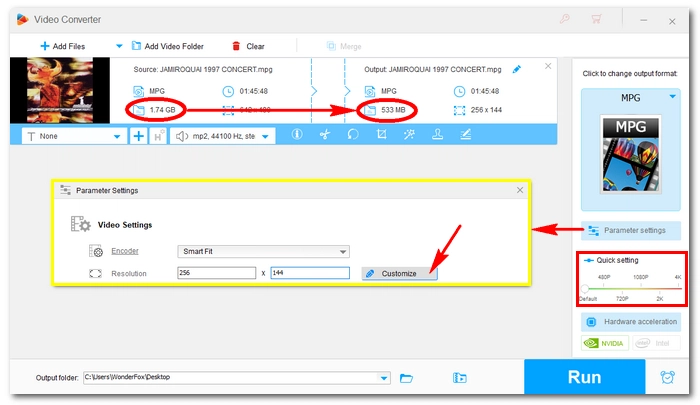
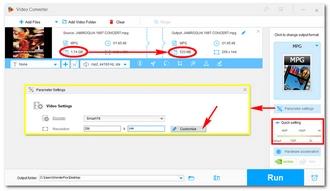
Free download Free download the MPG/MPEG compressor before you start.
Step 1. Input MPG videos into the converter.
Step 2. Choose an output video format.
Step 3. There are two ways for you to reduce the video bitrate. One is by using the compression button at the bottom of the workspace. Click the button and drag the slider to the right to reduce the file size. Alternatively, you can go to Parameter settings and find the Bitrate option. Then you can choose or customize the bitrate as you want.
Step 4. Hit Run to compress an MPEF file.
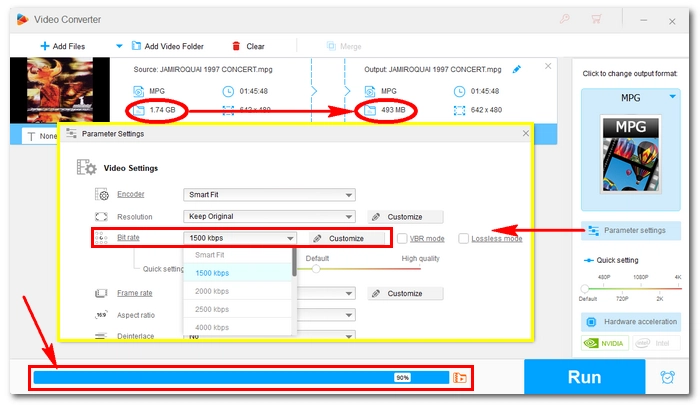
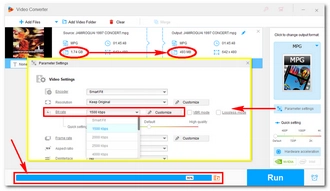
Free download Free download the MPG file compressor before you start.
Step 1. Load your MPG file(s) into the converter.
Step 2. Pick your preferred output format.
Step 3. Open Parameter settings and find the Frame rate option. Next, change the frame rates to a lower figure. Then click OK to save the changes.
Note: It is suggested that you keep the frame rates above 20fps, or the output video would have a visible inconsistency in the playback.
Step 4. Finally, click Run to start the compression.
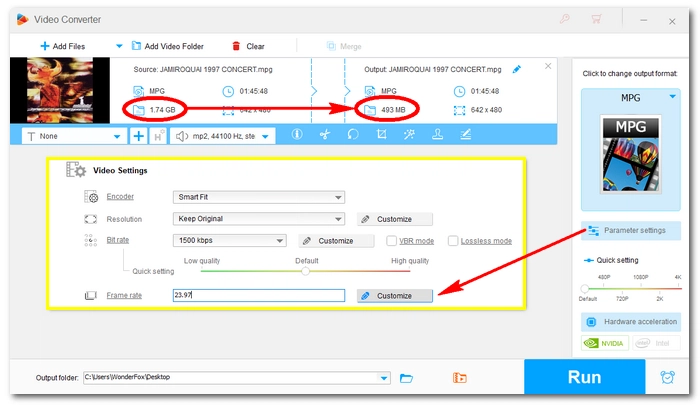
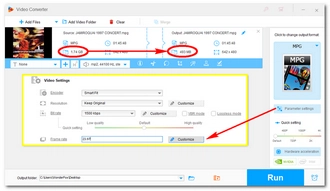
Here is another method to help you reduce MPEG file size. If you only need part of the MPG file or you want to crop a portion of the video, you can also remove the unwanted parts with this software easily. Here is how to make MPG files smaller in this way:
Free download Free download the MPG/MPEG compressor before you start.
Step 1. Import your MPG video into the converter.
Step 2. In the video taskbar, click the scissor button to trim the parts you want to save. If necessary, use the crop button to crop an area you want to watch.
Important: Remember to open the Parameters settings and keep the bitrate as the original.
Step 3. Finally, click Run to start the conversion.
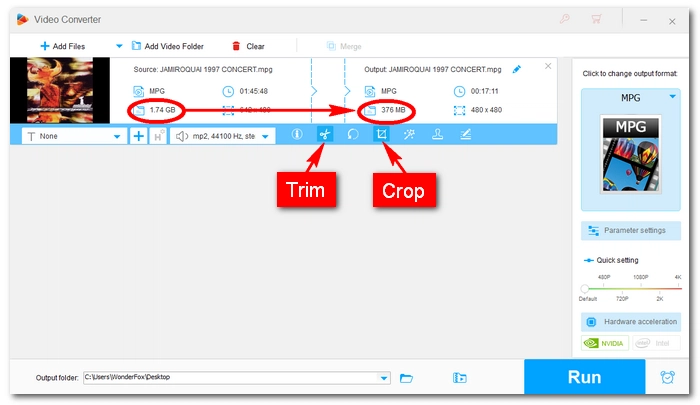
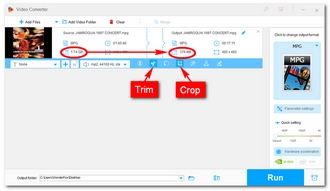
These are the five simple methods to compress MPG videos. I have to say, with the best video compressor, you can get the job done without any hassle. If you have any questions about the compression process, you can let me know on Twitter. I’ll be glad to help. That’s all for now. Thanks for reading.
Terms and Conditions | Privacy Policy | License Agreement | Copyright © 2009-2025 WonderFox Soft, Inc.All Rights Reserved