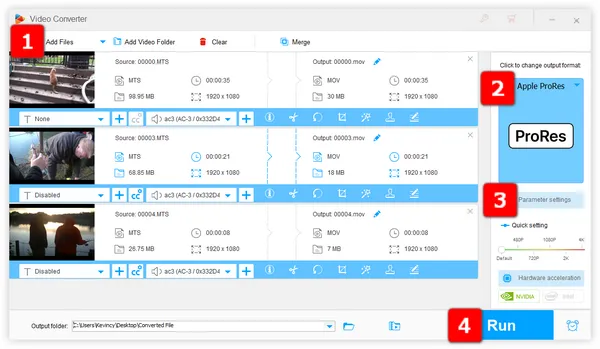
As the digital world advances, different video compression formats emerge, each with its unique features and benefits. One such format is the AVCHD, which is used by many consumer-level camcorders. However, if you're a professional video editor, you might prefer to use ProRes codec, a format optimized for high-quality video editing on computers, so that you can enjoy a smoother editing experience and maintain high video quality. In this guide, we'll explore how to convert AVCHD to ProRes efficiently. Also, we'll discuss the benefits of using ProRes for video editing and provide some tips for optimizing your workflow.
To convert AVCHD to ProRes, you will need an AVCHD to ProRes converter. There are many different tools available for this task, but one of the best options is WonderFox HD Video Converter Factory Pro. It is a powerful yet easy-to-use video processing application that can convert AVCHD to ProRes quickly and easily. Benefited from the self-evident and user-friendly interface, it's quite accessible to both the beginners and novices. It also has many other features, such as video editing, video compression, video downloading, and screen recording.
Quick downloadQuick download the functional AVCHD to ProRes converter and let's get started.
Launch HD Video Converter Factory Pro and open "Converter" module. Click on "Add Files" button to import your AVCHD files, or just drag and drop them into the interface.
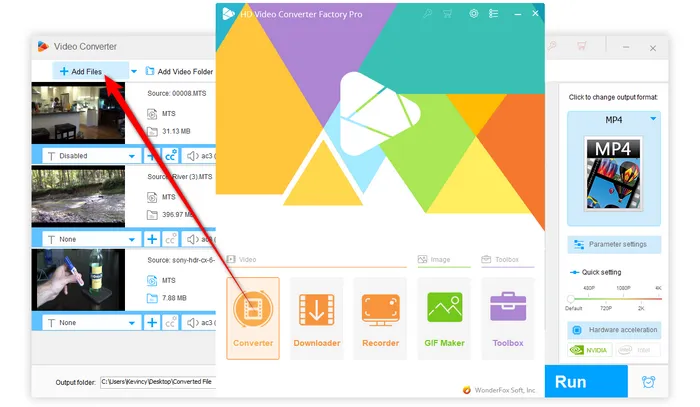
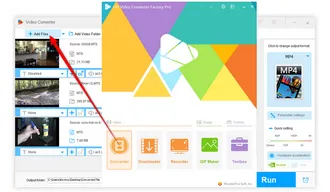
Navigate the the right side, press the Format image to expand the full list of 500+ optimized presets. Go to "Apple" category and select "Apple ProRes" profile.
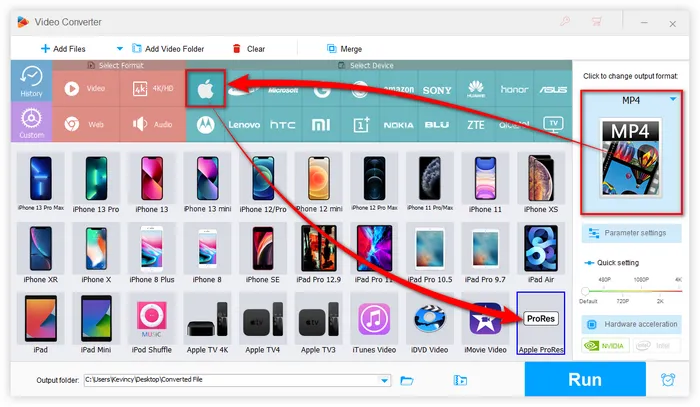
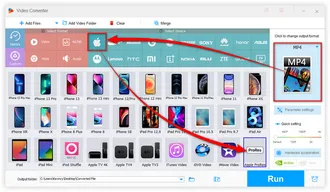
The profile has been preset to ProRes 422 HQ by default. If you want a different ProRes format, open "Parameter settings" windows and select any option in the "Video Encoder" drop-down menu, including ProRes 422, ProRes 422 Proxy, ProRes 422 LT, ProRes 4444 XQ, and ProRes 4444. Click OK to save the changes.
Tips: If needed, you're able to modify detailed preferences, such as changing video resolution, bitrate, frame rate, aspect ratio, video deinterlacing, and even changing audio format of a video and other audio settings.
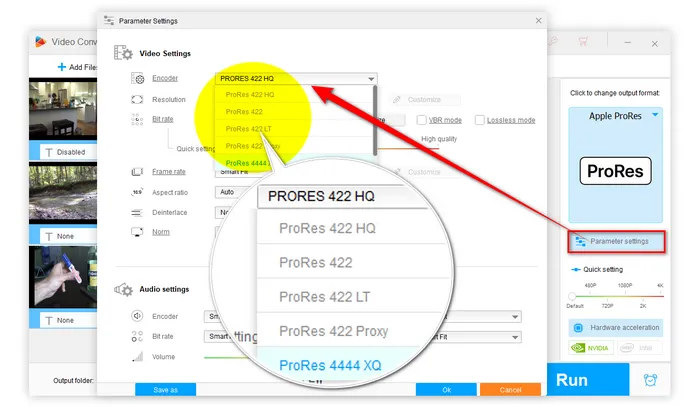
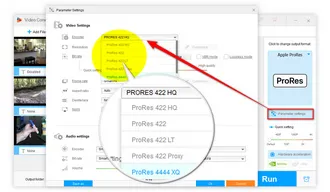
Choose an output folder on the bottom. And finally, hit the "Run" button to start the process. The program will automatically convert your AVCHD files to ProRes in bulk and save them in the output directory that you have specified.
Also Read: Convert MKV to ProRes | MP4 to ProRes | MOV to ProRes | HandBrake ProRes
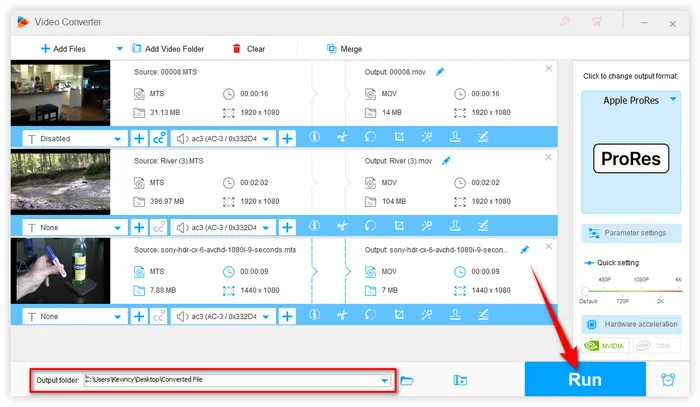
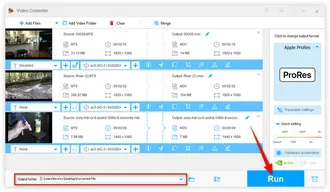
Here are some additional tips for optimizing your workflow when working with ProRes files:
Transcoding AVCHD to ProRes is an essential step for anyone working with professional video editing software like Final Cut Pro. ProRes provides superior image quality and editing performance compared to AVCHD, making it an ideal choice for professional video projects.
With the help of the AVCHD to ProRes converter - HD Video Converter Factory Pro, you can easily convert your AVCHD files to ProRes in just a few minutes.
Free downloadFree download it and have a try. By following the tips outlined in this article, you can optimize your workflow and ensure the best possible results for your video projects.
Terms and Conditions | Privacy Policy | License Agreement | Copyright © 2009-2025 WonderFox Soft, Inc. All Rights Reserved