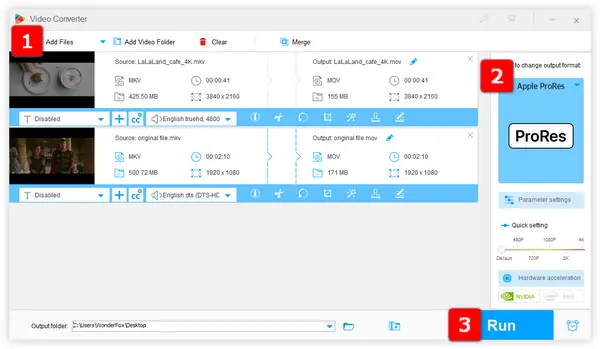
As you open this webpage, you're most likely to find an intelligible way to convert MKV to ProRes. Then I promise, this how-to guide won't let you down. Before we get started, I'll make a quick explanation about MKV and ProRes.
MKV is a free and open video container format that is quite familiar to us, while ProRes is a line of proprietary intermediate codecs developed by Apple Inc. ProRes video is typically encapsulated in .mov or .mxf video container format, which is mainly intended for video post-production, and not for practical playback and viewing. Therefore, I'll show you how to easily convert MKV to ProRes for use during video editing.
I bet 99% of people are extremely loath to learn and type in jargon codes or scripts into command-line based software like FFmpeg just to process some video conversion. That's why I highly recommend WonderFox HD Video Converter Factory Pro here. This is an all-in-one video and audio processor that fully serves as a decent MKV to ProRes converter.
Without intricate layout and complicated commands, just drag and drop files into an intuitive graphical interface to implement the fast conversion.
DownloadDownload, install, and run WonderFox HD Video Converter Factory Pro.
Open "Converter" and click "Add Files" to add your MKV files or execute a simple drag-and-drop.
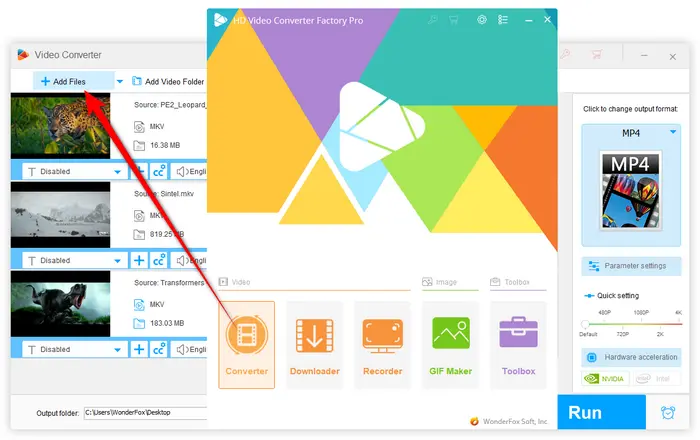

Open the full list of 500+ presets on the right side. Head over to "Apple" category and select "Apple ProRes" profile directly. By the same way, you can also convert any source video to ProRe.
Tips: The 500+ presets are well-organized in different categories, you're free to convert MKV to other video, audio or device-compatible formats as you wish.
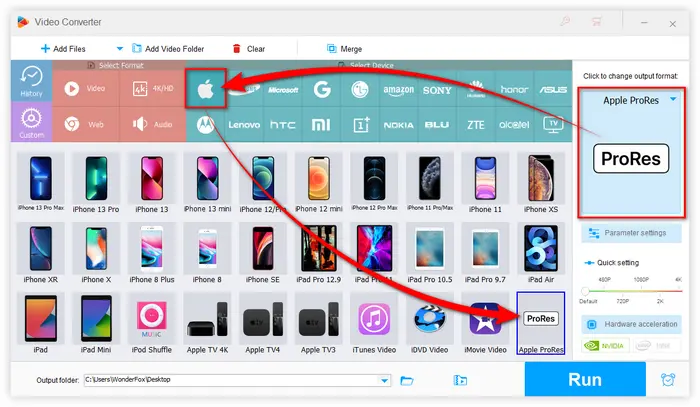
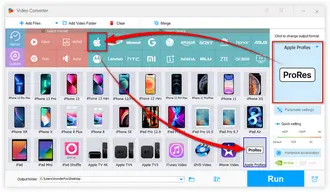
The default ProRes codec is ProRes 422 HQ. If you want a different ProRes format, open "Parameter settings" windows and navigate to "Video Settings" section. You're able to select additional 5 formats in the drop-down list of "Encoder" option:
Click OK to save changes.
Tips: You are also allowed to modify detailed parameters like resolution, bitrate, frame rate, aspect ratio, etc.
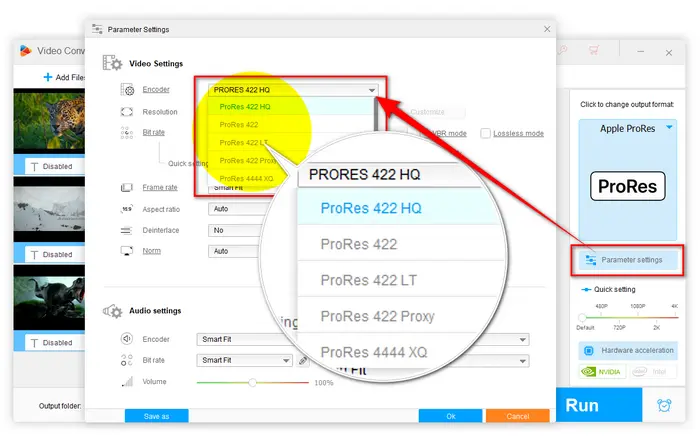
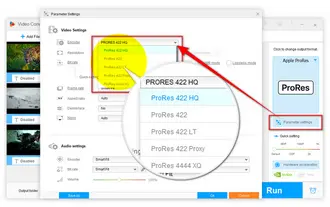
Designated an output path to save the converted ProRes MOV files. Lastly, hit the big "Run" button to start to convert MKV to ProRes in bulk.
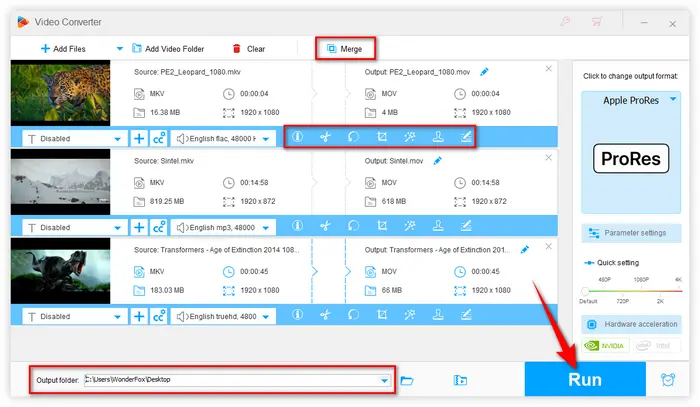
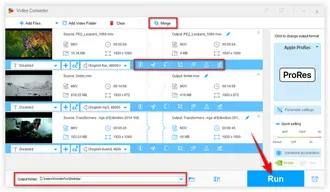
That's all about how to convert MKV files to ProRes. Apart from that, this functional MKV to ProRes converter is also outfitted with some basic editing features that enable you to cut, split, merge, crop, rotate, flip, filter and watermark videos.
Free downloadFree download and explore more surprises! Hopefully, this post is of great help to you. Cheers!
You may also get interested in the following articles:
Terms and Conditions | Privacy Policy | License Agreement | Copyright © 2009-2025 WonderFox Soft, Inc. All Rights Reserved