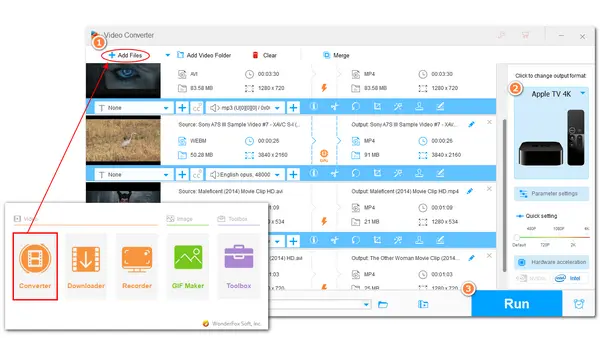
Fail to play your own videos on Apple TV? That may be because your video files are not supported in Apple TV due to incompatible formats and codecs. Therefore, you need an Apple TV converter to convert unsupported files to be compatible with your Apple TV.
This post shares an efficient Apple TV converter that can convert any video to Apple TV effortlessly. Just read on!
WonderFox HD Video Converter Factory Pro is a handy video converter that supports almost all video file types. With it, you can effortlessly convert multiple unsupported videos to Apple TV with the batch conversion mode. You can choose an Apple TV-supported format or directly convert video to an Apple TV preset. It can convert videos while keeping the best quality. Moreover, it also supports video upscaling to help you convert SD video to HD, even 4K for playback on your TV with clearer images.
DownloadDownload and give it a try.
*The following is a simple guide for video conversion.
* Before starting to convert files, please download and install HD Video Converter Factory Pro on your PC and launch it.
Open the “Converter” module and click the “+ Add Files” or “Add Video Folder” button to load the videos you want to convert. You can also drag the needed files into the program directly.
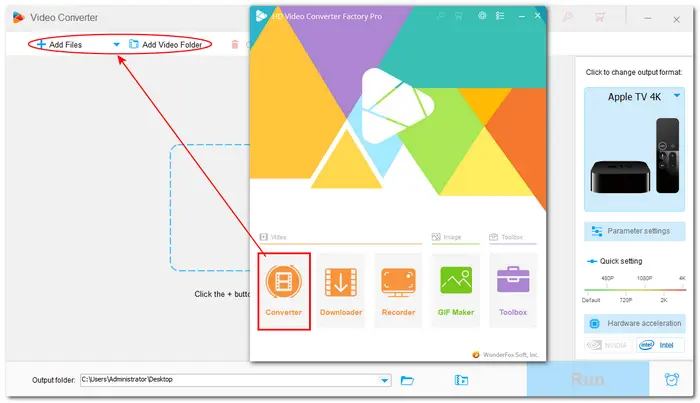
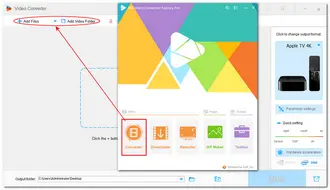
Press the format image on the right of the interface to unfold the output format library. Then go to the “Device” > “Apple” section and choose the “Apple TV” profile directly.
You can also head to the “Video” tab and select MP4, MOV, or M4V as the output format since Apple TV supports them natively. But note that to open the “Parameter settings” to modify the settings to fit your Apple TV specs.
Apple TV Video Specs: https://support.apple.com/specs/appletv.
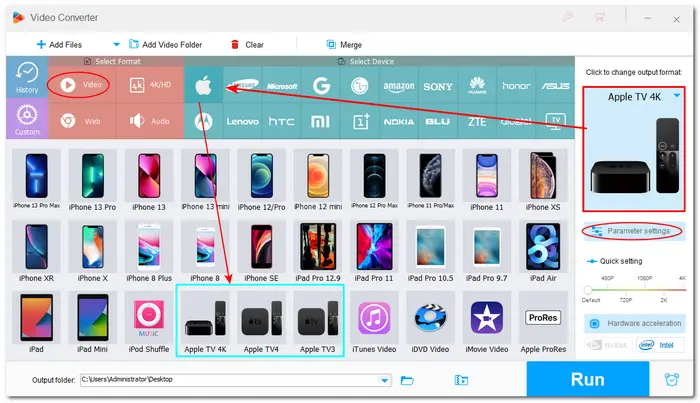
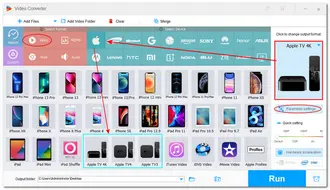
Now, you can start converting videos to Apple TV. Just click the bottom inverted triangle button to specify an output path for the exported video and finally hit the “Run” button to start the video conversion process. You can quickly get the output videos with the help of lightning mode and hardware acceleration.
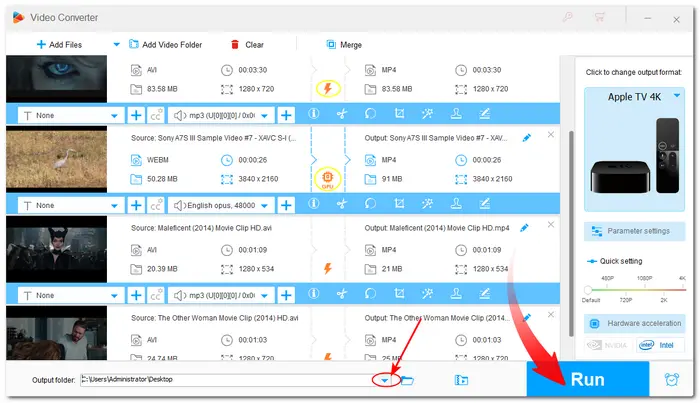
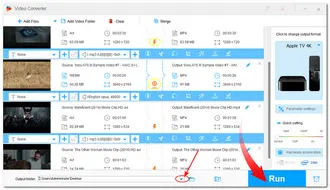
Now you can transfer the converted videos to Apple TV for hassle-free playback.
Above is all I want to share with you about how to convert video to Apple TV with an easy-to-use Apple TV video converter. The next time you want to play any video files on your Apple TV, just use HD Video Converter Factory Pro to convert the files.
HD Video Converter Factory Pro can also help you solve other format/codec incompatibility issues with ease!
Also Read: Play MP4 on LG TV | Play MKV on Samsung TV | Play Video on Vizio TV
Terms and Conditions | Privacy Policy | License Agreement | Copyright © 2009-2025 WonderFox Soft, Inc.All Rights Reserved