HD Video Converter Factory Pro is an all-in-one video converting tool featuring A/V conversion, recording, online video/audio downloading, gif making, etc.
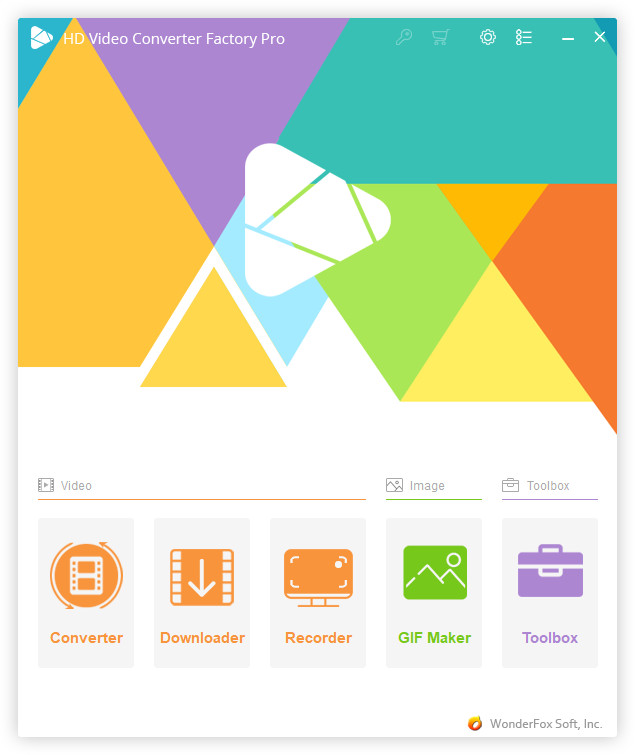
Part 1. Converter
Convert Video Format with HD Video Converter Factory Pro
Convert Video to Audio with HD Video Converter Factory Pro
Merge Videos with HD Video Converter Factory Pro
Clip Videos with HD Video Converter Factory Pro
Crop Videos with HD Video Converter Factory Pro
Add Effects to Videos with HD Video Converter Factory Pro
Convert Video in Batch Mode with HD Video Converter Factory Pro
Add Picture and Text Watermarks to Video
Part 2. Downloader
Download Online Video and Audio with HD Video Converter Factory Pro
Part 3. Recorder
Record Video and Audio with HD Video Converter Factory Pro
Part 4. GIF Maker
Convert a Video to GIF with HD Video Converter Factory Pro
Convert Pictures to GIF with HD Video Converter Factory Pro
Part 5. Toolbox
Make a Video from Images with HD Video Converter Factory Pro
Make a Split Screen Video with HD Video Converter Factory Pro
Make Ringtones for iOS and Android Devices
Extrac Subtitles from Videos with HD Video Converter Factory Pro
Part 6. Other