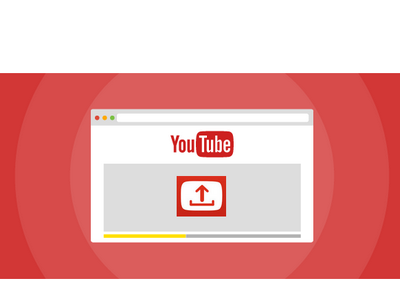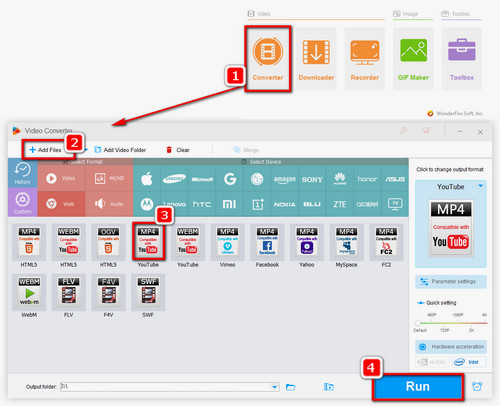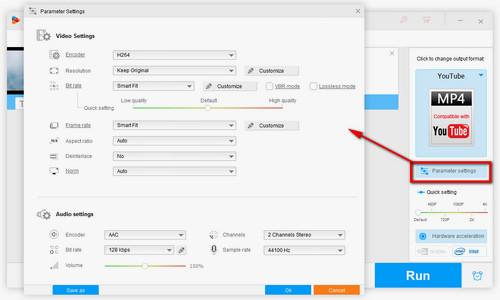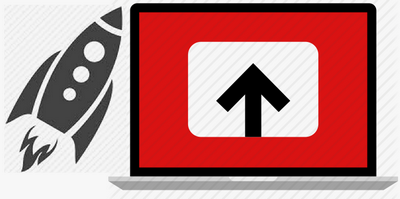You know what? This is a more straightforward way that can help you upload YouTube videos faster and significantly reduce the quality loss during uploading – HD Video Converter Factory Pro, a piece of advanced YouTube uploader software that helps to convert your videos to YouTube specs like format/codec, size, resolution, aspect ratio and so forth, speeding up the upload and improve the quality at the meantime.
Now, let me show you how to solve YouTube upload issues with this handy, practical and powerful YouTube uploader.


 How to & Tips
How to & Tips Convert Video
Convert Video