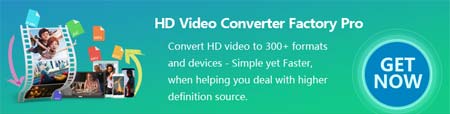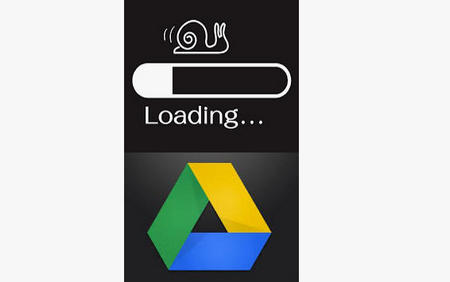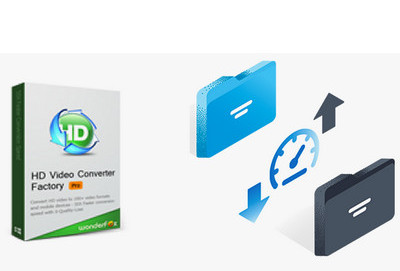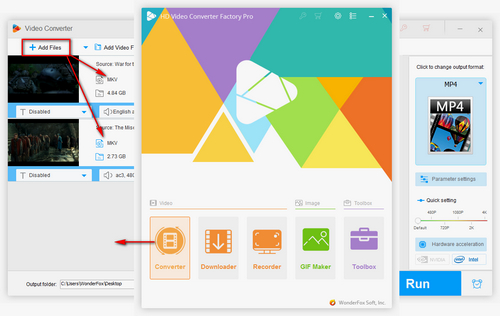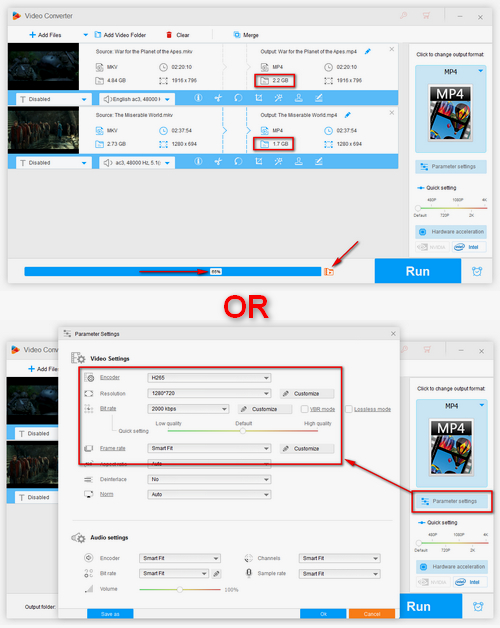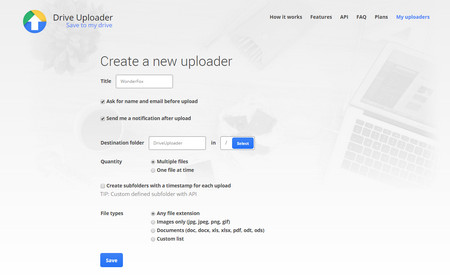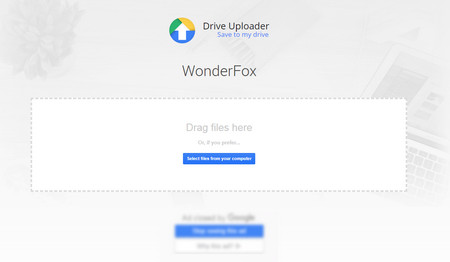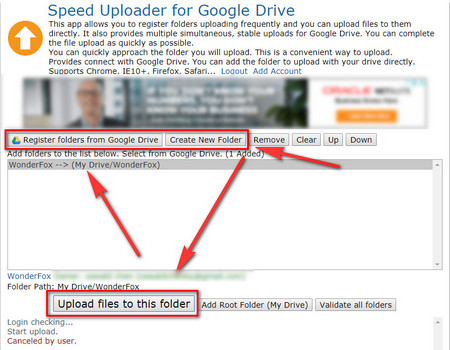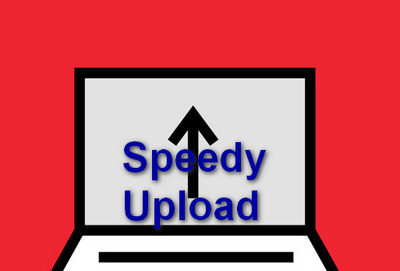File-to-drive upload speed is restricted by file size to a large degree. To reduce file size - compress file size to fix Google Drive upload slow differs from the others solutions in its universal usability – that’s a once and for all solution to most file transfer situations and it can apply to all upload-slow scene including but limited to Google Drive uploading. Furthermore, it helps in some Google Drive video not playing issues because large file size leads to much more buffer time. Oh, and save your storage space by the way, isn’t that brilliant?
Without a professional file compressor, one can’t easily compress large files sans data corruption. Tricky as it sounds, but with the help of this powerful Google Drive media compressor, you can manage the job in a breeze.