Before checking the troubleshooting methods for the Windows Movie Maker video black screen issue, let's first seeing the 2 most possible reasons for this issue:
When Windows Movie Maker video is black, you should first consider the incompatibility issue. Movie Maker doesn't support all format videos. If the video file you're trying to edit is not supported by Movie Maker, then the video will show a black screen.
If the audio is muted in Windows Movie Maker, it will lead to a video black screen issue, too. In this case, Windows Movie Maker is functioning well, but your computer screen may have some errors, and it will end up with a black screen.
Furthermore, too many unnecessary tasks running on your computer might also lead to some issues, including Movie Maker video black screen. It is difficult to determine the exact cause of why Windows Movie Maker only shows black screen, and we have to try the solutions below one by one till the problems get fixed. So, let’s get started!
More than the incompatible format/codec and wrong Windows Movie Maker settings, the black screen issue can also be caused by outdated or missing graphics drivers and other issues with the Windows system.
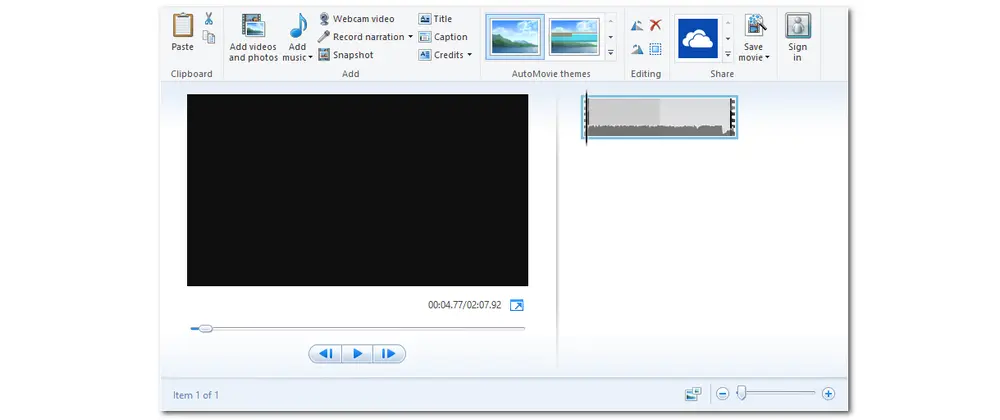
After knowing the possible reasons for Windows Movie Maker black screen, you can then start troubleshooting the Movie Maker video black screen issue. All the following methods can help you fix the black screen in Windows Movie Maker. So try each fix until the black screen problem in WMM gets solved.
As stated previously, muting the sound on your computer can cause a black screen issue in Windows Movie Maker. So you should first check if the sound is muted or not. If not, then go to the next solution. If it is muted, try to get rid of the mute settings of WMM as follows:
Step 1. Select “Timeline” and expand to both audio and video.
Step 2. Right-click the "Mute" option and adjust the sound level.
Then it will solve the black screen error. If not, go to the next solution!
If you preview the video with video stabilization mode on, then you may encounter a black screen. So follow the guide below to turn off video stabilization.
Step 1. Open Windows Movie Maker and add your video file.
Step 2 Go to the "Edit" tab and find "Video stabilization".
Step 3. Choose "None" from the "Video stabilization" drop-down list.
We have discussed that the unsupported video codec or format is the main cause for Windows Movie Maker video not showing. So you can try to change the video codec or format to a Windows Movie Maker compatible format to see if the video works well in Windows Movie Maker.
WonderFox Free HD Video Converter Factory is one of the best free video converters that is designed for Windows. It allows you to convert any video to a format that is accepted by Windows Movie Maker or other programs. With only a few simple clicks, you can get the converted files without quality loss. During the conversion, you can change the video and audio codec, bitrate, and more settings. Moreover, it can also act as a free lightweight video editor.
Now, free downloadfree download this video converter and follow the steps below to convert your files be compatible with Windows Movie Maker.
Step 1. Launch the software after installation and open the “Converter” module from the initial interface.
Step 2. Click the “+ Add Files” button at the top-left corner to add your problematic video files to the program. A direct drag-n-drop is also supported.
Step 3. Press the format image on the right side to expand the output format list. Then go to the “Video” format category and choose your preferred format that is compatible with Windows Movie Maker. WMV and H.264 are recommended for you.
Tips. You can also choose other formats that are compatible with WMM, like MP4, MOV, etc, but remember to open the “Parameter settings” window and configure the video encoder to H.264 and the audio encoder to AAC.
Step 4. Now, click the down arrow button to set an output folder for the converted files. Finally, press the “Run” button to start the conversion at once. After the conversion, you can import the converted file to Windows Movie Maker to see if the video black screen problem goes away.
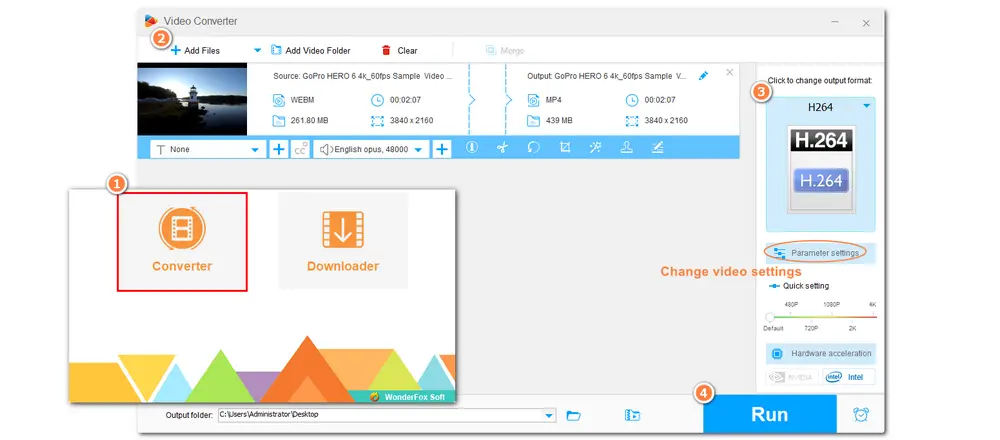
Tips. On Windows 7 or later, besides converting the video formats and codec, you can also install the needed codec pack for Windows Movie Maker to solve the codec incompatibility issue. Here is a post for the best codec packs you can install: The 5 Best Codec Packs for Playing Video and Audio Files Without Any Issue.
If many programs are running in the background but you are not using them. Those running programs are unnecessary and may consume a lot of system resources. Then it may cause the Windows Movie Maker black screen issue. So you can shut down the programs you don’t need and just leave more space for Windows Movie Maker to process videos.
Just click on the Show hidden icons upward arrow on the taskbar to check the number of applications. Then Right-click on each of them and close. Now, try to open the Windows Movie Maker; if the issue persists, open Task Manager and close the apps that are still running.
In fact, shutting down the program is an effective way to solve the black screen as well as other related issues. So you can close Windows Movie Maker and then restart it to fix the Movie Maker only shows black screen problem. Shutting it down and then restarting the program can help you determine if any viruses can lead to the black screen in WMM. If you discover any viruses, you can scan the software with additional tools and get rid of all the spyware. Then restart Windows Movie Maker to play or edit your videos.
BTW, restarting the computer is also a possible way to fix various issues that occurred with the device and software.
After checking there is no issue with your media files and Movie Maker settings, you can try to troubleshoot and repair Windows Movie Maker as follows:
Step 1. Press "Windows + R" and type "appwiz.cpl" in the box. Click "Enter".
Step 2. Scroll down to find and right-click on "Windows Essentials", then choose "Uninstall/Change".
Step 3. Click "repair all Windows Essential programs".
Once finished repairing, restart your PC to have a try.
Windows Movie Maker needs the updated drivers to function properly. So if the graphics drivers are outdated, then Windows Movie Maker may show a black screen. Moreover, you may also encounter other issues when you watch or edit videos with other programs if you don’t update the graphic drivers. But how to update the graphic drivers? The following shares the detailed steps to help you get the latest drivers.
Step 1. Navigate to the “Device Manager” by searching for it in the search box on the taskbar.
Step 2. Find the “Display adapters” option and expand it.
Step 3. Right-click on the driver’s name and choose “Update Driver”.
Step 4. Next, opt for “Search automatically for updated driver software".
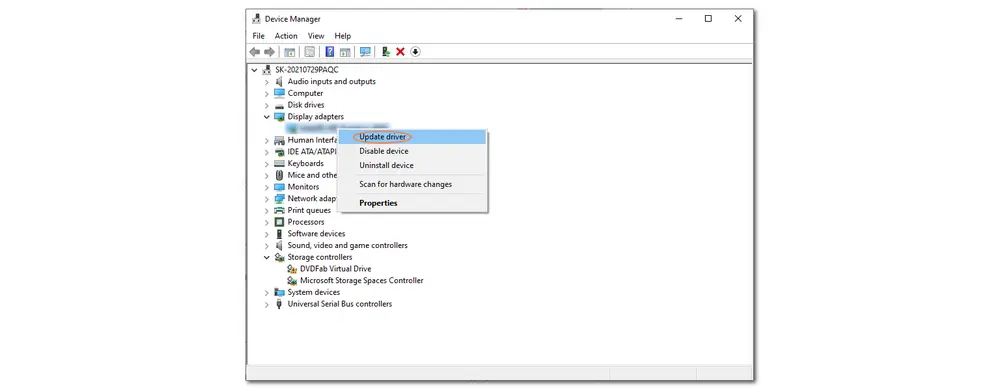
If there are many residual files and viruses in your system, then it may also lead to the Windows Movie Maker video black screen issue. So you need to get rid of them to fix the black screen problem. To erase all cache and residual files, you need to first visit the temporary folder on the system drive. Then run a complete system scan afterward with the help of the security program you are using.
If the Windows Movie Maker black video problem still can’t be solved with the provided solutions above, you can try to use a third-party program to enjoy or edit your videos. And there are many third-party video editing programs for you to choose from on the market. For example, VSDC Free Video Editor is one of the Windows Movie Maker alternative editors that can edit videos with advanced video editing tools. If you want to view videos, try VLC Media Player.
When you want to find a Windows Movie Maker alternative program for playing or editing video/audio files on Windows 10 or 11, you can also give WonderFox Free HD Video Converter Factory a try. It offers a simple free video editor with some basic video editing features.
If you want to edit videos in Windows Movie Maker but find the video not working problem, you can try WonderFox Free HD Video Converter Factory. It allows you to trim, split, crop, rotate, and merge video files, as well as add video effects, soundtracks, subtitles, text, images, and more. All the features are easy to access.
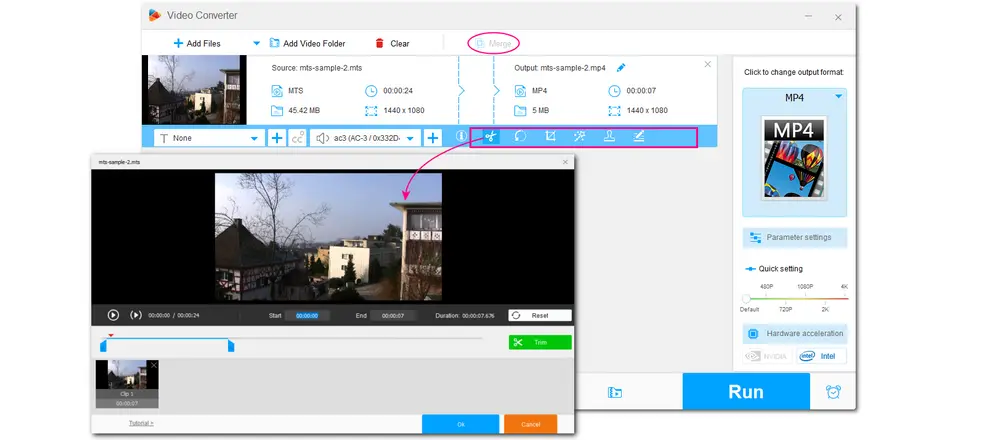
Windows Movie Maker no video only audio is a common problem that many users have encountered. If this issue also occurred to you, you can troubleshoot the problem with the above solutions or directly try a Windows Movie Maker alternative video editor. Hope this article can be helpful to your problem. That’s all. Thanks for reading till the end. Have a great day!
Occasionally, Windows Movie Maker displays a black screen with only audio output when playing. The most common reason for a black screen in Windows Movie Maker is the incompatibility issue. This incompatibility problem could be caused by installed codecs or software that is incompatible with the Windows Movie Maker application.
a. Unmute the audio level.
b. Turn off video stabilization
c. Convert unsupported video formats/codecs.
d. Close all unnecessary programs.
e. Relaunch Windows Movie Maker and reinstall the Windows Live Essentials Suite.
f. Update the graphics card drivers.
g. Clear media cache and check for malicious files
h. Install codecs again.

WonderFox DVD Ripper Pro
WonderFox DVD Ripper Pro can efficiently bypass DVD encryptions and rip DVDs to 300+ digital presets like MP4, MOV, MKV, iPhone, Android, Samsung TV, etc. for smooth playback. It also supports DVD upscaling to improve DVD quality, as well as edit and compress DVD videos at high efficiency. Get this handy DVD ripper to enjoy a fast and trouble-free DVD ripping process.
* Please DO NOT use it to rip any copy-protected DVDs for commercial purposes.
Privacy Policy | Copyright © 2009-2026 WonderFox Soft, Inc.All Rights Reserved