![]() by Kevincy
by Kevincy
Updated on Dec 26, 2024
Some people complained that they failed to play the .webm video files. Actually, the universal VLC is an amazing media player as it can play nearly all video/audio files, including WebM. More than that, VLC even allows you to convert WebM to other popular formats and vice versa. Sounds great? I will reveal the how-to details below.
If you happen to run into the WebM playback glitch in VLC, this free video converter will give you a helping hand: https://www.videoconverterfactory.com/download/hd-video-converter.exehttps://www.videoconverterfactory.com/download/hd-video-converter.exe
A WebM file is a media file format designed specifically for the web. Developed by Google, WebM is open and royalty-free, making it a favorite choice for developers and content creators. Its core components include the VP8, VP9, or AV1 video codec for video streams and the Vorbis or Opus codec for audio streams.
Due to its lightweight nature and compatibility with HTML5, WebM is ideal for web-based streaming, ensuring quick loading and minimal buffering. However, despite its advantages, not all media players or devices natively support WebM.
The short answer is YES! With the rapid popularization of HTML5 video, people are gradually familiar with WebM format video. You know, a few years ago, you even needed to install a special codec to play .webm videos. Today, thanks to VLC Media Player's bulit-in codecs, you can not only play WebM files directly in VLC, but even complete the conversion between WebM and any other format. Without further ado, let's get into the topic.
It's fairly simple to play WebM video file with VLC: click on "Media" > "Open File", then load and play the video. Alternatively, just drag and drop the WebM video into the VLC window. However, some people complain that every time they have to open the videos by right clicking > Open with > VLC. Is there any way to set VLC as the default player to play WebM video through a direct double-click? Sure, I've compiled three solutions below.
Also Read: Can VLC Play AVI | YouTube to WebM Conversion | VLC Convert MOV | VLC MKV Playback Issues | VLC MP4 Not Playing
When you first install VLC or just make an update, do not blindly keep clicking on those Next buttons. On "Choose Components" window, scroll down the list and you'll see the "File Type Association" section. Ensure the "Video Files" option is checked, which contains .webm file type. Then go ahead and finish VLC setup, and file icon of all your WebM files will become the familiar traffic cones.
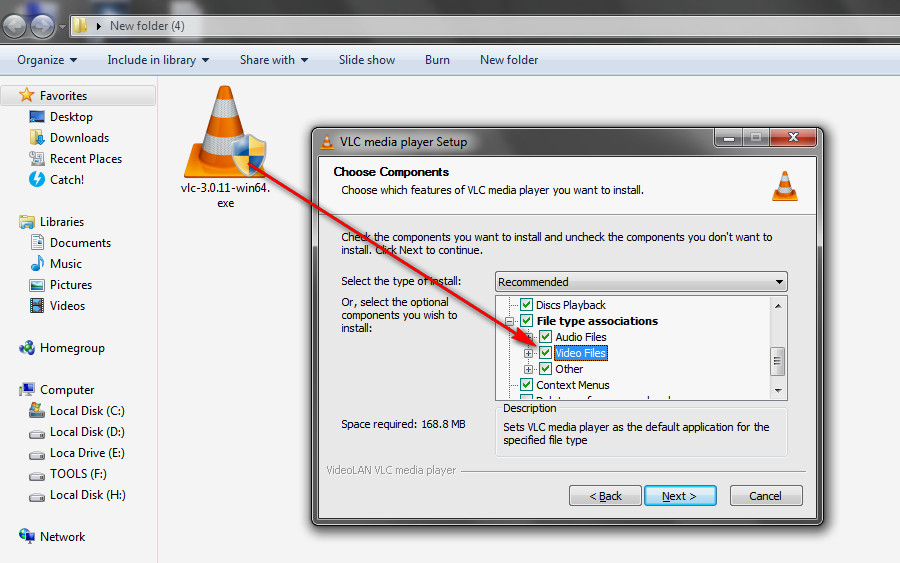
Right click on one .webm video file and go to "Properties". Under "General" tab, press "Change" button and choose VLC Media Player. If you cannot see it in the Recommended Programs, expand Other Programs option or click on "Browse" button to locate your VLC. Don't forget to check "Always use the selected program to open this kind of file" in Windows 7 or "Always use this app to open .webm files" in Windows 10/11. Lastly, click OK.
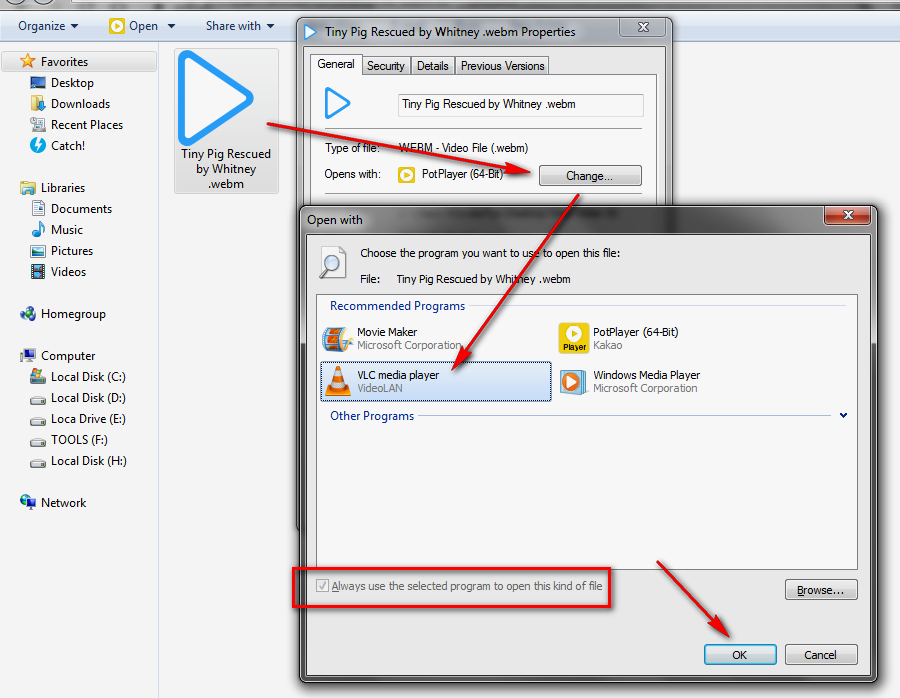
Open VLC, go to "Tools" > "Preferences", scroll down the Interface Settings, click on "Set up association" button. Check ".webm" option and save the settings.
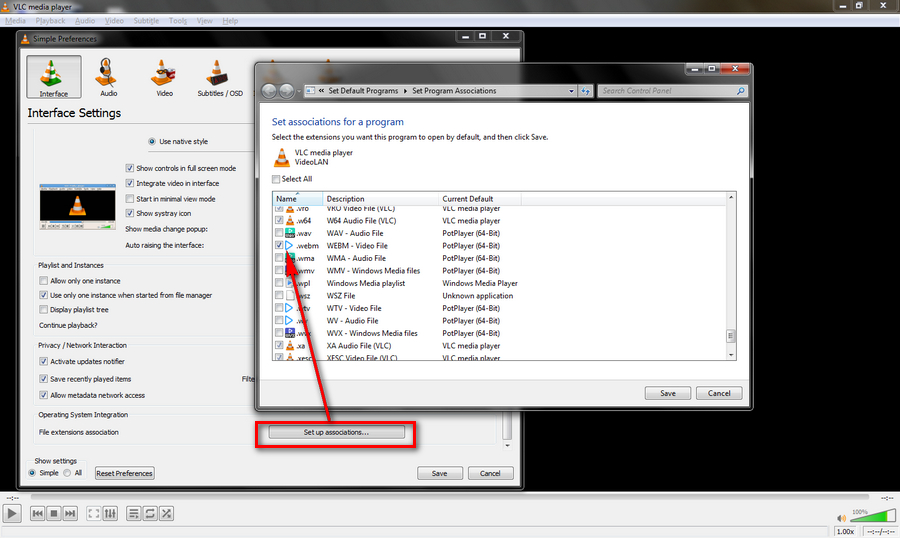
Quite a few people have known that VLC can serve as a handy video converter. If you are completely in the dark, follow the simple steps below.
Step 1. Run VLC Media Player, click on "Media" and go to "Convert / Save" option.
Step 2. Click "Add" button under "File" tab to import the .webm file. Batch conversion is allowed as well. Then press "Convert / Save" button.
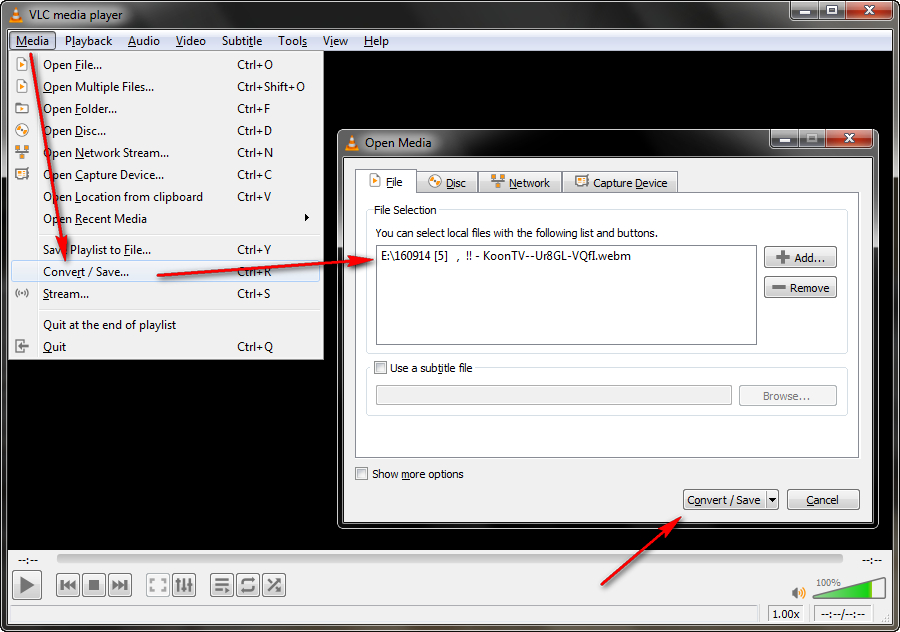
Step 3. For VLC WebM to MP4 conversion, select "Video - H.264 + MP3 (MP4)" or "Video - H.265 + MP3 (MP4)" in the drop-down list of format profile. Also, you're able to convert .webm to other formats and devices.
Step 4. Specify the destination directory and hit "Start" button to convert .webm video to MP4 format.
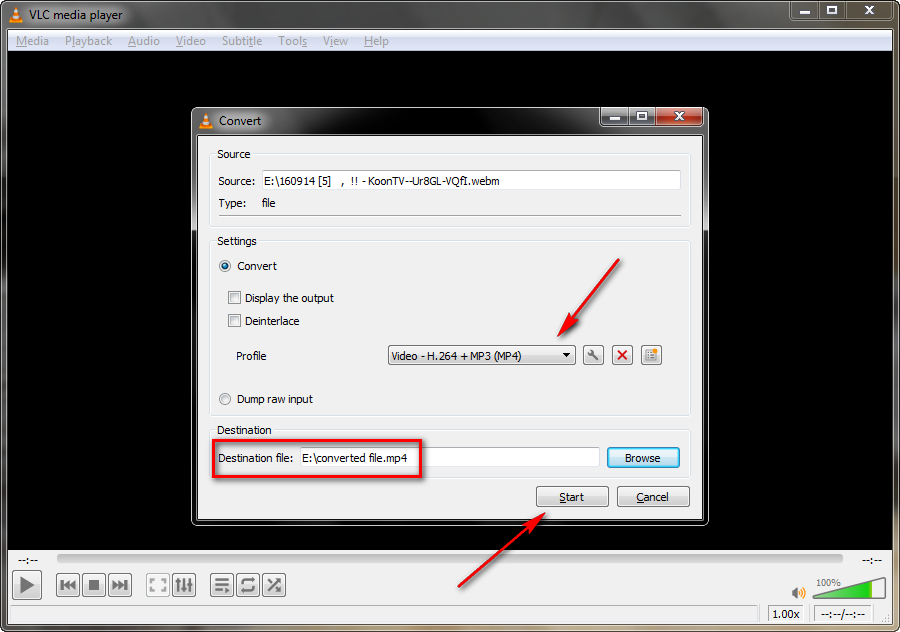
Tips: To convert other video files to .webm format, the other steps remain the same, the only difference is Step 3. Simple select "Video - VP80 + Vorbis (Webm)" as the output format. Currently, it hasn’t supported VP9 yet, we can look forward to further updates.
VLC Media Player offers several advanced features that can enhance your experience with WebM files:
1. Streaming WebM Files
VLC can stream WebM files directly from a URL. To do this: Click on Media > Open Network Stream. Paste the WebM file’s URL and click Play. This is particularly useful for previewing online videos without downloading them.
2. Extracting Frames
If you want to capture a screenshot from a WebM video: Pause the video at the desired frame. Click on Video > Take Snapshot. The snapshot will be saved as an image file.
3. Subtitles Support
VLC supports external subtitles for WebM files. To add subtitles: Go to Subtitle > Add Subtitle File. Load your subtitle file (.srt or .sub), and VLC will sync it with the video.
4. Editing WebM Metadata
VLC allows users to edit metadata, such as the title, artist, or genre, for WebM files. To do this: Right-click the file in VLC’s playlist and select Information. Edit the metadata fields and click Save.
Generally speaking, VLC is able to convert any video as long as it can open and play it. However, I've run into the unexpected WebM video choppy/stutter playback and conversion failure more than once and twice. I suppose this could be due to various factors ranging from the file itself, to the computer hardware configuration. So the conversion matters should be left to the correct program. Free HD Video Converter Factory may be a stranger to you, but it can meet all your common A/V conversion needs. This freeware aims to solve any video/audio incompatibility issue.
Before start, free downloadfree download and install the freeware, then follow the super simple steps to convert WebM files to any video format.

Step 1. Launch Free HD Video Converter Factory and open Converter module. Drag and drop your WebM files into this program.
Step 2. Open the output format list on the right side and select your desired format or device profile among 500+ configured presets. You’re also allowed to convert any video files like MP4 to WebM format, whether VP8, VP9, or AV1 video codec is fully supported.
Step 3. Define the output folder and hit Run to start the conversion.
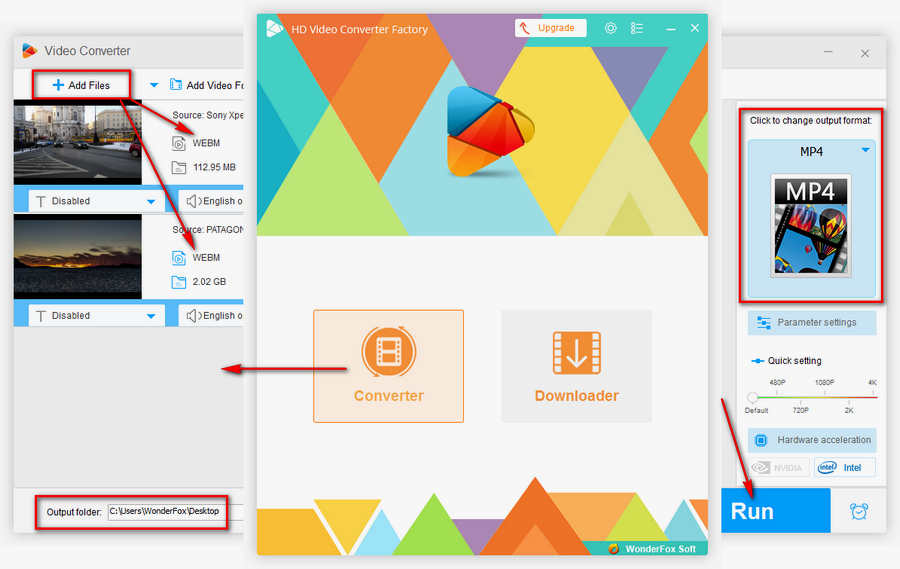
A Versatile Yet Oversimplified Video Processing Program

WonderFox HD Video Converter Factory Pro
HD Video Converter Factory Pro is a handy & all-round toolkit equipped with video/audio converter, online video/music downloader, screen recorder, GIF maker and other frequently-used gadgets. This utility is primarily designed for green hands who have little knowledge of video editing. Download and give it a whirl, the amazing program won't let you down.